Givewp | Dwolla Gateway
Updated on: March 24, 2024
Version 1.1.2
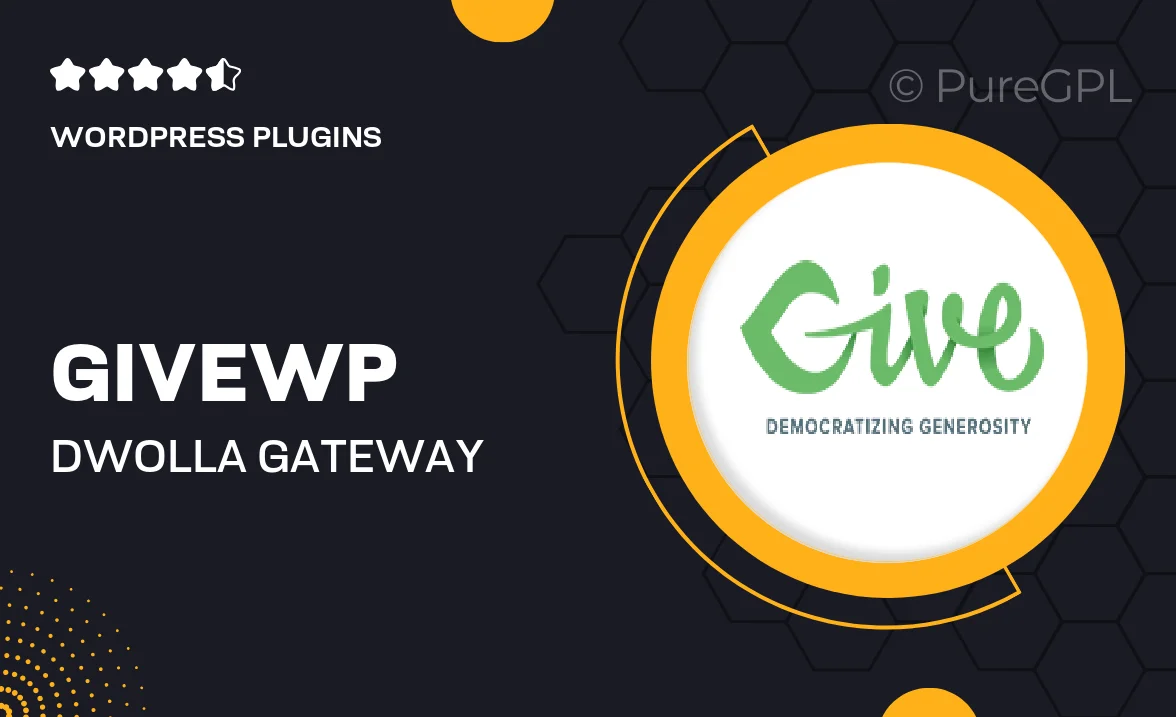
Single Purchase
Buy this product once and own it forever.
Membership
Unlock everything on the site for one low price.
Product Overview
Enhance your GiveWP donation forms with the powerful Dwolla Gateway integration. This plugin allows you to accept bank transfers directly, making it easier for your donors to contribute without the hassle of high fees often associated with credit card payments. With a user-friendly setup and seamless functionality, you can provide a smooth donation experience that encourages generosity. Plus, the Dwolla Gateway supports recurring donations, ensuring your fundraising efforts can thrive over time. Say goodbye to transaction limits and hello to increased flexibility in managing your donations.
Key Features
- Direct bank transfer support, minimizing transaction fees.
- Seamless integration with existing GiveWP forms for a hassle-free setup.
- Support for recurring donations, boosting your long-term fundraising potential.
- User-friendly interface that simplifies the donation process for your supporters.
- Robust security features to protect donor information.
- Instant notifications on donation status, keeping you and your donors informed.
- Customizable settings to tailor the gateway to your organization’s needs.
Installation & Usage Guide
What You'll Need
- After downloading from our website, first unzip the file. Inside, you may find extra items like templates or documentation. Make sure to use the correct plugin/theme file when installing.
Unzip the Plugin File
Find the plugin's .zip file on your computer. Right-click and extract its contents to a new folder.

Upload the Plugin Folder
Navigate to the wp-content/plugins folder on your website's side. Then, drag and drop the unzipped plugin folder from your computer into this directory.

Activate the Plugin
Finally, log in to your WordPress dashboard. Go to the Plugins menu. You should see your new plugin listed. Click Activate to finish the installation.

PureGPL ensures you have all the tools and support you need for seamless installations and updates!
For any installation or technical-related queries, Please contact via Live Chat or Support Ticket.