Givewp | ConvertKit
Updated on: March 24, 2024
Version 2.0.0
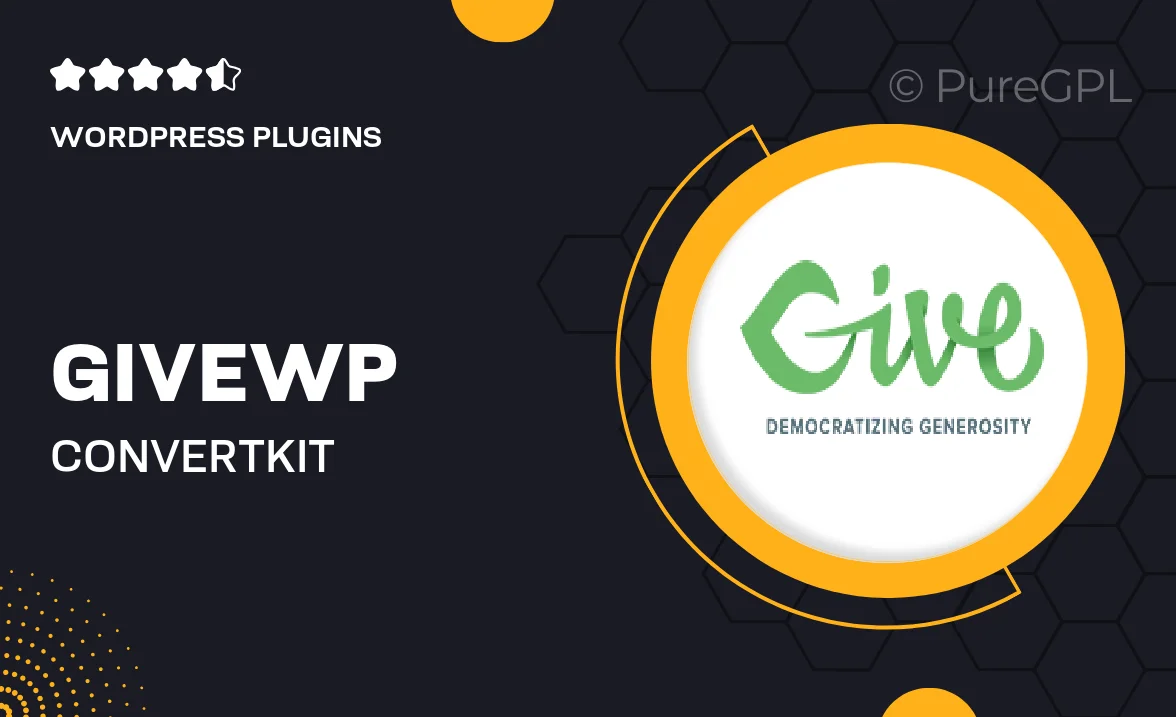
Single Purchase
Buy this product once and own it forever.
Membership
Unlock everything on the site for one low price.
Product Overview
GiveWP | ConvertKit is the perfect integration for nonprofit organizations and online creators looking to enhance their fundraising efforts. This powerful tool seamlessly connects your GiveWP donation forms with ConvertKit, allowing you to build and manage your email lists effortlessly. With this integration, you can automate donor follow-ups, nurture relationships, and drive more engagement with your audience. Plus, the user-friendly interface makes it easy to set up and start collecting donations while keeping track of your supporters in one place. What makes it stand out is its ability to streamline your outreach, helping you focus on what truly matters—making a difference.
Key Features
- Seamless integration between GiveWP and ConvertKit for smooth data transfer.
- Automated email sequences for donor engagement and follow-ups.
- Easy setup process with no coding required.
- Customizable forms to match your branding and style.
- Real-time updates on donations and subscriber information.
- Enhanced analytics to track donor behavior and engagement.
- Ability to segment your audience for targeted communication.
- Support for multiple donation forms and campaigns.
Installation & Usage Guide
What You'll Need
- After downloading from our website, first unzip the file. Inside, you may find extra items like templates or documentation. Make sure to use the correct plugin/theme file when installing.
Unzip the Plugin File
Find the plugin's .zip file on your computer. Right-click and extract its contents to a new folder.

Upload the Plugin Folder
Navigate to the wp-content/plugins folder on your website's side. Then, drag and drop the unzipped plugin folder from your computer into this directory.

Activate the Plugin
Finally, log in to your WordPress dashboard. Go to the Plugins menu. You should see your new plugin listed. Click Activate to finish the installation.

PureGPL ensures you have all the tools and support you need for seamless installations and updates!
For any installation or technical-related queries, Please contact via Live Chat or Support Ticket.