Givewp | BrainTree Gateway
Updated on: March 24, 2024
Version 2.0.0
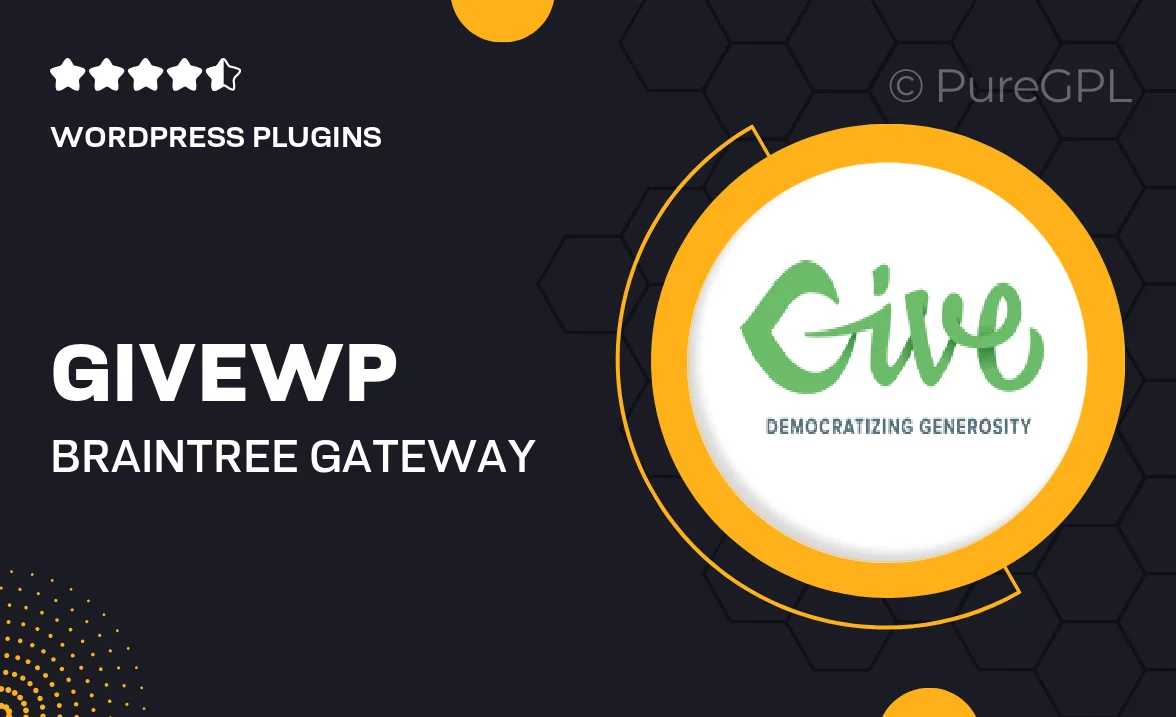
Single Purchase
Buy this product once and own it forever.
Membership
Unlock everything on the site for one low price.
Product Overview
GiveWP's BrainTree Gateway extension is the perfect solution for nonprofits looking to streamline their donation processes. This powerful tool integrates seamlessly with your existing GiveWP setup, allowing you to accept payments through BrainTree with ease. Users will appreciate the straightforward setup and user-friendly interface, making it simple to manage transactions. Plus, the extension supports both one-time and recurring donations, giving your supporters flexibility in how they contribute. On top of that, you can offer a variety of payment methods, ensuring a smooth experience for all donors.
Key Features
- Seamless integration with GiveWP for easy donation management.
- Supports one-time and recurring donations, maximizing donor options.
- User-friendly interface for both site administrators and donors.
- Accept multiple payment methods, including credit cards and PayPal.
- Secure and reliable transactions with BrainTree's robust security features.
- Customizable donation forms to match your website's branding.
- Detailed transaction reporting to help track your fundraising efforts.
- Responsive design ensures a smooth experience on all devices.
Installation & Usage Guide
What You'll Need
- After downloading from our website, first unzip the file. Inside, you may find extra items like templates or documentation. Make sure to use the correct plugin/theme file when installing.
Unzip the Plugin File
Find the plugin's .zip file on your computer. Right-click and extract its contents to a new folder.

Upload the Plugin Folder
Navigate to the wp-content/plugins folder on your website's side. Then, drag and drop the unzipped plugin folder from your computer into this directory.

Activate the Plugin
Finally, log in to your WordPress dashboard. Go to the Plugins menu. You should see your new plugin listed. Click Activate to finish the installation.

PureGPL ensures you have all the tools and support you need for seamless installations and updates!
For any installation or technical-related queries, Please contact via Live Chat or Support Ticket.