Givewp | BitPay
Updated on: March 24, 2024
Version 1.0.0
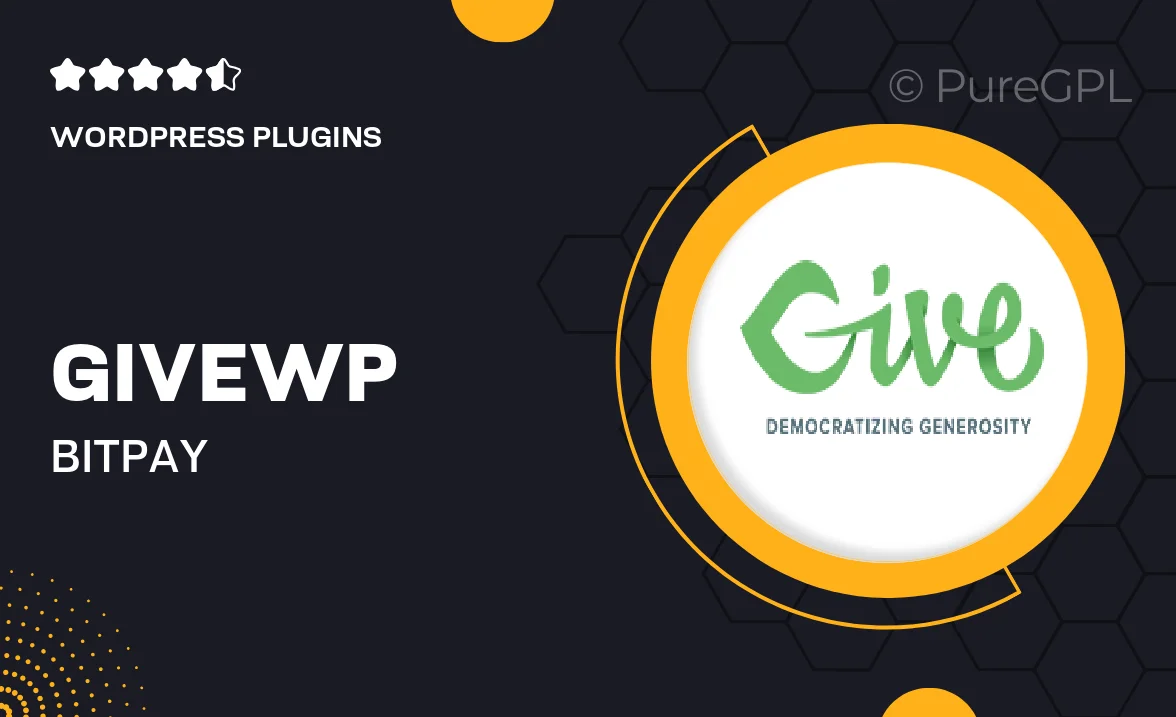
Single Purchase
Buy this product once and own it forever.
Membership
Unlock everything on the site for one low price.
Product Overview
GiveWP | BitPay integration brings a seamless cryptocurrency donation experience to your WordPress site. With this powerful plugin, you can accept Bitcoin and other cryptocurrencies effortlessly, expanding your fundraising capabilities. Plus, it offers a secure and efficient way for your supporters to contribute, enhancing their overall giving experience. What makes it stand out is its user-friendly interface, allowing both you and your donors to navigate the donation process with ease. On top of that, it ensures that your donations are processed quickly and efficiently, so you can focus on what truly matters—your cause.
Key Features
- Accept Bitcoin and other cryptocurrencies directly on your site.
- Seamless integration with GiveWP for effortless donation management.
- User-friendly interface for easy donor navigation.
- Fast and secure transaction processing for peace of mind.
- Customizable donation forms to fit your branding.
- Real-time transaction updates to keep donors informed.
- Comprehensive reporting tools for tracking cryptocurrency donations.
- Responsive design ensures compatibility with all devices.
Installation & Usage Guide
What You'll Need
- After downloading from our website, first unzip the file. Inside, you may find extra items like templates or documentation. Make sure to use the correct plugin/theme file when installing.
Unzip the Plugin File
Find the plugin's .zip file on your computer. Right-click and extract its contents to a new folder.

Upload the Plugin Folder
Navigate to the wp-content/plugins folder on your website's side. Then, drag and drop the unzipped plugin folder from your computer into this directory.

Activate the Plugin
Finally, log in to your WordPress dashboard. Go to the Plugins menu. You should see your new plugin listed. Click Activate to finish the installation.

PureGPL ensures you have all the tools and support you need for seamless installations and updates!
For any installation or technical-related queries, Please contact via Live Chat or Support Ticket.