GeoDirectory WP All Import
Updated on: October 21, 2025
Version 2.3.9
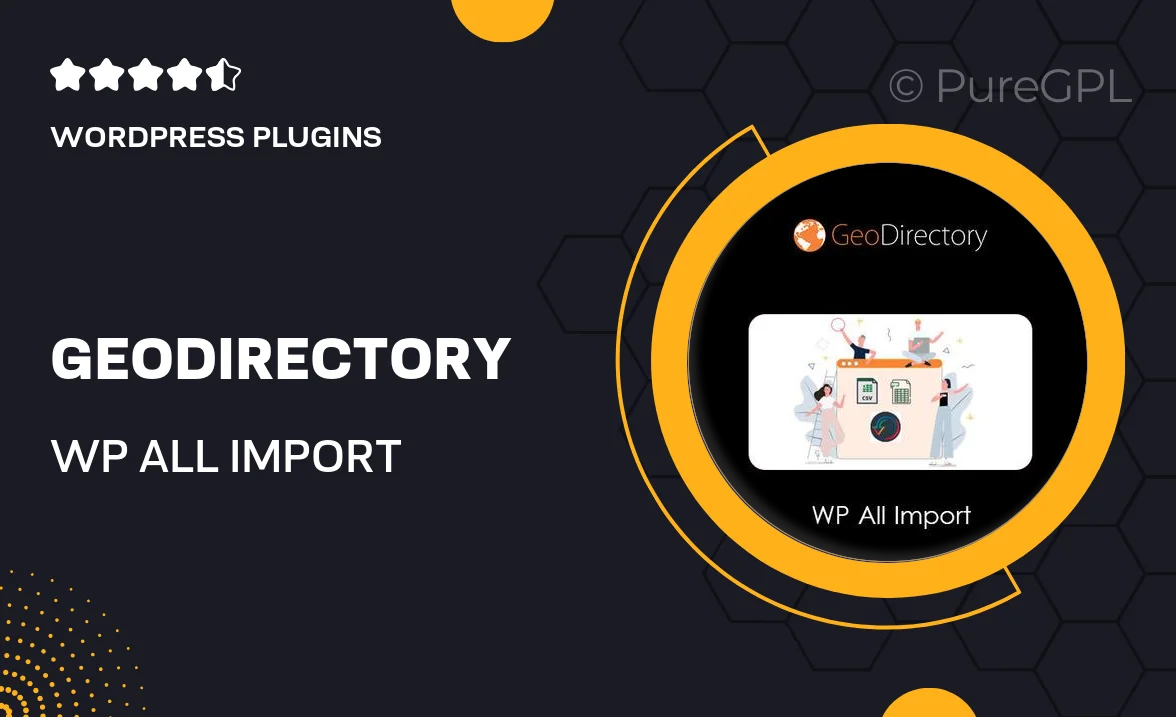
Single Purchase
Buy this product once and own it forever.
Membership
Unlock everything on the site for one low price.
Product Overview
Transform your GeoDirectory listings with ease using the GeoDirectory WP All Import plugin. This powerful tool simplifies the process of importing large amounts of data into your directory site, making it a breeze to manage and update your listings. Whether you're migrating from another platform or adding new entries, this plugin streamlines the process, saving you time and effort. Plus, its user-friendly interface ensures that even those with minimal technical skills can navigate the import process effortlessly. With flexible import options, you can customize how your data is organized and displayed, ensuring a seamless experience for your users.
Key Features
- Effortlessly import bulk listings from CSV or XML files.
- User-friendly wizard guides you through the import process.
- Customizable import settings for tailored data organization.
- Support for custom fields and taxonomies to enhance your listings.
- Automatic updates for existing listings, keeping your directory fresh.
- Compatible with other popular plugins for added functionality.
- Detailed documentation and support to assist you along the way.
Installation & Usage Guide
What You'll Need
- After downloading from our website, first unzip the file. Inside, you may find extra items like templates or documentation. Make sure to use the correct plugin/theme file when installing.
Unzip the Plugin File
Find the plugin's .zip file on your computer. Right-click and extract its contents to a new folder.

Upload the Plugin Folder
Navigate to the wp-content/plugins folder on your website's side. Then, drag and drop the unzipped plugin folder from your computer into this directory.

Activate the Plugin
Finally, log in to your WordPress dashboard. Go to the Plugins menu. You should see your new plugin listed. Click Activate to finish the installation.

PureGPL ensures you have all the tools and support you need for seamless installations and updates!
For any installation or technical-related queries, Please contact via Live Chat or Support Ticket.