Geodirectory | Save Search Notifications
Updated on: July 6, 2025
Version 2.1.5
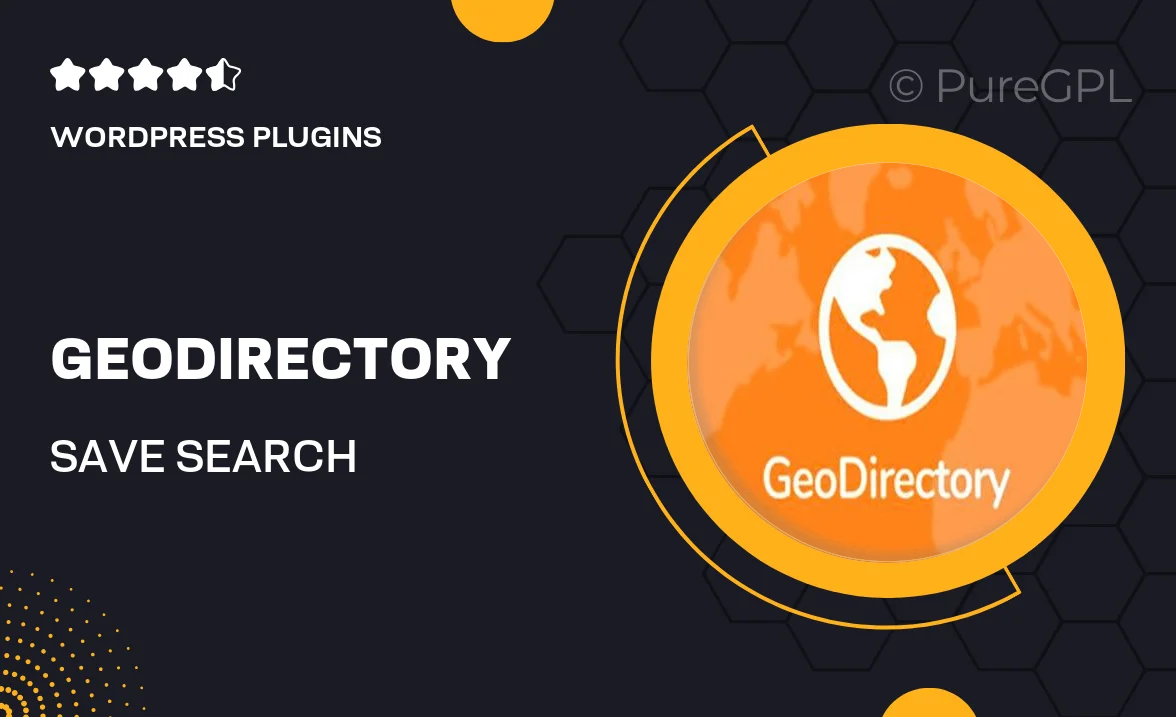
Single Purchase
Buy this product once and own it forever.
Membership
Unlock everything on the site for one low price.
Product Overview
Introducing the Geodirectory Save Search Notifications add-on, a powerful tool designed to enhance user engagement on your directory site. This feature allows users to save their search criteria and receive instant notifications when new listings match their preferences. Imagine the convenience it brings to your visitors, keeping them informed without needing to repeatedly check back. Plus, this functionality not only improves user experience but also encourages repeat visits, boosting overall site traffic. What makes it stand out is its seamless integration with Geodirectory, ensuring a smooth setup and operation. Elevate your directory's functionality and keep users coming back for more!
Key Features
- Save search criteria for easy access later.
- Instant notifications when new listings match user preferences.
- User-friendly interface for effortless setup.
- Seamless integration with your existing Geodirectory setup.
- Customizable notification settings to suit user needs.
- Encourages user retention and boosts site traffic.
- Compatible with all Geodirectory themes and plugins.
- Responsive design for mobile and desktop users.
Installation & Usage Guide
What You'll Need
- After downloading from our website, first unzip the file. Inside, you may find extra items like templates or documentation. Make sure to use the correct plugin/theme file when installing.
Unzip the Plugin File
Find the plugin's .zip file on your computer. Right-click and extract its contents to a new folder.

Upload the Plugin Folder
Navigate to the wp-content/plugins folder on your website's side. Then, drag and drop the unzipped plugin folder from your computer into this directory.

Activate the Plugin
Finally, log in to your WordPress dashboard. Go to the Plugins menu. You should see your new plugin listed. Click Activate to finish the installation.

PureGPL ensures you have all the tools and support you need for seamless installations and updates!
For any installation or technical-related queries, Please contact via Live Chat or Support Ticket.