GeoDirectory Re-Captcha
Updated on: November 16, 2024
Version 2.3.5
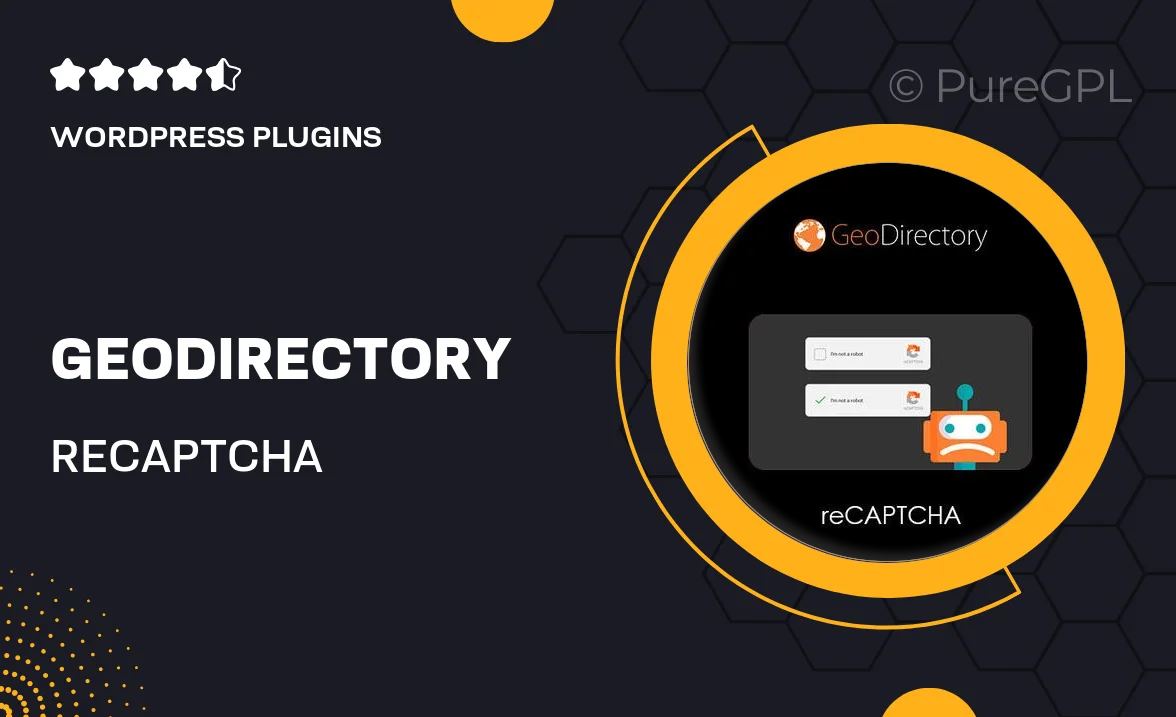
Single Purchase
Buy this product once and own it forever.
Membership
Unlock everything on the site for one low price.
Product Overview
GeoDirectory Re-Captcha is an essential tool designed to enhance the security of your GeoDirectory listings. By integrating Google's Re-Captcha, it effectively protects your site from spam and automated submissions, ensuring that only genuine users can interact with your content. This plugin is easy to set up and seamlessly blends into your existing GeoDirectory forms. Plus, it maintains a user-friendly experience, so your visitors won't be deterred by complicated verification processes. What makes it stand out is its customizable options, allowing you to tailor the Re-Captcha settings to fit your site’s needs perfectly.
Key Features
- Easy integration with GeoDirectory for enhanced security.
- Protects against spam and automated submissions effectively.
- User-friendly interface ensures a smooth experience for visitors.
- Customizable Re-Captcha settings to match your site's design.
- Lightweight plugin that won’t slow down your site’s performance.
- Regular updates to maintain compatibility with the latest GeoDirectory versions.
- Comprehensive support to assist you with any setup queries.
Installation & Usage Guide
What You'll Need
- After downloading from our website, first unzip the file. Inside, you may find extra items like templates or documentation. Make sure to use the correct plugin/theme file when installing.
Unzip the Plugin File
Find the plugin's .zip file on your computer. Right-click and extract its contents to a new folder.

Upload the Plugin Folder
Navigate to the wp-content/plugins folder on your website's side. Then, drag and drop the unzipped plugin folder from your computer into this directory.

Activate the Plugin
Finally, log in to your WordPress dashboard. Go to the Plugins menu. You should see your new plugin listed. Click Activate to finish the installation.

PureGPL ensures you have all the tools and support you need for seamless installations and updates!
For any installation or technical-related queries, Please contact via Live Chat or Support Ticket.