GeoDirectory Marker Cluster
Updated on: August 12, 2025
Version 2.3.3
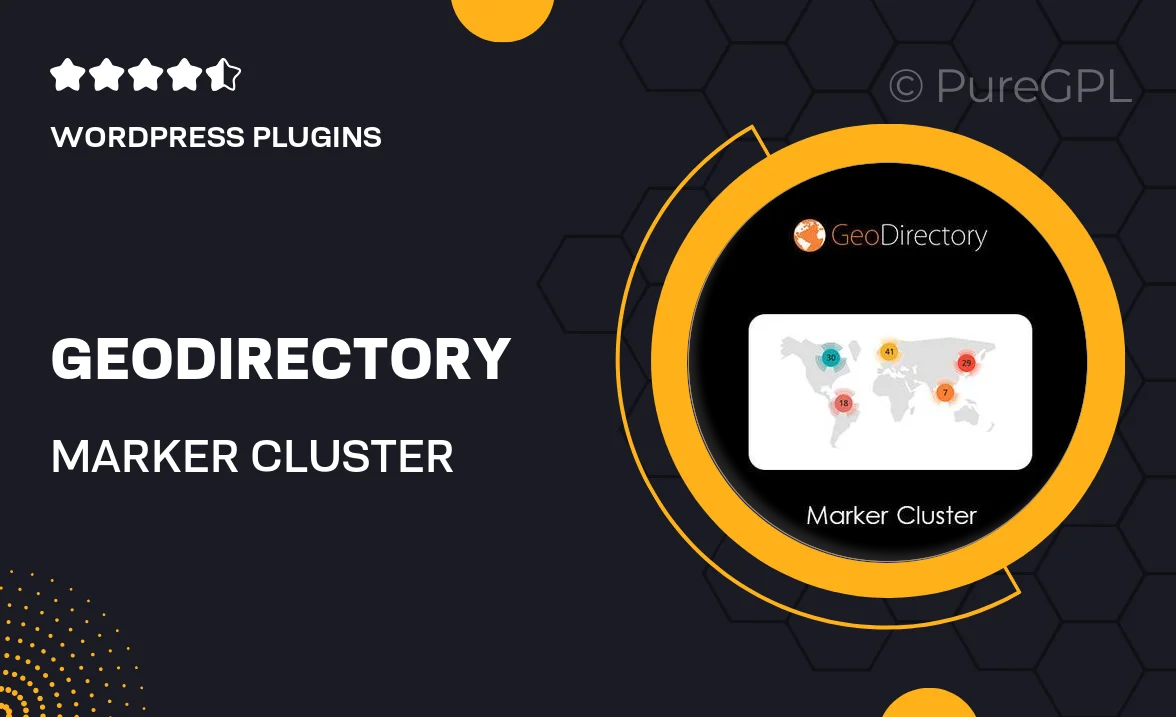
Single Purchase
Buy this product once and own it forever.
Membership
Unlock everything on the site for one low price.
Product Overview
GeoDirectory Marker Cluster is an essential add-on for anyone looking to enhance their location-based WordPress website. This powerful tool allows you to group multiple markers on a map, providing a cleaner and more organized user experience. By clustering nearby locations, visitors can easily navigate through your listings without feeling overwhelmed. Plus, it improves loading times and overall performance. With customizable options, you can tailor the appearance to match your site’s style. On top of that, it’s incredibly easy to set up, making it perfect for both beginners and seasoned developers.
Key Features
- Effortlessly group nearby markers for a streamlined map experience.
- Improve website performance with faster loading times.
- Customizable cluster icons to match your site's branding.
- Responsive design ensures a seamless experience on all devices.
- Easy integration with existing GeoDirectory installations.
- User-friendly settings interface for quick adjustments.
- Enhanced navigation for users to find locations more efficiently.
- Supports multiple map styles for a personalized touch.
Installation & Usage Guide
What You'll Need
- After downloading from our website, first unzip the file. Inside, you may find extra items like templates or documentation. Make sure to use the correct plugin/theme file when installing.
Unzip the Plugin File
Find the plugin's .zip file on your computer. Right-click and extract its contents to a new folder.

Upload the Plugin Folder
Navigate to the wp-content/plugins folder on your website's side. Then, drag and drop the unzipped plugin folder from your computer into this directory.

Activate the Plugin
Finally, log in to your WordPress dashboard. Go to the Plugins menu. You should see your new plugin listed. Click Activate to finish the installation.

PureGPL ensures you have all the tools and support you need for seamless installations and updates!
For any installation or technical-related queries, Please contact via Live Chat or Support Ticket.