GeoDirectory Embeddable Ratings Badge
Updated on: January 4, 2024
Version 2.2.1
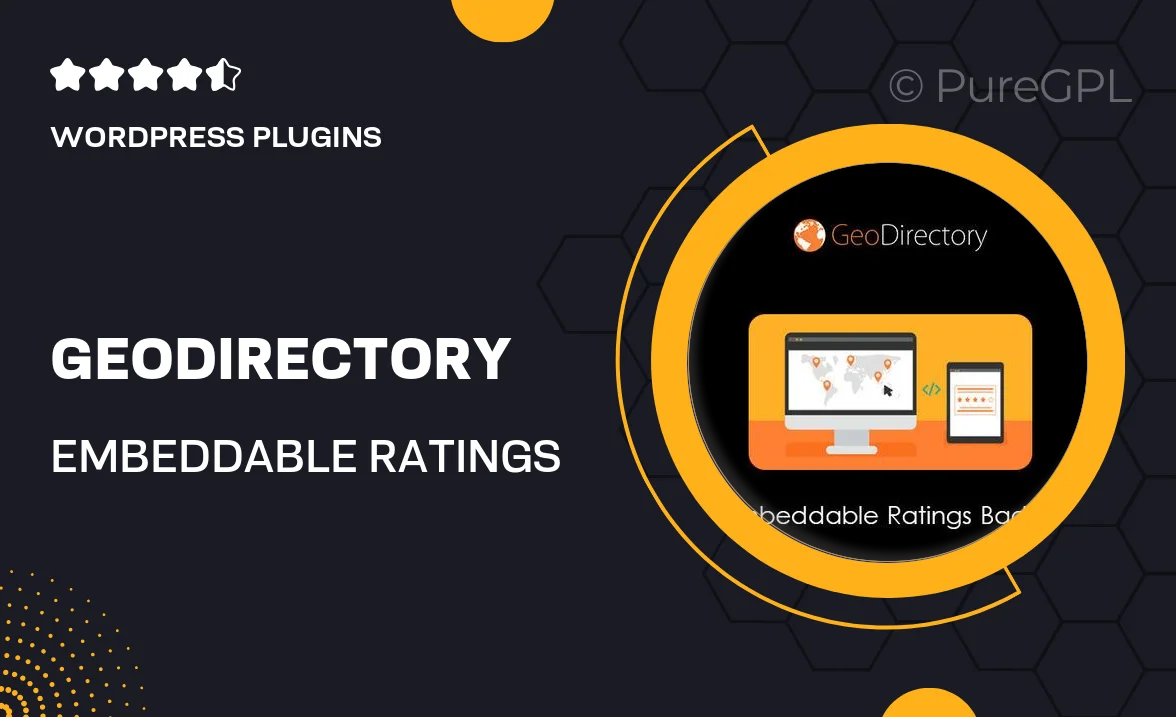
Single Purchase
Buy this product once and own it forever.
Membership
Unlock everything on the site for one low price.
Product Overview
Elevate your website's credibility with the GeoDirectory Embeddable Ratings Badge. This sleek and customizable badge allows you to showcase user ratings directly on your site, improving engagement and trust. With its easy integration, you can effortlessly display ratings from your GeoDirectory listings, enhancing the overall user experience. Plus, it’s designed to be responsive, ensuring it looks great on all devices. What makes it stand out is its versatility, allowing you to adjust styles to match your site's design. Give your audience a visual cue of quality and reliability with this essential tool.
Key Features
- Customizable design to fit your website's aesthetic
- Responsive layout for seamless viewing on any device
- Easy integration with existing GeoDirectory listings
- Real-time updates to showcase the latest ratings
- Lightweight and fast-loading for optimal performance
- User-friendly setup, no coding skills required
- Enhances credibility and encourages user engagement
Installation & Usage Guide
What You'll Need
- After downloading from our website, first unzip the file. Inside, you may find extra items like templates or documentation. Make sure to use the correct plugin/theme file when installing.
Unzip the Plugin File
Find the plugin's .zip file on your computer. Right-click and extract its contents to a new folder.

Upload the Plugin Folder
Navigate to the wp-content/plugins folder on your website's side. Then, drag and drop the unzipped plugin folder from your computer into this directory.

Activate the Plugin
Finally, log in to your WordPress dashboard. Go to the Plugins menu. You should see your new plugin listed. Click Activate to finish the installation.

PureGPL ensures you have all the tools and support you need for seamless installations and updates!
For any installation or technical-related queries, Please contact via Live Chat or Support Ticket.