GeoDirectory BuddyPress Integration
Updated on: December 14, 2023
Version 2.3.1
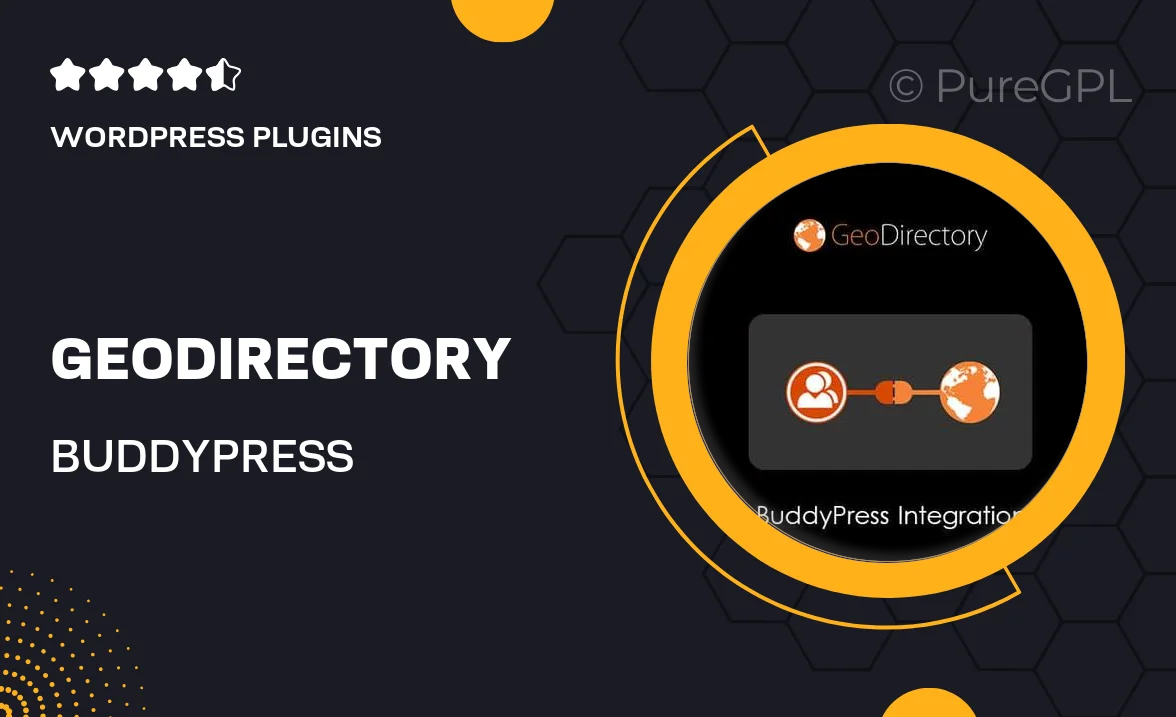
Single Purchase
Buy this product once and own it forever.
Membership
Unlock everything on the site for one low price.
Product Overview
Unlock the full potential of your GeoDirectory site with our BuddyPress Integration plugin. This essential add-on seamlessly connects your directory with the powerful social networking features of BuddyPress, allowing users to interact, engage, and form communities within your platform. Imagine a vibrant community where members can create profiles, connect with others, and share experiences—all while exploring your directory. Plus, with customizable settings, you can tailor the integration to fit your specific needs and create a unique user experience. Elevate your directory and foster connections with this perfect pairing.
Key Features
- Seamless integration between GeoDirectory and BuddyPress for a unified experience.
- Customizable member profiles to showcase user information and directory contributions.
- Enable activity streams for real-time updates and engagement among users.
- Facilitate user connections through friend requests and private messaging.
- Easy member management with settings to control visibility and permissions.
- Responsive design ensures compatibility across all devices for an optimal experience.
- Robust documentation and support to help you get started quickly.
- Regular updates to ensure compatibility with the latest versions of both plugins.
Installation & Usage Guide
What You'll Need
- After downloading from our website, first unzip the file. Inside, you may find extra items like templates or documentation. Make sure to use the correct plugin/theme file when installing.
Unzip the Plugin File
Find the plugin's .zip file on your computer. Right-click and extract its contents to a new folder.

Upload the Plugin Folder
Navigate to the wp-content/plugins folder on your website's side. Then, drag and drop the unzipped plugin folder from your computer into this directory.

Activate the Plugin
Finally, log in to your WordPress dashboard. Go to the Plugins menu. You should see your new plugin listed. Click Activate to finish the installation.

PureGPL ensures you have all the tools and support you need for seamless installations and updates!
For any installation or technical-related queries, Please contact via Live Chat or Support Ticket.