GeoDirectory Appointments
Updated on: January 5, 2026
Version 0.1.8-beta
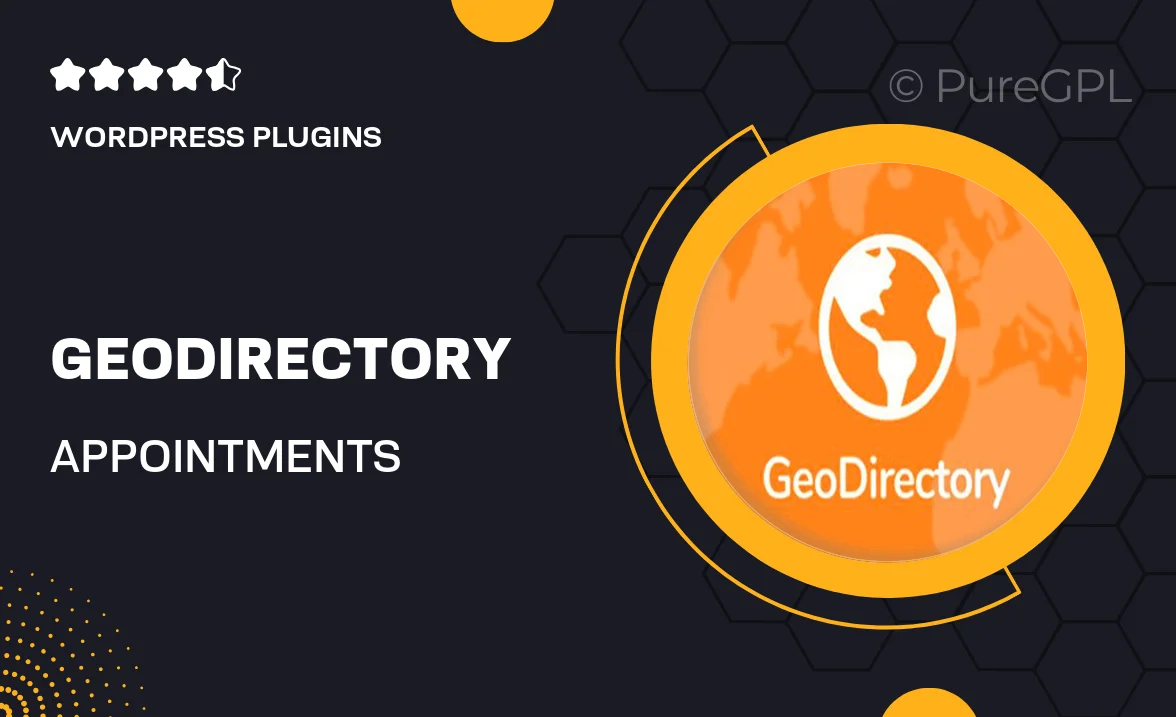
Single Purchase
Buy this product once and own it forever.
Membership
Unlock everything on the site for one low price.
Product Overview
GeoDirectory Appointments is the perfect solution for businesses looking to streamline their appointment booking process. With this powerful WordPress plugin, you can easily manage appointments directly from your website, enhancing user experience and boosting customer satisfaction. The intuitive interface allows users to book, reschedule, and cancel appointments with just a few clicks. Plus, it integrates seamlessly with GeoDirectory, making it ideal for directory-based websites. Whether you run a salon, clinic, or consulting service, this plugin is designed to simplify your scheduling needs while keeping your clients informed and engaged.
Key Features
- Easy appointment booking directly from your website.
- Seamless integration with GeoDirectory for enhanced functionality.
- User-friendly interface for both administrators and clients.
- Automated email notifications to keep clients updated.
- Options for rescheduling and cancellation with ease.
- Customizable appointment slots to fit your business needs.
- Responsive design ensures a smooth experience on any device.
- Multi-language support for international reach.
Installation & Usage Guide
What You'll Need
- After downloading from our website, first unzip the file. Inside, you may find extra items like templates or documentation. Make sure to use the correct plugin/theme file when installing.
Unzip the Plugin File
Find the plugin's .zip file on your computer. Right-click and extract its contents to a new folder.

Upload the Plugin Folder
Navigate to the wp-content/plugins folder on your website's side. Then, drag and drop the unzipped plugin folder from your computer into this directory.

Activate the Plugin
Finally, log in to your WordPress dashboard. Go to the Plugins menu. You should see your new plugin listed. Click Activate to finish the installation.

PureGPL ensures you have all the tools and support you need for seamless installations and updates!
For any installation or technical-related queries, Please contact via Live Chat or Support Ticket.