GeoDirectory Advanced Search Filters
Updated on: December 16, 2025
Version 2.3.30
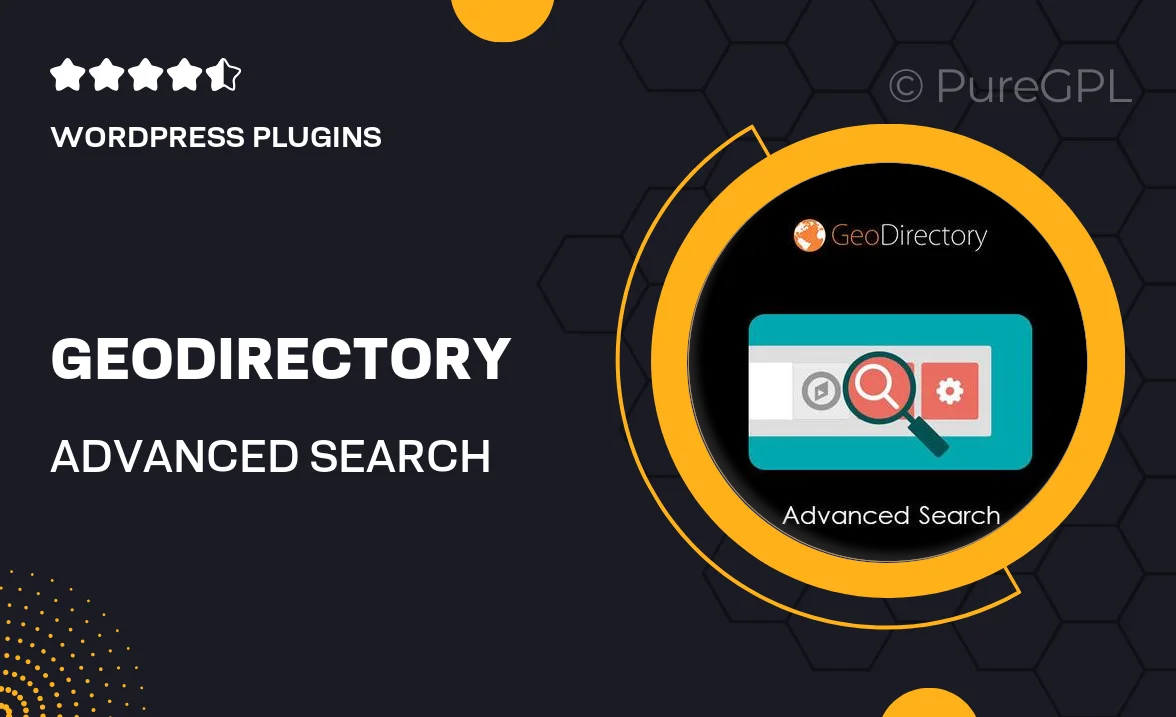
Single Purchase
Buy this product once and own it forever.
Membership
Unlock everything on the site for one low price.
Product Overview
Enhance your GeoDirectory experience with the Advanced Search Filters plugin. This powerful tool allows users to refine their searches effortlessly, ensuring they find exactly what they're looking for. With customizable filter options, you can tailor the search experience to meet the unique needs of your audience. Plus, the intuitive interface makes it easy for both site owners and visitors to navigate. Whether you're running a local business directory or a global listing site, this plugin will elevate user engagement and satisfaction.
Key Features
- Customizable filter options to match your directory's niche.
- User-friendly interface for seamless navigation.
- Supports multiple filter types, including categories, locations, and tags.
- Instant results as users adjust their filters, enhancing user experience.
- Mobile-responsive design, ensuring functionality on all devices.
- Easy integration with existing GeoDirectory setups.
- Regular updates and dedicated support from the development team.
Installation & Usage Guide
What You'll Need
- After downloading from our website, first unzip the file. Inside, you may find extra items like templates or documentation. Make sure to use the correct plugin/theme file when installing.
Unzip the Plugin File
Find the plugin's .zip file on your computer. Right-click and extract its contents to a new folder.

Upload the Plugin Folder
Navigate to the wp-content/plugins folder on your website's side. Then, drag and drop the unzipped plugin folder from your computer into this directory.

Activate the Plugin
Finally, log in to your WordPress dashboard. Go to the Plugins menu. You should see your new plugin listed. Click Activate to finish the installation.

PureGPL ensures you have all the tools and support you need for seamless installations and updates!
For any installation or technical-related queries, Please contact via Live Chat or Support Ticket.