GamiPress Mark As Completed
Updated on: December 18, 2023
Version 1.0.5
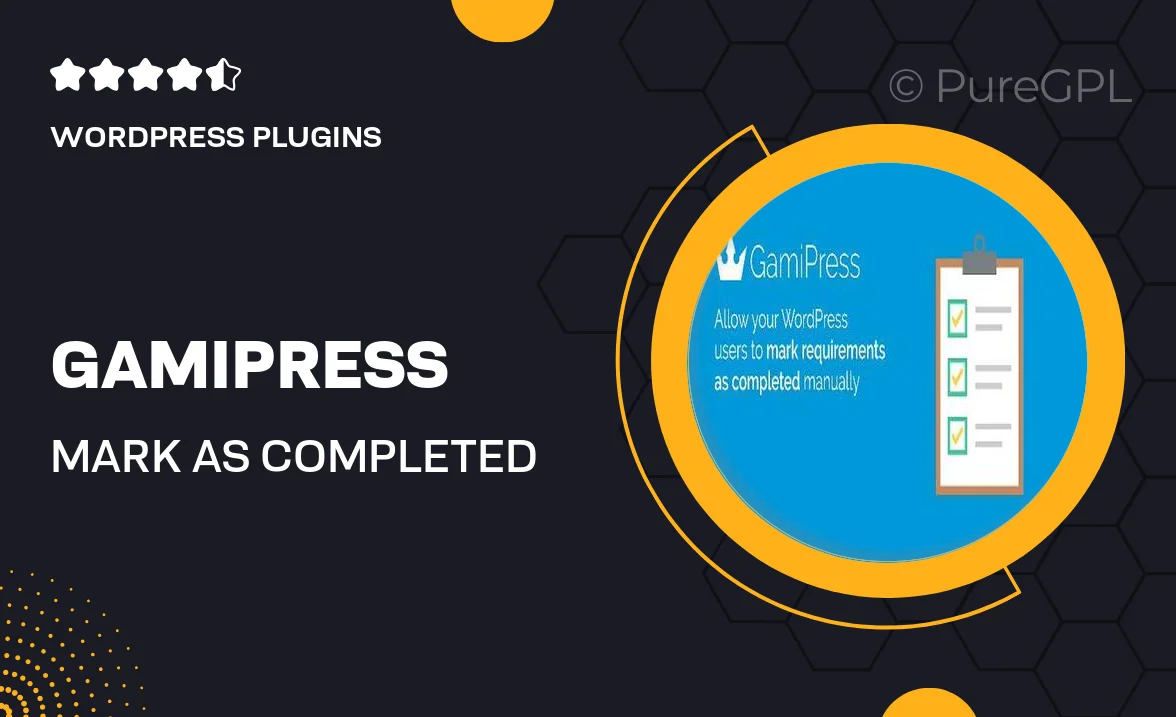
Single Purchase
Buy this product once and own it forever.
Membership
Unlock everything on the site for one low price.
Product Overview
GamiPress Mark As Completed is a powerful add-on that enhances your gamification experience by allowing users to mark tasks or achievements as complete. This seamless integration encourages user engagement and motivates them to complete activities, fostering a sense of accomplishment. With a simple and intuitive interface, it’s easy to implement into your existing GamiPress setup. Plus, it can be customized to fit the unique needs of your website, ensuring a tailored experience for your users. Whether you're running a learning platform or a community site, this add-on helps in boosting user interaction and satisfaction.
Key Features
- Easy task completion tracking for users.
- Customizable completion messages to enhance user experience.
- Seamless integration with existing GamiPress setups.
- Encourages user engagement through gamification.
- Simple and intuitive interface for quick implementation.
- Works perfectly for educational, community, or membership sites.
- Boosts user motivation with visual completion indicators.
- Supports multiple achievement types for varied user interactions.
Installation & Usage Guide
What You'll Need
- After downloading from our website, first unzip the file. Inside, you may find extra items like templates or documentation. Make sure to use the correct plugin/theme file when installing.
Unzip the Plugin File
Find the plugin's .zip file on your computer. Right-click and extract its contents to a new folder.

Upload the Plugin Folder
Navigate to the wp-content/plugins folder on your website's side. Then, drag and drop the unzipped plugin folder from your computer into this directory.

Activate the Plugin
Finally, log in to your WordPress dashboard. Go to the Plugins menu. You should see your new plugin listed. Click Activate to finish the installation.

PureGPL ensures you have all the tools and support you need for seamless installations and updates!
For any installation or technical-related queries, Please contact via Live Chat or Support Ticket.