Gamipress | Congratulations Popups
Updated on: July 6, 2025
Version 1.1.4
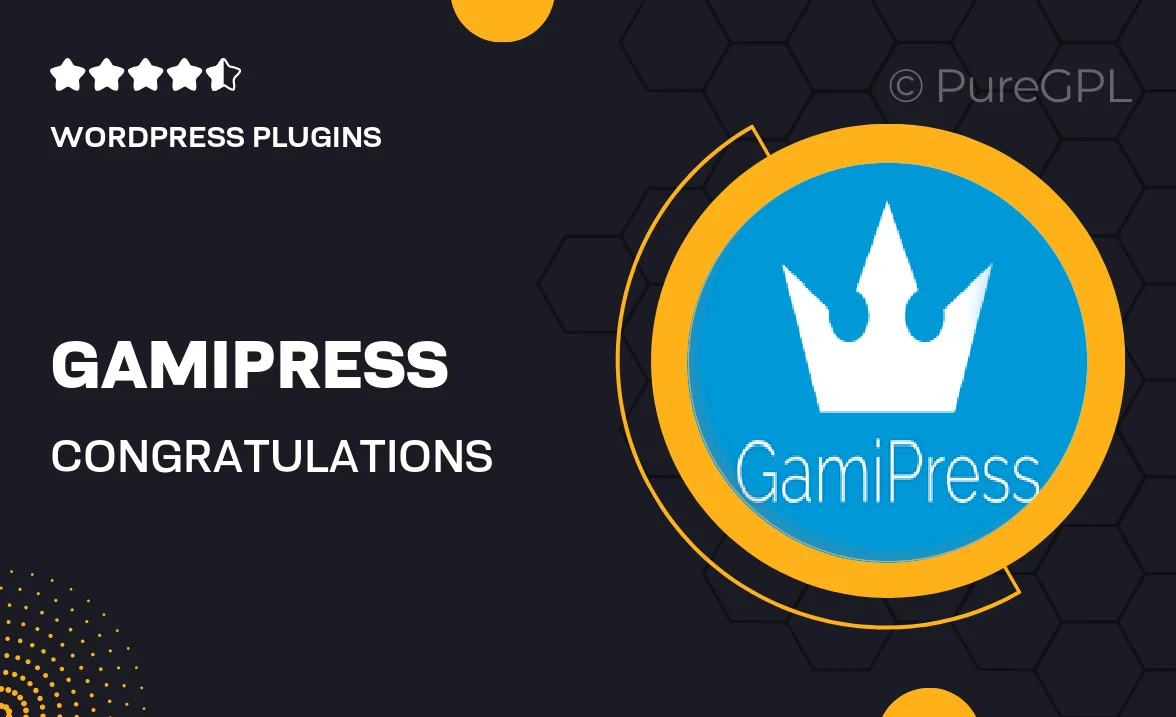
Single Purchase
Buy this product once and own it forever.
Membership
Unlock everything on the site for one low price.
Product Overview
Gamipress | Congratulations Popups is the perfect tool to enhance user engagement on your website. With this plugin, you can create eye-catching popups that celebrate user achievements in real-time. Whether it's completing a course, earning a badge, or reaching a milestone, these popups add a fun and interactive element to your site. Plus, the customization options allow you to match the popups to your branding effortlessly. It's all about making your users feel recognized and appreciated, which can lead to increased loyalty and activity on your platform.
Key Features
- Create stunning popups for various user achievements.
- Fully customizable designs to align with your site’s branding.
- Real-time notifications to celebrate user milestones instantly.
- Easy integration with Gamipress and other plugins.
- Responsive design ensures popups look great on all devices.
- Choose from multiple animation effects to capture attention.
- Option to display popups on specific pages for targeted engagement.
- Track user interactions to measure the effectiveness of your popups.
Installation & Usage Guide
What You'll Need
- After downloading from our website, first unzip the file. Inside, you may find extra items like templates or documentation. Make sure to use the correct plugin/theme file when installing.
Unzip the Plugin File
Find the plugin's .zip file on your computer. Right-click and extract its contents to a new folder.

Upload the Plugin Folder
Navigate to the wp-content/plugins folder on your website's side. Then, drag and drop the unzipped plugin folder from your computer into this directory.

Activate the Plugin
Finally, log in to your WordPress dashboard. Go to the Plugins menu. You should see your new plugin listed. Click Activate to finish the installation.

PureGPL ensures you have all the tools and support you need for seamless installations and updates!
For any installation or technical-related queries, Please contact via Live Chat or Support Ticket.