Fundraising For Woocommerce
Updated on: October 16, 2025
Version 1.2.5
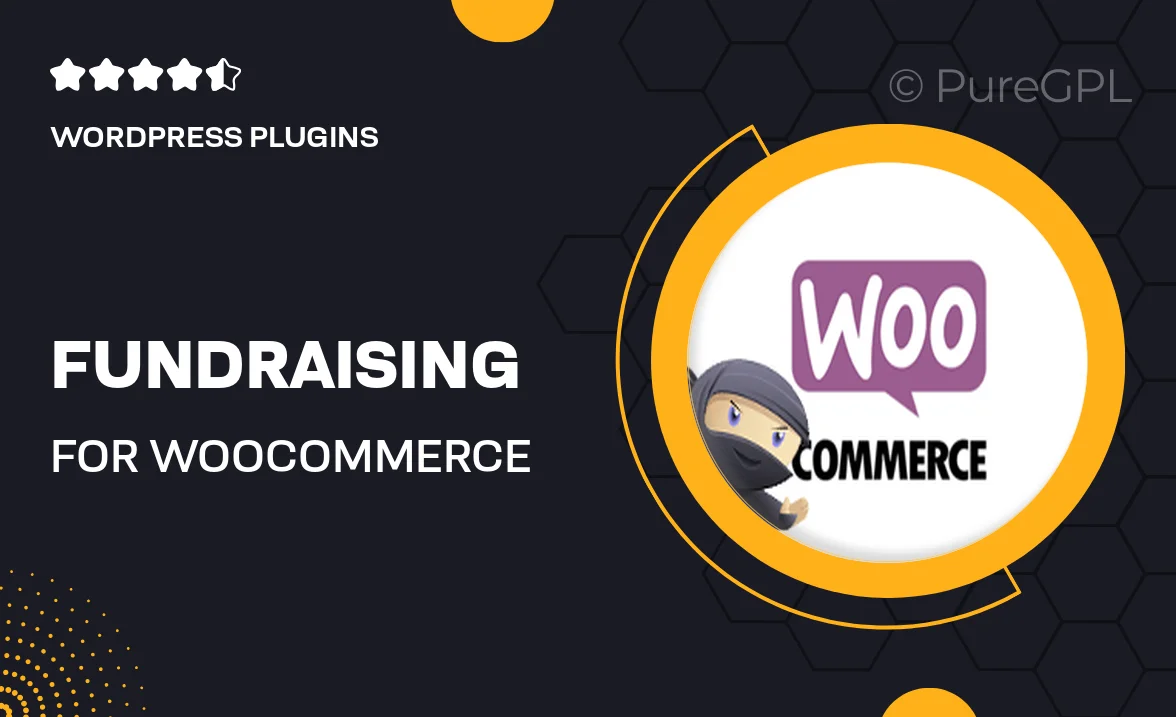
Single Purchase
Buy this product once and own it forever.
Membership
Unlock everything on the site for one low price.
Product Overview
Fundraising for WooCommerce is a powerful plugin designed to turn your eCommerce store into a fundraising powerhouse. Whether you're supporting a charity, a community project, or a personal cause, this plugin makes it easy to collect donations directly through your online shop. With user-friendly features and seamless integration, you can create campaigns that engage your customers and inspire them to contribute. Plus, the customizable options allow you to tailor the donation process to fit your brand perfectly. What makes it stand out is its ability to track progress and showcase results, encouraging even more participation.
Key Features
- Seamless integration with WooCommerce for a smooth donation experience.
- Customizable donation forms to match your store's branding.
- Real-time tracking of fundraising progress to motivate supporters.
- Multiple donation options, including one-time and recurring contributions.
- Engaging campaign management tools to showcase your causes effectively.
- Easy-to-use shortcode for adding donation buttons anywhere on your site.
- Comprehensive reporting to analyze the success of your fundraising efforts.
- Mobile-friendly design ensuring accessibility for all users.
Installation & Usage Guide
What You'll Need
- After downloading from our website, first unzip the file. Inside, you may find extra items like templates or documentation. Make sure to use the correct plugin/theme file when installing.
Unzip the Plugin File
Find the plugin's .zip file on your computer. Right-click and extract its contents to a new folder.

Upload the Plugin Folder
Navigate to the wp-content/plugins folder on your website's side. Then, drag and drop the unzipped plugin folder from your computer into this directory.

Activate the Plugin
Finally, log in to your WordPress dashboard. Go to the Plugins menu. You should see your new plugin listed. Click Activate to finish the installation.

PureGPL ensures you have all the tools and support you need for seamless installations and updates!
For any installation or technical-related queries, Please contact via Live Chat or Support Ticket.