Forminator Pro | Geolocation Add-on
Updated on: February 26, 2025
Version 1.4.2
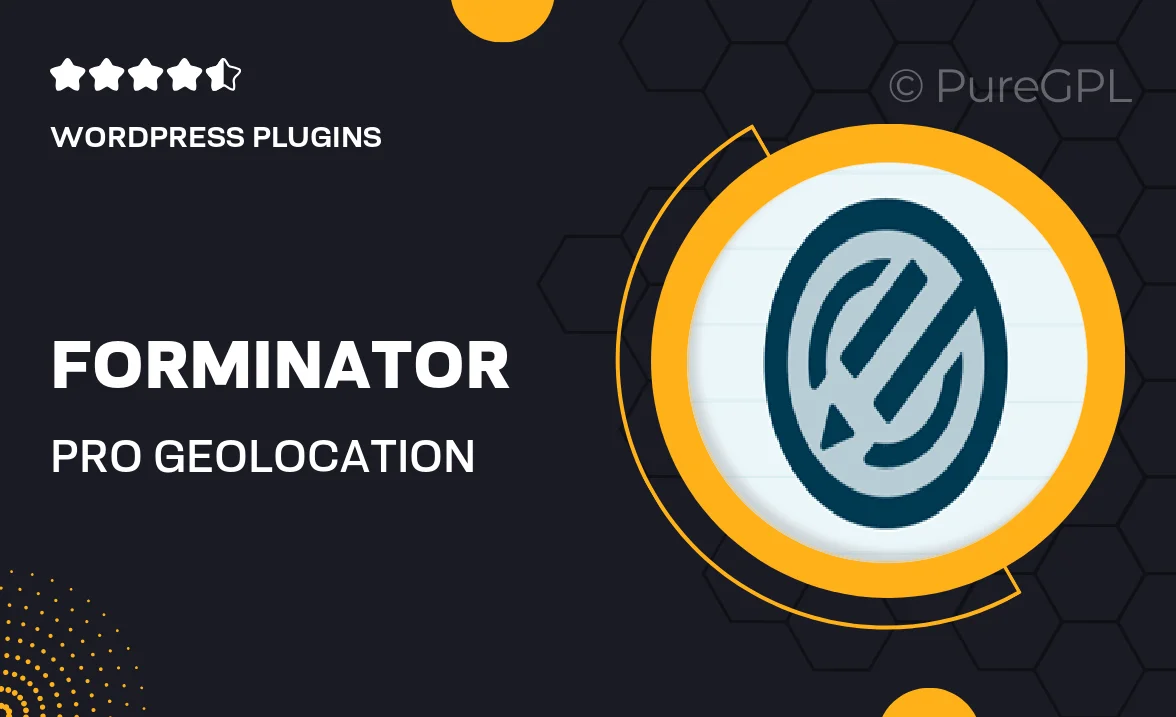
Single Purchase
Buy this product once and own it forever.
Membership
Unlock everything on the site for one low price.
Product Overview
Introducing the Forminator Pro Geolocation Add-on, a powerful tool that enhances your forms by capturing users' geographical data effortlessly. This add-on allows you to tailor your forms based on the location of your visitors, making data collection more meaningful and personalized. Whether you’re running a survey, a registration form, or a contact form, the geolocation feature adds an extra layer of insight. Plus, it’s incredibly easy to integrate with your existing Forminator Pro setup. Elevate your form-building experience and gain valuable location-based insights with this essential add-on.
Key Features
- Seamless integration with Forminator Pro for an enhanced user experience.
- Automatically captures users' geolocation data for improved analytics.
- Customize forms based on geographic location to better engage users.
- Supports multiple formats for displaying location data, from country to city.
- User-friendly interface that requires no coding skills to implement.
- Real-time data collection for immediate insights and decision-making.
- Compatible with various form types, including surveys and registrations.
Installation & Usage Guide
What You'll Need
- After downloading from our website, first unzip the file. Inside, you may find extra items like templates or documentation. Make sure to use the correct plugin/theme file when installing.
Unzip the Plugin File
Find the plugin's .zip file on your computer. Right-click and extract its contents to a new folder.

Upload the Plugin Folder
Navigate to the wp-content/plugins folder on your website's side. Then, drag and drop the unzipped plugin folder from your computer into this directory.

Activate the Plugin
Finally, log in to your WordPress dashboard. Go to the Plugins menu. You should see your new plugin listed. Click Activate to finish the installation.

PureGPL ensures you have all the tools and support you need for seamless installations and updates!
For any installation or technical-related queries, Please contact via Live Chat or Support Ticket.