Formidable forms | Polylang
Updated on: March 23, 2024
Version 1.12
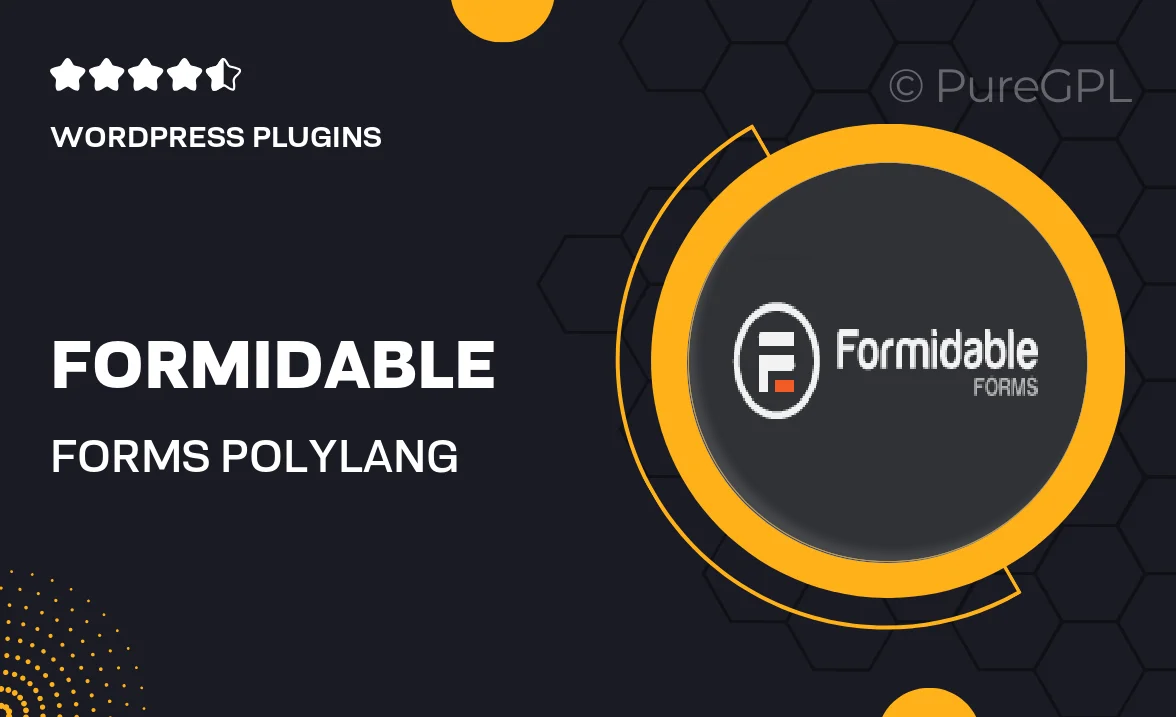
Single Purchase
Buy this product once and own it forever.
Membership
Unlock everything on the site for one low price.
Product Overview
Elevate your WordPress site with the Formidable Forms and Polylang integration. This powerful combination allows you to create multilingual forms effortlessly, making your site accessible to a broader audience. With an intuitive drag-and-drop builder, you can customize forms to fit your brand while ensuring that each element is translated accurately. Plus, the seamless connection with Polylang means your forms will automatically adapt to the selected language, enhancing user experience. Whether you’re gathering leads or feedback, this integration is designed to simplify your workflow and boost engagement.
Key Features
- Create multilingual forms effortlessly with Polylang support.
- Intuitive drag-and-drop builder for easy form customization.
- Automatic language adaptation for a seamless user experience.
- Responsive design ensures forms look great on any device.
- Advanced validation options to improve data accuracy.
- Integrate with various third-party services for enhanced functionality.
- Access detailed analytics to track form performance.
Installation & Usage Guide
What You'll Need
- After downloading from our website, first unzip the file. Inside, you may find extra items like templates or documentation. Make sure to use the correct plugin/theme file when installing.
Unzip the Plugin File
Find the plugin's .zip file on your computer. Right-click and extract its contents to a new folder.

Upload the Plugin Folder
Navigate to the wp-content/plugins folder on your website's side. Then, drag and drop the unzipped plugin folder from your computer into this directory.

Activate the Plugin
Finally, log in to your WordPress dashboard. Go to the Plugins menu. You should see your new plugin listed. Click Activate to finish the installation.

PureGPL ensures you have all the tools and support you need for seamless installations and updates!
For any installation or technical-related queries, Please contact via Live Chat or Support Ticket.