Formidable forms | Locations
Updated on: March 23, 2024
Version 2.03
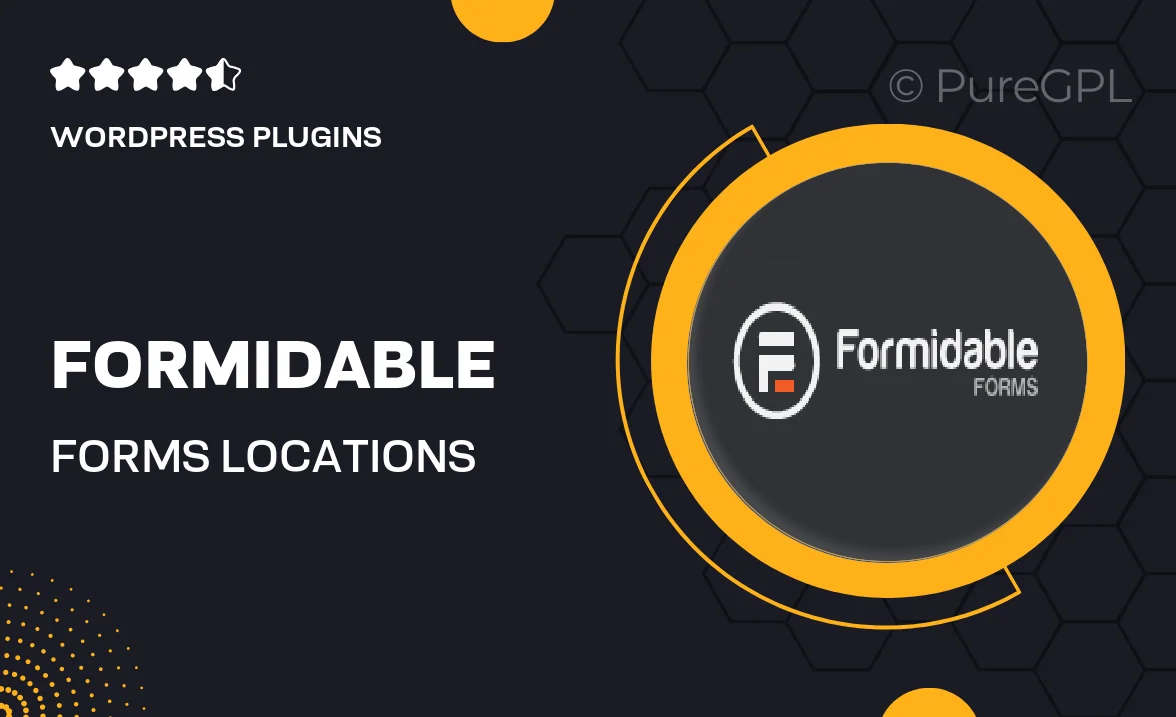
Single Purchase
Buy this product once and own it forever.
Membership
Unlock everything on the site for one low price.
Product Overview
Transform the way you manage locations with Formidable Forms' Locations add-on. This powerful tool is designed to streamline your location-based data collection and display. Whether you're running a business with multiple branches or hosting events in various venues, this add-on makes it easy to capture and showcase all necessary information. Plus, its intuitive interface ensures that both you and your users have a seamless experience. With customizable fields, you can tailor the form to meet your specific needs, ensuring you gather all the right details without any hassle.
Key Features
- Customizable location fields for tailored data collection.
- Easy integration with your existing Formidable Forms setup.
- Interactive maps to visually display your locations.
- Responsive design for optimal viewing on any device.
- Built-in validation to ensure accurate data submission.
- Ability to filter and sort locations for better user experience.
- Export options for easy data management and analysis.
- Robust support and documentation to assist you at every step.
Installation & Usage Guide
What You'll Need
- After downloading from our website, first unzip the file. Inside, you may find extra items like templates or documentation. Make sure to use the correct plugin/theme file when installing.
Unzip the Plugin File
Find the plugin's .zip file on your computer. Right-click and extract its contents to a new folder.

Upload the Plugin Folder
Navigate to the wp-content/plugins folder on your website's side. Then, drag and drop the unzipped plugin folder from your computer into this directory.

Activate the Plugin
Finally, log in to your WordPress dashboard. Go to the Plugins menu. You should see your new plugin listed. Click Activate to finish the installation.

PureGPL ensures you have all the tools and support you need for seamless installations and updates!
For any installation or technical-related queries, Please contact via Live Chat or Support Ticket.