Formidable forms | Geolocation
Updated on: October 23, 2025
Version 1.5.0
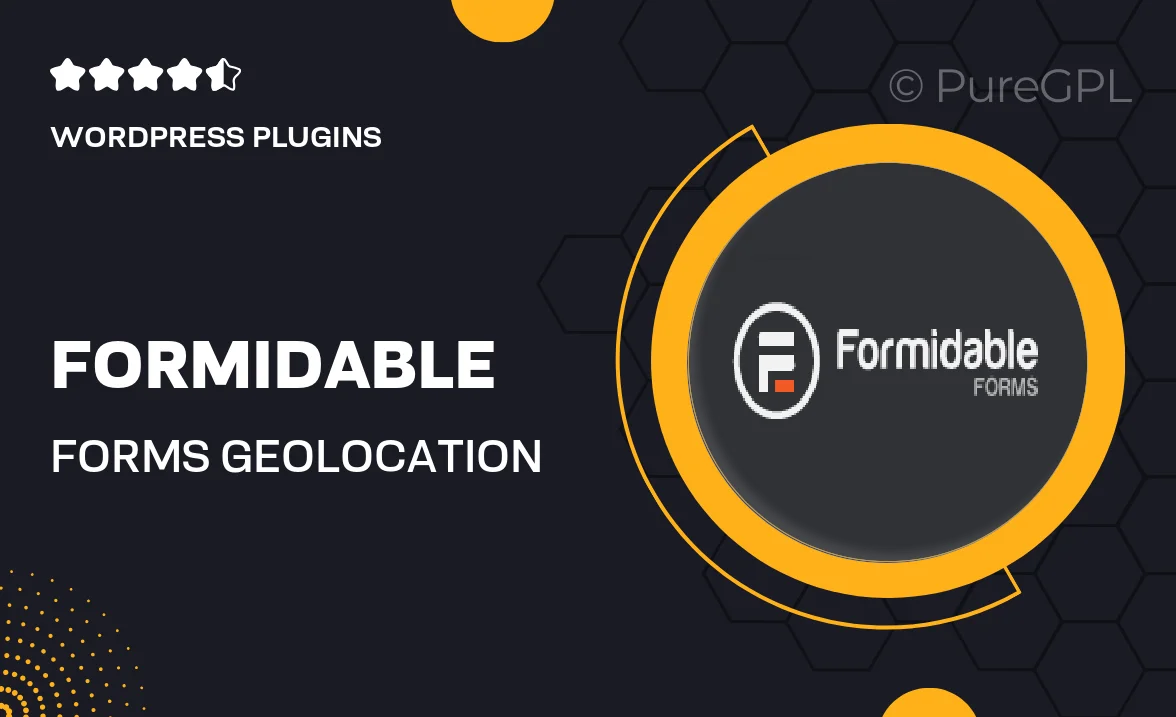
Single Purchase
Buy this product once and own it forever.
Membership
Unlock everything on the site for one low price.
Product Overview
Unlock the potential of your forms with the Geolocation add-on for Formidable Forms. This powerful tool allows you to collect and utilize location data directly from your users, enhancing the functionality of your forms. With geolocation capabilities, you can tailor user experiences based on where they are, making your forms more relevant and engaging. Plus, it opens up opportunities for location-based services and insights that can drive better decision-making. Whether you're running a business or gathering data for research, this add-on makes it easy to integrate geolocation smoothly into your existing forms.
Key Features
- Collect accurate location data from users effortlessly.
- Personalize form experiences based on user location.
- Integrate geolocation seamlessly into your existing forms.
- Enhance data analysis with geographical insights.
- Easy setup with no coding required.
- Compatible with all Formidable Forms templates.
- Improve user engagement with location-specific content.
- Access location data for better marketing strategies.
Installation & Usage Guide
What You'll Need
- After downloading from our website, first unzip the file. Inside, you may find extra items like templates or documentation. Make sure to use the correct plugin/theme file when installing.
Unzip the Plugin File
Find the plugin's .zip file on your computer. Right-click and extract its contents to a new folder.

Upload the Plugin Folder
Navigate to the wp-content/plugins folder on your website's side. Then, drag and drop the unzipped plugin folder from your computer into this directory.

Activate the Plugin
Finally, log in to your WordPress dashboard. Go to the Plugins menu. You should see your new plugin listed. Click Activate to finish the installation.

PureGPL ensures you have all the tools and support you need for seamless installations and updates!
For any installation or technical-related queries, Please contact via Live Chat or Support Ticket.