Formidable forms | Export View to CSV
Updated on: December 16, 2025
Version 1.10
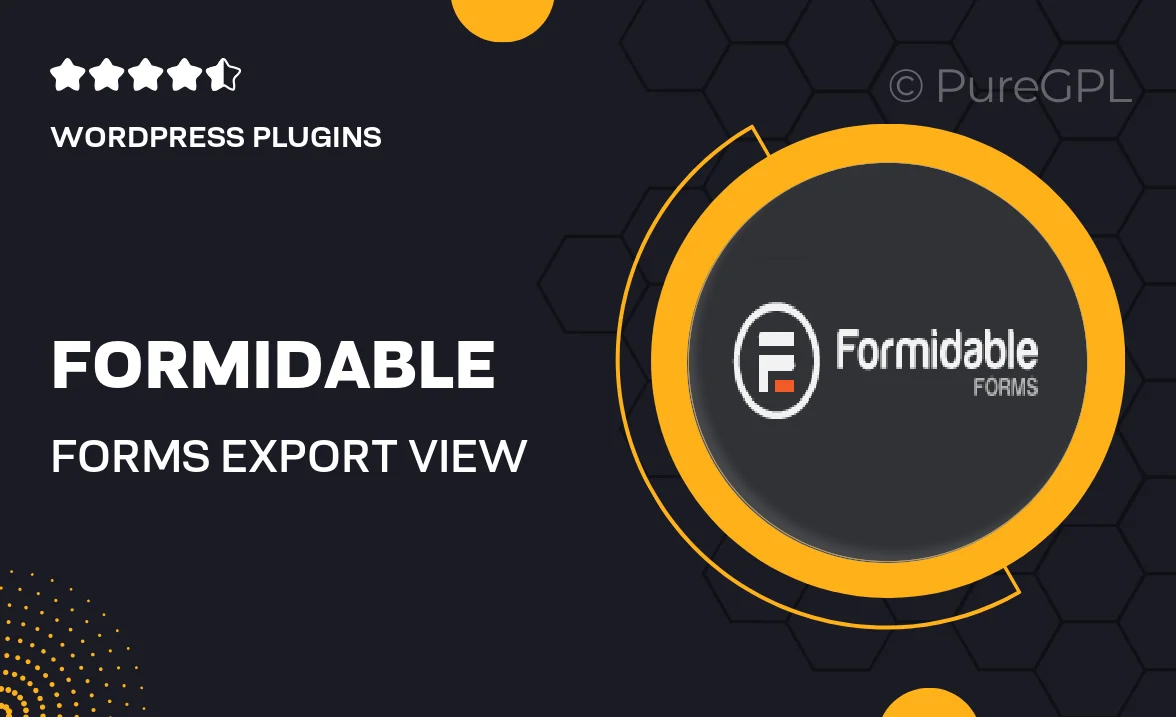
Single Purchase
Buy this product once and own it forever.
Membership
Unlock everything on the site for one low price.
Product Overview
Transform the way you manage your data with the "Export View to CSV" add-on for Formidable Forms. This powerful tool allows you to easily export form entries to CSV format, making it simple to analyze, share, or import data into other applications. Whether you're managing client information, survey results, or event registrations, this add-on streamlines your workflow. Plus, it keeps your data organized and accessible, enhancing your productivity. Enjoy a seamless experience with user-friendly functionality that integrates perfectly with your existing forms.
Key Features
- Effortlessly export form entries to CSV format for easy data management.
- Customizable export options to include only the data you need.
- Compatible with all types of Formidable Forms, ensuring versatility.
- User-friendly interface that simplifies the export process.
- Quickly analyze data in spreadsheets or other applications.
- Secure export process to protect your sensitive information.
- Regular updates and support to keep your tool running smoothly.
Installation & Usage Guide
What You'll Need
- After downloading from our website, first unzip the file. Inside, you may find extra items like templates or documentation. Make sure to use the correct plugin/theme file when installing.
Unzip the Plugin File
Find the plugin's .zip file on your computer. Right-click and extract its contents to a new folder.

Upload the Plugin Folder
Navigate to the wp-content/plugins folder on your website's side. Then, drag and drop the unzipped plugin folder from your computer into this directory.

Activate the Plugin
Finally, log in to your WordPress dashboard. Go to the Plugins menu. You should see your new plugin listed. Click Activate to finish the installation.

PureGPL ensures you have all the tools and support you need for seamless installations and updates!
For any installation or technical-related queries, Please contact via Live Chat or Support Ticket.