Formidable Forms – Datepicker Options
Updated on: September 16, 2025
Version 3.0
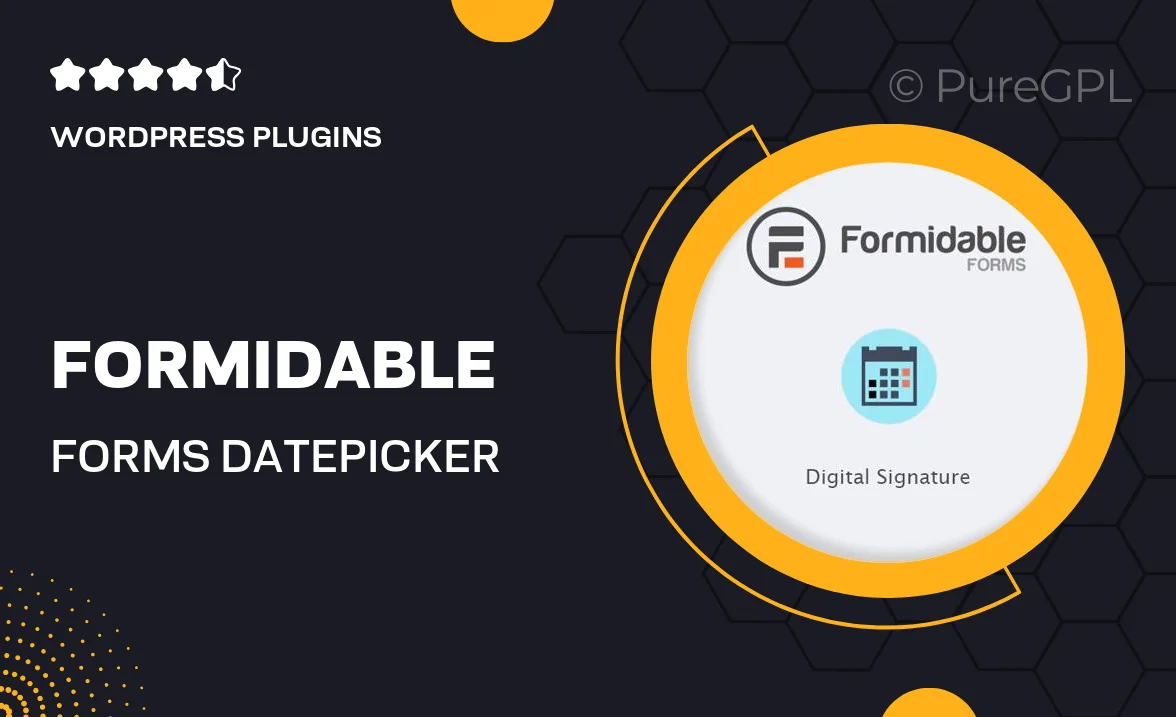
Single Purchase
Buy this product once and own it forever.
Membership
Unlock everything on the site for one low price.
Product Overview
Enhance your forms with the Formidable Forms Datepicker Options plugin, designed to streamline date selection and improve user experience. This powerful add-on allows you to easily integrate a customizable datepicker into your forms, making it simple for users to select dates without hassle. With a clean interface and intuitive design, your forms will not only look great but also function seamlessly. Plus, the Datepicker Options come with a variety of settings to tailor the date selection process to your specific needs. Say goodbye to date input errors and hello to efficiency!
Key Features
- Customizable datepicker styles to match your site’s aesthetics.
- Easy integration with existing Formidable Forms for a smooth setup.
- Options for date range selection, allowing users to pick start and end dates.
- Multiple date formats to cater to international audiences.
- Mobile-friendly design ensures usability across all devices.
- Accessibility features to support all users, including those with disabilities.
- Real-time validation to prevent incorrect date entries.
- Support for disabling specific dates, enhancing control over date selection.
Installation & Usage Guide
What You'll Need
- After downloading from our website, first unzip the file. Inside, you may find extra items like templates or documentation. Make sure to use the correct plugin/theme file when installing.
Unzip the Plugin File
Find the plugin's .zip file on your computer. Right-click and extract its contents to a new folder.

Upload the Plugin Folder
Navigate to the wp-content/plugins folder on your website's side. Then, drag and drop the unzipped plugin folder from your computer into this directory.

Activate the Plugin
Finally, log in to your WordPress dashboard. Go to the Plugins menu. You should see your new plugin listed. Click Activate to finish the installation.

PureGPL ensures you have all the tools and support you need for seamless installations and updates!
For any installation or technical-related queries, Please contact via Live Chat or Support Ticket.