Formidable forms | ConvertKit
Updated on: January 23, 2025
Version 1.0
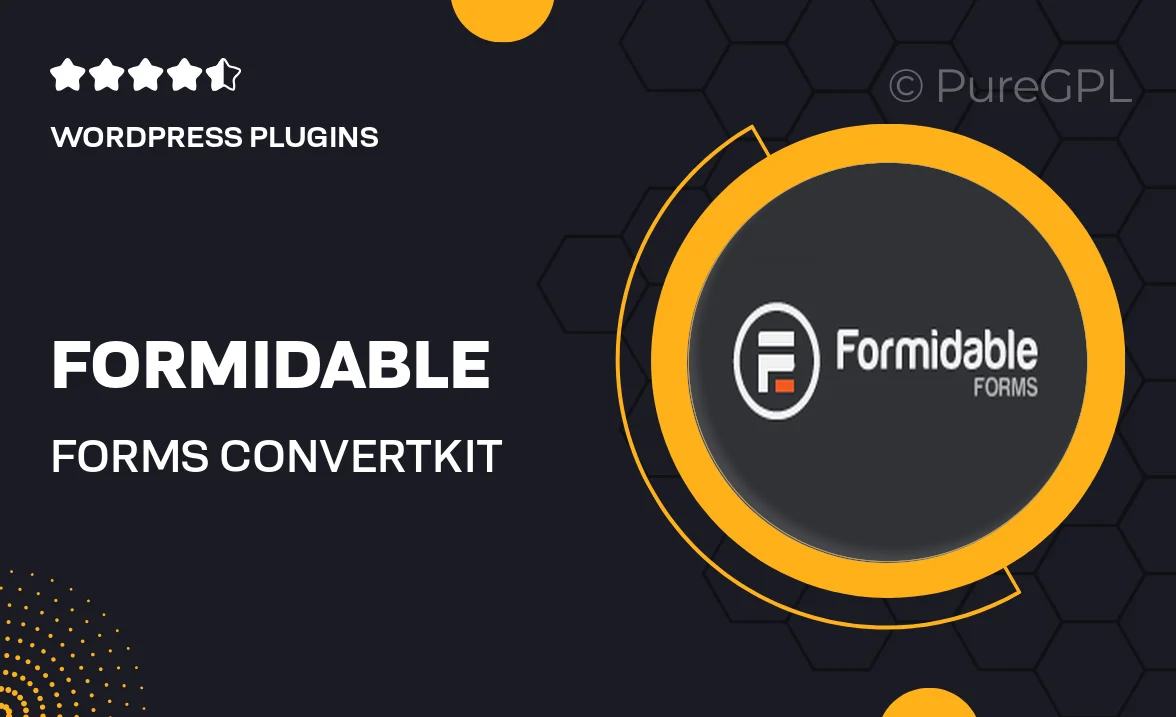
Single Purchase
Buy this product once and own it forever.
Membership
Unlock everything on the site for one low price.
Product Overview
Formidable Forms for ConvertKit is a powerful integration that allows you to create stunning forms and seamlessly connect them to your ConvertKit account. With this plugin, you can easily capture leads, manage subscribers, and automate your email marketing efforts. The user-friendly interface makes it simple to design forms that fit your brand's style, while advanced features ensure you can collect the right information from your audience. Plus, real-time syncing with ConvertKit means your data is always up-to-date. Whether you’re running a blog, an online store, or a service-based business, this integration streamlines your workflow and enhances your marketing strategy.
Key Features
- Effortless form creation with a drag-and-drop builder.
- Automatic syncing of form submissions to your ConvertKit account.
- Customizable design options to match your brand identity.
- Advanced field types for more detailed data collection.
- Conditional logic to show or hide fields based on user input.
- Integration with other popular plugins to enhance functionality.
- Built-in analytics to track form performance and conversion rates.
Installation & Usage Guide
What You'll Need
- After downloading from our website, first unzip the file. Inside, you may find extra items like templates or documentation. Make sure to use the correct plugin/theme file when installing.
Unzip the Plugin File
Find the plugin's .zip file on your computer. Right-click and extract its contents to a new folder.

Upload the Plugin Folder
Navigate to the wp-content/plugins folder on your website's side. Then, drag and drop the unzipped plugin folder from your computer into this directory.

Activate the Plugin
Finally, log in to your WordPress dashboard. Go to the Plugins menu. You should see your new plugin listed. Click Activate to finish the installation.

PureGPL ensures you have all the tools and support you need for seamless installations and updates!
For any installation or technical-related queries, Please contact via Live Chat or Support Ticket.