Formidable forms | Bootstrap
Updated on: March 23, 2024
Version 2.0.1
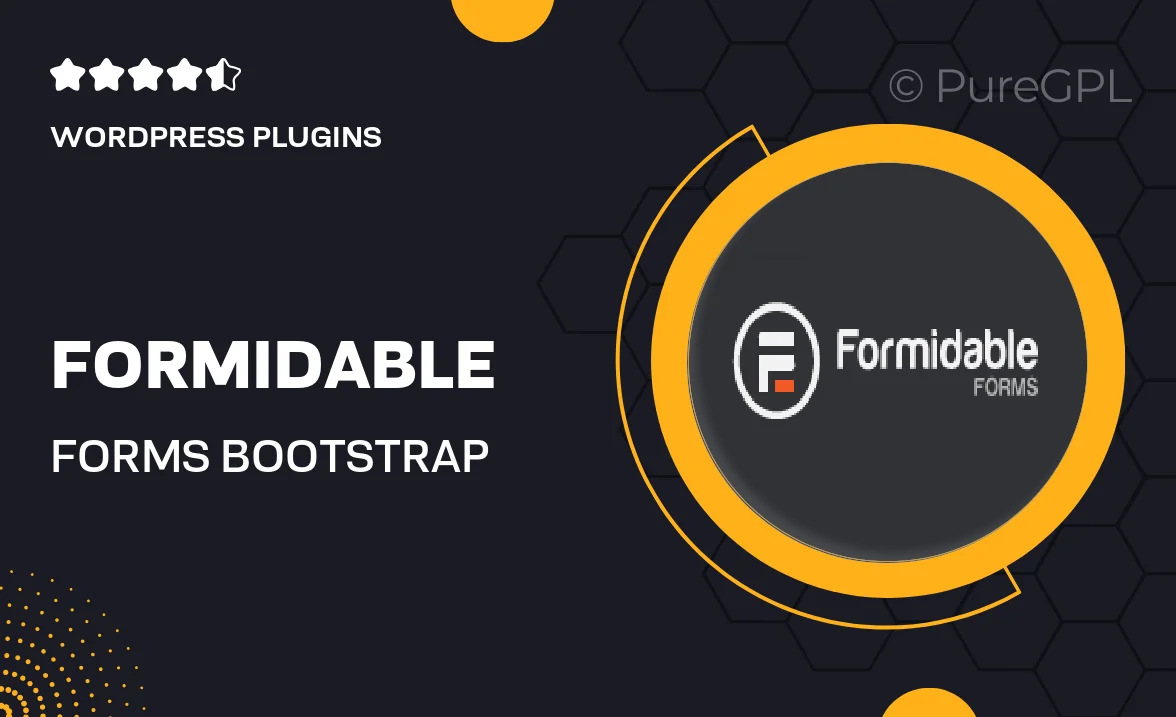
Single Purchase
Buy this product once and own it forever.
Membership
Unlock everything on the site for one low price.
Product Overview
Introducing Formidable Forms for Bootstrap – the ultimate solution for creating responsive and powerful forms effortlessly. Whether you're building a contact form, a survey, or a registration page, this plugin seamlessly integrates with Bootstrap to ensure your forms look stunning on any device. With an intuitive drag-and-drop interface, you can customize your forms without any coding knowledge. Plus, the built-in validation features help ensure that your users submit accurate information with ease. What makes it stand out is its flexibility; you can choose from a variety of templates or create your own from scratch to match your website's style perfectly.
Key Features
- Responsive design that adapts to all screen sizes.
- Easy drag-and-drop form builder for quick customization.
- Pre-designed templates to jumpstart your form creation.
- Advanced validation options to ensure data accuracy.
- Seamless integration with Bootstrap styles for a professional look.
- Real-time previews to see changes as you make them.
- Supports conditional logic for dynamic form fields.
- Export and import features for easy form management.
- User-friendly interface that requires no coding background.
Installation & Usage Guide
What You'll Need
- After downloading from our website, first unzip the file. Inside, you may find extra items like templates or documentation. Make sure to use the correct plugin/theme file when installing.
Unzip the Plugin File
Find the plugin's .zip file on your computer. Right-click and extract its contents to a new folder.

Upload the Plugin Folder
Navigate to the wp-content/plugins folder on your website's side. Then, drag and drop the unzipped plugin folder from your computer into this directory.

Activate the Plugin
Finally, log in to your WordPress dashboard. Go to the Plugins menu. You should see your new plugin listed. Click Activate to finish the installation.

PureGPL ensures you have all the tools and support you need for seamless installations and updates!
For any installation or technical-related queries, Please contact via Live Chat or Support Ticket.