Formidable forms | AWeber
Updated on: March 23, 2024
Version 2.05
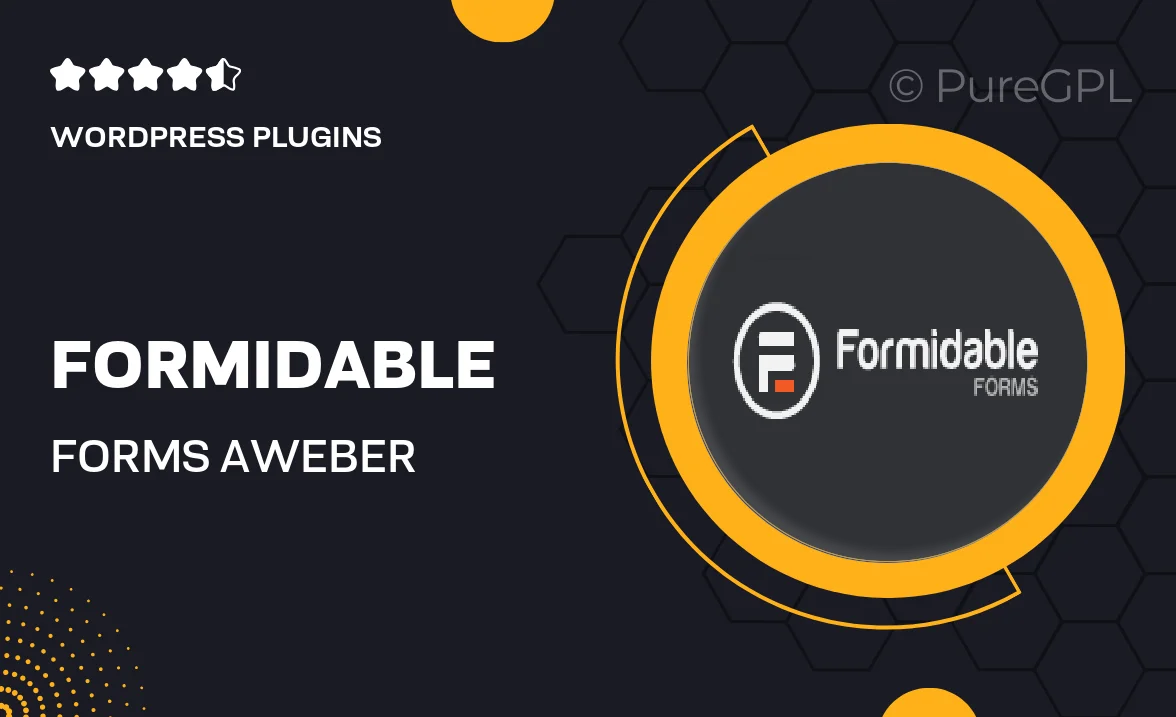
Single Purchase
Buy this product once and own it forever.
Membership
Unlock everything on the site for one low price.
Product Overview
Formidable Forms for AWeber is a powerful integration designed to streamline your email marketing efforts. With this plugin, you can easily create stunning forms that connect directly to your AWeber account. This means you can collect leads, build your email list, and automate your marketing campaigns all in one place. Its user-friendly interface allows you to customize forms without any coding skills, making it accessible for everyone. Plus, with real-time data syncing, your email lists stay updated effortlessly. What makes it stand out is its versatility, allowing you to create various types of forms, from contact forms to surveys.
Key Features
- Seamless integration with AWeber for direct email list management.
- User-friendly drag-and-drop form builder for easy customization.
- Real-time syncing of leads to keep your lists up to date.
- Supports multiple form types, including surveys and registration forms.
- Responsive design ensures forms look great on any device.
- Advanced field options for tailored form experiences.
- Built-in spam protection to keep your lists clean.
- Automated notifications to stay informed about new submissions.
Installation & Usage Guide
What You'll Need
- After downloading from our website, first unzip the file. Inside, you may find extra items like templates or documentation. Make sure to use the correct plugin/theme file when installing.
Unzip the Plugin File
Find the plugin's .zip file on your computer. Right-click and extract its contents to a new folder.

Upload the Plugin Folder
Navigate to the wp-content/plugins folder on your website's side. Then, drag and drop the unzipped plugin folder from your computer into this directory.

Activate the Plugin
Finally, log in to your WordPress dashboard. Go to the Plugins menu. You should see your new plugin listed. Click Activate to finish the installation.

PureGPL ensures you have all the tools and support you need for seamless installations and updates!
For any installation or technical-related queries, Please contact via Live Chat or Support Ticket.