Forcaster – Weather Forecast for Elementor
Updated on: January 9, 2025
Version 1.0.8
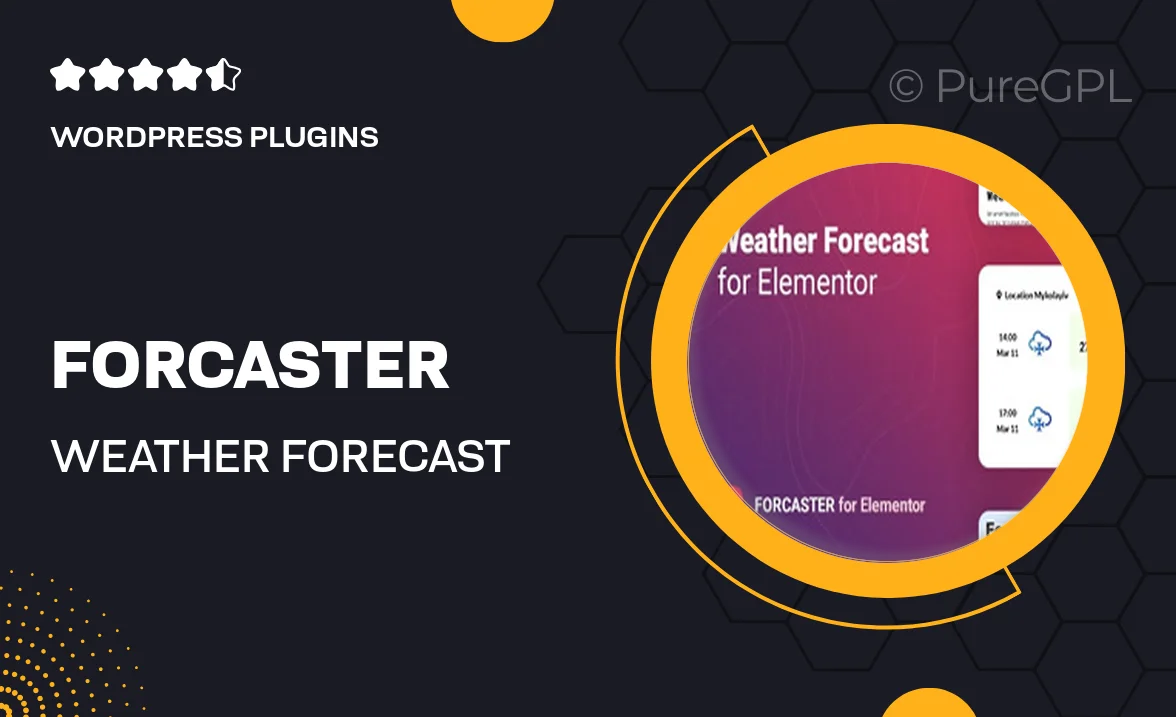
Single Purchase
Buy this product once and own it forever.
Membership
Unlock everything on the site for one low price.
Product Overview
Forcaster is an innovative weather forecast plugin designed specifically for Elementor users. With its sleek and intuitive interface, you can effortlessly integrate real-time weather updates into your website. Whether you’re running a travel blog, an outdoor activity site, or simply want to keep your visitors informed, Forcaster has you covered. It offers customizable layouts and multiple weather data sources, ensuring your site looks professional while providing the latest forecasts. Plus, the user-friendly settings make it easy to tailor the display to match your brand's aesthetic.
Key Features
- Real-time weather updates for accurate forecasts.
- Multiple customizable layouts to fit your website design.
- Supports various weather data sources for comprehensive information.
- Easy integration with Elementor for seamless page building.
- User-friendly settings for quick adjustments and personalization.
- Responsive design ensures perfect display on all devices.
- Geolocation support to automatically detect user locations.
- Multi-language support to cater to a global audience.
Installation & Usage Guide
What You'll Need
- After downloading from our website, first unzip the file. Inside, you may find extra items like templates or documentation. Make sure to use the correct plugin/theme file when installing.
Unzip the Plugin File
Find the plugin's .zip file on your computer. Right-click and extract its contents to a new folder.

Upload the Plugin Folder
Navigate to the wp-content/plugins folder on your website's side. Then, drag and drop the unzipped plugin folder from your computer into this directory.

Activate the Plugin
Finally, log in to your WordPress dashboard. Go to the Plugins menu. You should see your new plugin listed. Click Activate to finish the installation.

PureGPL ensures you have all the tools and support you need for seamless installations and updates!
For any installation or technical-related queries, Please contact via Live Chat or Support Ticket.