FooEvents | PDF Tickets
Updated on: December 5, 2025
Version 1.10.15
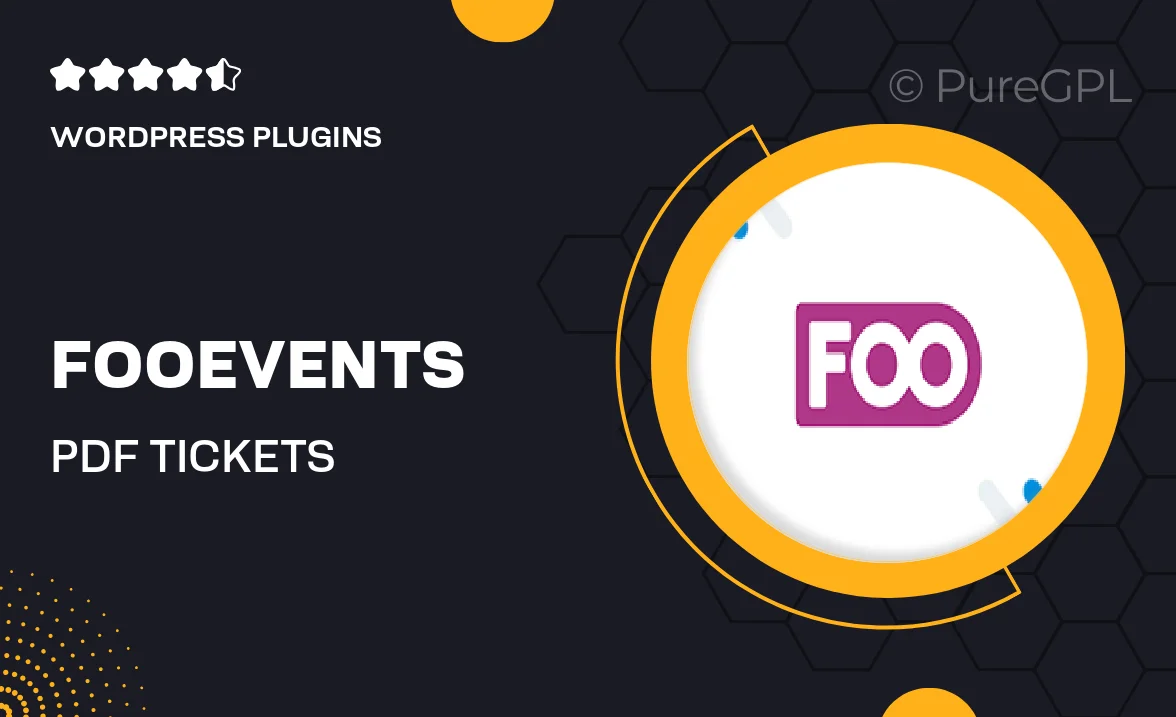
Single Purchase
Buy this product once and own it forever.
Membership
Unlock everything on the site for one low price.
Product Overview
FooEvents | PDF Tickets simplifies the ticketing process for your events by allowing you to create and send professional PDF tickets directly to your attendees. This user-friendly plugin integrates seamlessly with WooCommerce, making it easy to manage ticket sales and distribution. With customizable ticket designs, you can ensure that your tickets reflect your brand perfectly. Plus, the automatic delivery feature saves you time, letting you focus on what really matters—your event. What makes it stand out is the ability to scan tickets at the entrance, enhancing security and streamlining check-in.
Key Features
- Create and send customized PDF tickets for all your events.
- Seamless integration with WooCommerce for easy ticket management.
- Automatic ticket delivery via email, saving you time and effort.
- Customizable ticket designs to match your branding.
- Built-in QR code scanning for quick and secure entry.
- Easy access to ticket sales reports and analytics.
- User-friendly interface for both organizers and attendees.
- Support for multiple event types, including concerts, workshops, and conferences.
Installation & Usage Guide
What You'll Need
- After downloading from our website, first unzip the file. Inside, you may find extra items like templates or documentation. Make sure to use the correct plugin/theme file when installing.
Unzip the Plugin File
Find the plugin's .zip file on your computer. Right-click and extract its contents to a new folder.

Upload the Plugin Folder
Navigate to the wp-content/plugins folder on your website's side. Then, drag and drop the unzipped plugin folder from your computer into this directory.

Activate the Plugin
Finally, log in to your WordPress dashboard. Go to the Plugins menu. You should see your new plugin listed. Click Activate to finish the installation.

PureGPL ensures you have all the tools and support you need for seamless installations and updates!
For any installation or technical-related queries, Please contact via Live Chat or Support Ticket.