FooEvents | Express Check-in
Updated on: January 22, 2025
Version 1.8.10
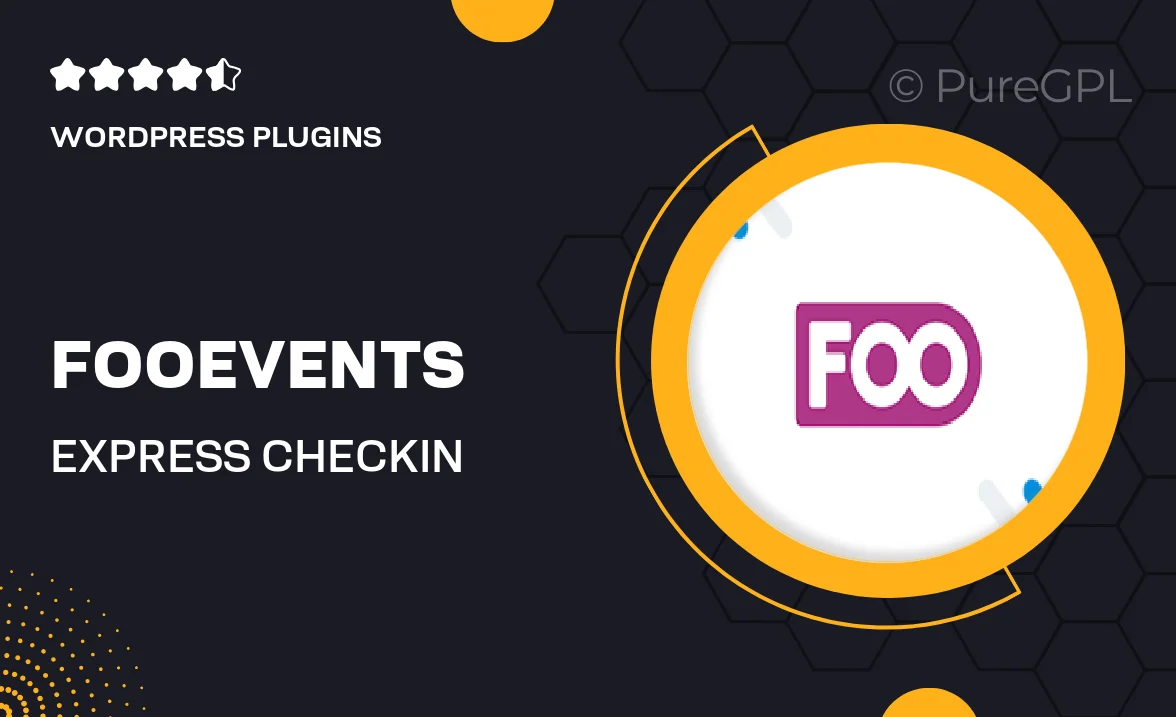
Single Purchase
Buy this product once and own it forever.
Membership
Unlock everything on the site for one low price.
Product Overview
FooEvents | Express Check-in is the perfect solution for event organizers looking to streamline their check-in process. This powerful WordPress plugin allows you to manage attendee check-ins effortlessly, ensuring a smooth entry experience for all your guests. With its user-friendly interface, you can easily scan tickets, track attendance, and manage your guest list right from your mobile device. Plus, it integrates seamlessly with FooEvents, making it an essential tool for any event. Say goodbye to long lines and frustrated attendees, and hello to a hassle-free check-in experience!
Key Features
- Quick and easy ticket scanning for instant check-ins.
- Real-time attendance tracking to keep you updated.
- Mobile-friendly interface for on-the-go management.
- Seamless integration with FooEvents for enhanced functionality.
- Customizable check-in options to suit your event needs.
- Support for multiple check-in locations for larger events.
- Detailed reporting features to analyze attendance data.
- User-friendly setup process, no technical expertise required.
Installation & Usage Guide
What You'll Need
- After downloading from our website, first unzip the file. Inside, you may find extra items like templates or documentation. Make sure to use the correct plugin/theme file when installing.
Unzip the Plugin File
Find the plugin's .zip file on your computer. Right-click and extract its contents to a new folder.

Upload the Plugin Folder
Navigate to the wp-content/plugins folder on your website's side. Then, drag and drop the unzipped plugin folder from your computer into this directory.

Activate the Plugin
Finally, log in to your WordPress dashboard. Go to the Plugins menu. You should see your new plugin listed. Click Activate to finish the installation.

PureGPL ensures you have all the tools and support you need for seamless installations and updates!
For any installation or technical-related queries, Please contact via Live Chat or Support Ticket.