FooEvents | Custom Attendee Fields
Updated on: December 5, 2025
Version 1.8.4
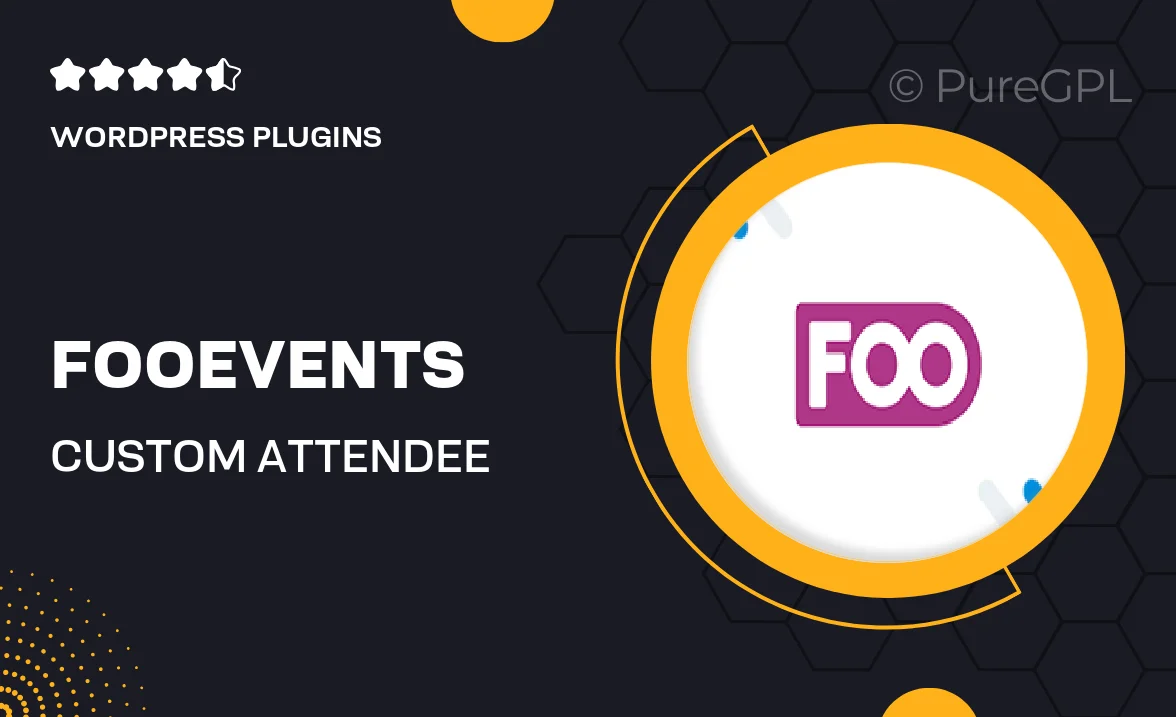
Single Purchase
Buy this product once and own it forever.
Membership
Unlock everything on the site for one low price.
Product Overview
FooEvents | Custom Attendee Fields is a powerful WordPress plugin designed to enhance your event management experience. This tool allows you to gather specific information from your attendees, making it easier to tailor your events to their needs. Whether it’s dietary preferences, special requests, or any other custom data, this plugin has you covered. Plus, its user-friendly interface ensures that both you and your attendees can navigate the process with ease. What makes it stand out is the flexibility it offers; you can create fields that suit any type of event. With this plugin, you’ll never miss out on crucial attendee details again.
Key Features
- Customizable fields to collect specific attendee information.
- User-friendly interface for easy setup and management.
- Supports various field types, including text, dropdowns, and checkboxes.
- Seamless integration with FooEvents ticketing system.
- Responsive design ensures compatibility across devices.
- Ability to export attendee data for further analysis or reporting.
- Enhanced attendee experience with tailored registration forms.
Installation & Usage Guide
What You'll Need
- After downloading from our website, first unzip the file. Inside, you may find extra items like templates or documentation. Make sure to use the correct plugin/theme file when installing.
Unzip the Plugin File
Find the plugin's .zip file on your computer. Right-click and extract its contents to a new folder.

Upload the Plugin Folder
Navigate to the wp-content/plugins folder on your website's side. Then, drag and drop the unzipped plugin folder from your computer into this directory.

Activate the Plugin
Finally, log in to your WordPress dashboard. Go to the Plugins menu. You should see your new plugin listed. Click Activate to finish the installation.

PureGPL ensures you have all the tools and support you need for seamless installations and updates!
For any installation or technical-related queries, Please contact via Live Chat or Support Ticket.