FontPress – WordPress Font Manager
Updated on: May 24, 2025
Version 3.4.7
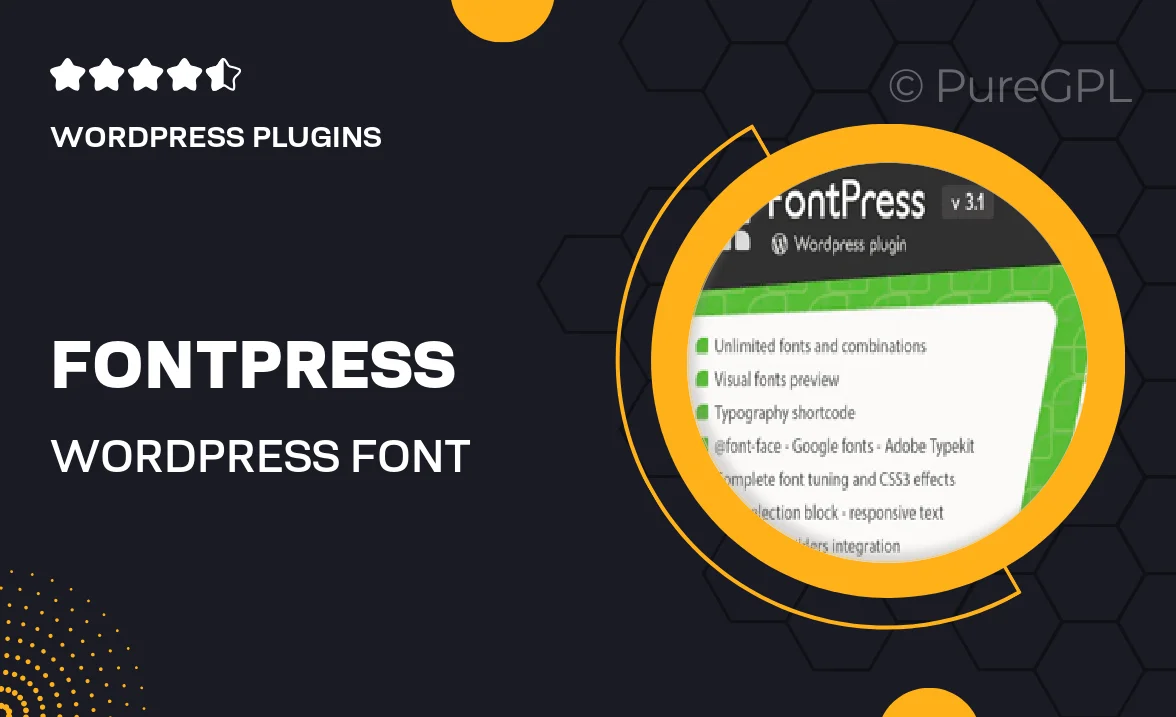
Single Purchase
Buy this product once and own it forever.
Membership
Unlock everything on the site for one low price.
Product Overview
FontPress is your ultimate solution for managing fonts on WordPress with effortless ease. This powerful plugin allows you to seamlessly integrate custom fonts into your website without any coding knowledge. Whether you want to enhance your site's typography for better readability or to align with your brand's personality, FontPress has got you covered. Plus, its user-friendly interface makes it simple to preview and select fonts in real-time. What makes it stand out is the extensive library of Google Fonts and the ability to upload your own font files, giving you endless design possibilities.
Key Features
- Simple drag-and-drop interface for easy font management.
- Access to a vast library of Google Fonts to choose from.
- Upload custom font files directly to your WordPress site.
- Live preview feature to see font changes in real-time.
- Compatibility with most WordPress themes and page builders.
- Set different fonts for headings, body text, and more.
- Responsive typography settings for optimal mobile viewing.
- Regular updates to ensure compatibility with the latest WordPress versions.
Installation & Usage Guide
What You'll Need
- After downloading from our website, first unzip the file. Inside, you may find extra items like templates or documentation. Make sure to use the correct plugin/theme file when installing.
Unzip the Plugin File
Find the plugin's .zip file on your computer. Right-click and extract its contents to a new folder.

Upload the Plugin Folder
Navigate to the wp-content/plugins folder on your website's side. Then, drag and drop the unzipped plugin folder from your computer into this directory.

Activate the Plugin
Finally, log in to your WordPress dashboard. Go to the Plugins menu. You should see your new plugin listed. Click Activate to finish the installation.

PureGPL ensures you have all the tools and support you need for seamless installations and updates!
For any installation or technical-related queries, Please contact via Live Chat or Support Ticket.