Floater – Sticky Navigation Menu for Elementor
Updated on: January 5, 2026
Version 1.0.9
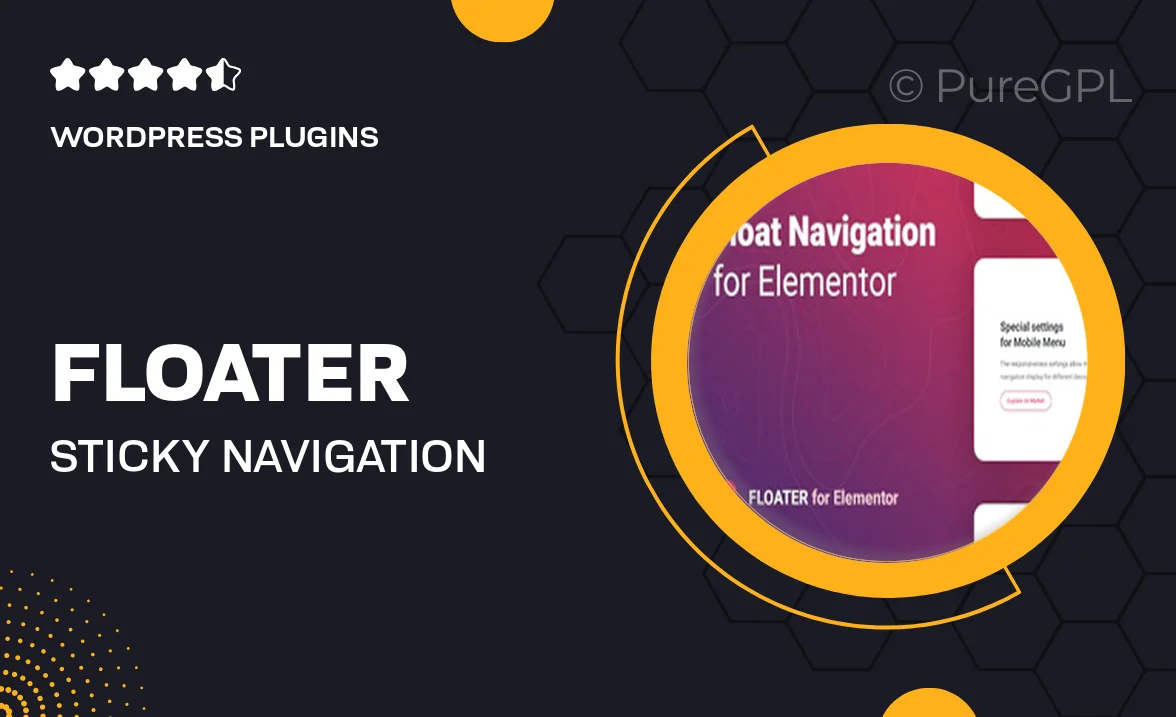
Single Purchase
Buy this product once and own it forever.
Membership
Unlock everything on the site for one low price.
Product Overview
Floater is a powerful sticky navigation menu designed specifically for Elementor users. This plugin enhances your website's usability by keeping navigation options accessible as users scroll down the page. It’s not just functional; it’s also visually appealing, allowing you to customize the appearance to match your site’s branding. With Floater, you can improve user experience and boost engagement with just a few clicks. Plus, it’s incredibly easy to implement, making it suitable for both beginners and experienced developers alike.
Key Features
- Seamless integration with Elementor for effortless setup.
- Fully customizable styles to match your website's aesthetic.
- Responsive design ensures smooth navigation on all devices.
- Multiple animation effects to enhance user interaction.
- Option to choose between horizontal or vertical layouts.
- Easy-to-use interface for quick adjustments and settings.
- Compatibility with various WordPress themes.
- Lightweight performance ensures fast loading times.
Installation & Usage Guide
What You'll Need
- After downloading from our website, first unzip the file. Inside, you may find extra items like templates or documentation. Make sure to use the correct plugin/theme file when installing.
Unzip the Plugin File
Find the plugin's .zip file on your computer. Right-click and extract its contents to a new folder.

Upload the Plugin Folder
Navigate to the wp-content/plugins folder on your website's side. Then, drag and drop the unzipped plugin folder from your computer into this directory.

Activate the Plugin
Finally, log in to your WordPress dashboard. Go to the Plugins menu. You should see your new plugin listed. Click Activate to finish the installation.

PureGPL ensures you have all the tools and support you need for seamless installations and updates!
For any installation or technical-related queries, Please contact via Live Chat or Support Ticket.