Final User – WP Front-end User Profiles
Updated on: September 8, 2024
Version 1.2.5
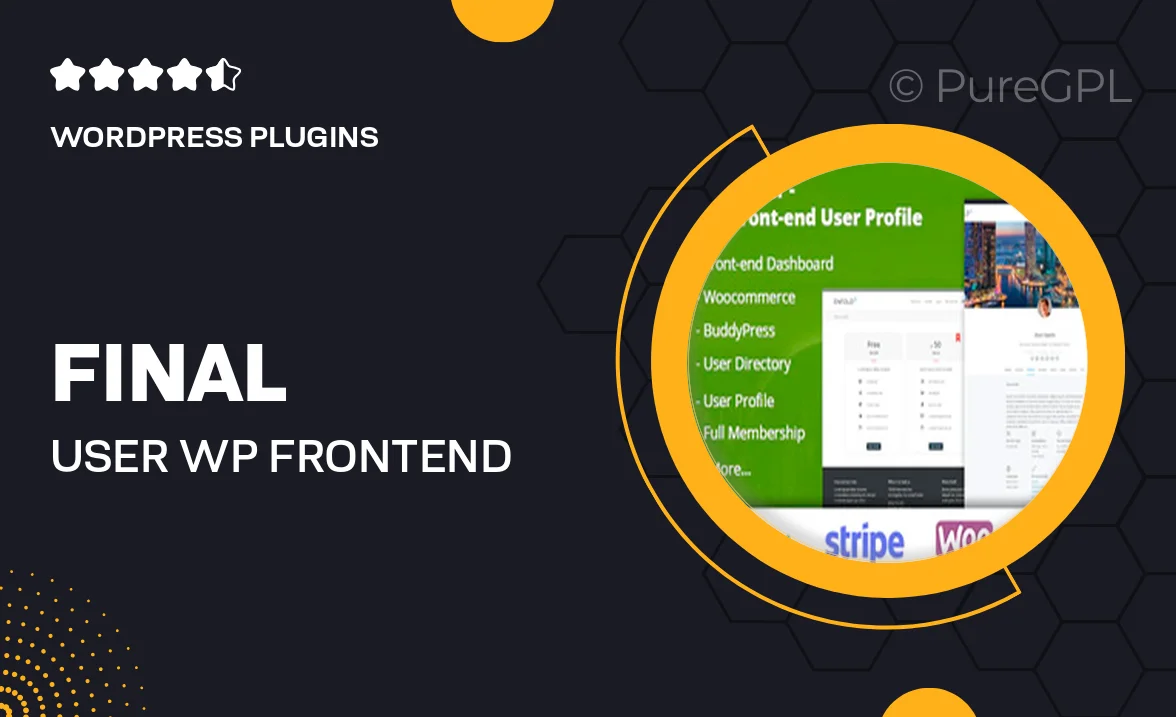
Single Purchase
Buy this product once and own it forever.
Membership
Unlock everything on the site for one low price.
Product Overview
Final User – WP Front-end User Profiles is the ultimate solution for creating engaging user profiles on your WordPress site. This powerful plugin allows users to manage their profiles from the front end, providing a seamless experience without the need for backend access. With its intuitive interface, users can easily update their information, add profile pictures, and even customize their settings. Plus, the plugin is designed to boost user engagement by allowing visitors to view and interact with profiles directly. What makes it stand out is its flexibility and ease of integration with any theme, ensuring your site maintains its unique look and feel.
Key Features
- User-friendly front-end profile management.
- Customizable profile fields to suit your needs.
- Support for profile pictures and cover images.
- Seamless integration with any WordPress theme.
- Built-in privacy settings for user control.
- Responsive design for mobile and tablet users.
- Easy installation and setup process.
- Compatible with popular membership and social plugins.
Installation & Usage Guide
What You'll Need
- After downloading from our website, first unzip the file. Inside, you may find extra items like templates or documentation. Make sure to use the correct plugin/theme file when installing.
Unzip the Plugin File
Find the plugin's .zip file on your computer. Right-click and extract its contents to a new folder.

Upload the Plugin Folder
Navigate to the wp-content/plugins folder on your website's side. Then, drag and drop the unzipped plugin folder from your computer into this directory.

Activate the Plugin
Finally, log in to your WordPress dashboard. Go to the Plugins menu. You should see your new plugin listed. Click Activate to finish the installation.

PureGPL ensures you have all the tools and support you need for seamless installations and updates!
For any installation or technical-related queries, Please contact via Live Chat or Support Ticket.