Filestack (formerly Filepicker)
Updated on: March 18, 2024
Version 1.0.9
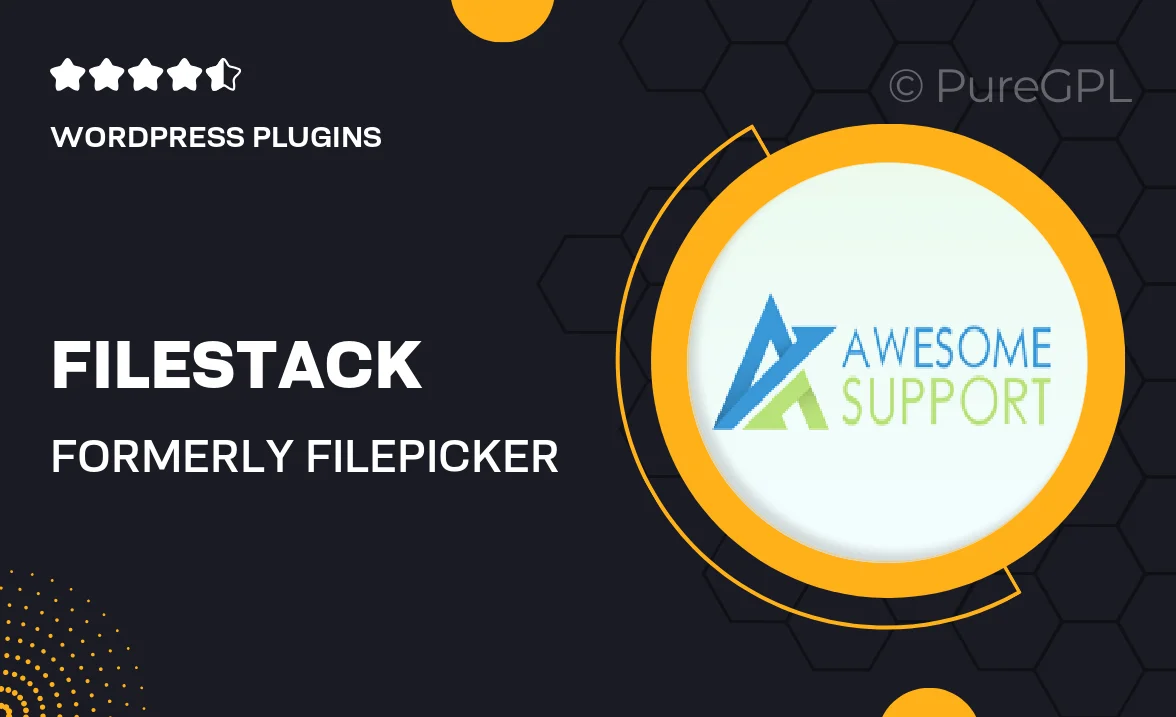
Single Purchase
Buy this product once and own it forever.
Membership
Unlock everything on the site for one low price.
Product Overview
Filestack, previously known as Filepicker, is a powerful file upload and management solution designed to streamline the way you handle files in your web applications. With its user-friendly interface and robust features, it allows developers to easily integrate file uploading capabilities and manage media assets effectively. Plus, Filestack supports a wide variety of file types and offers seamless integration with cloud storage services, making it a versatile choice for any project. Whether you're building a simple app or a complex platform, Filestack simplifies the process of file handling, ensuring a smooth experience for both developers and users alike.
Key Features
- Intuitive file uploader with drag-and-drop functionality for easy file selection.
- Supports a wide range of file formats, including images, videos, and documents.
- Seamless integration with popular cloud storage services like AWS S3, Google Cloud, and Dropbox.
- Advanced file editing tools that allow users to crop, resize, and enhance images on-the-fly.
- Robust security features to protect sensitive data during file uploads.
- Customizable UI to match your application’s branding and design.
- Real-time file processing and transformation for instant results.
- Comprehensive API documentation for easy integration and development.
- Responsive design that works beautifully on both desktop and mobile devices.
Installation & Usage Guide
What You'll Need
- After downloading from our website, first unzip the file. Inside, you may find extra items like templates or documentation. Make sure to use the correct plugin/theme file when installing.
Unzip the Plugin File
Find the plugin's .zip file on your computer. Right-click and extract its contents to a new folder.

Upload the Plugin Folder
Navigate to the wp-content/plugins folder on your website's side. Then, drag and drop the unzipped plugin folder from your computer into this directory.

Activate the Plugin
Finally, log in to your WordPress dashboard. Go to the Plugins menu. You should see your new plugin listed. Click Activate to finish the installation.

PureGPL ensures you have all the tools and support you need for seamless installations and updates!
For any installation or technical-related queries, Please contact via Live Chat or Support Ticket.