File Manager Plugin For WordPress
Updated on: December 14, 2023
Version 7.5.6
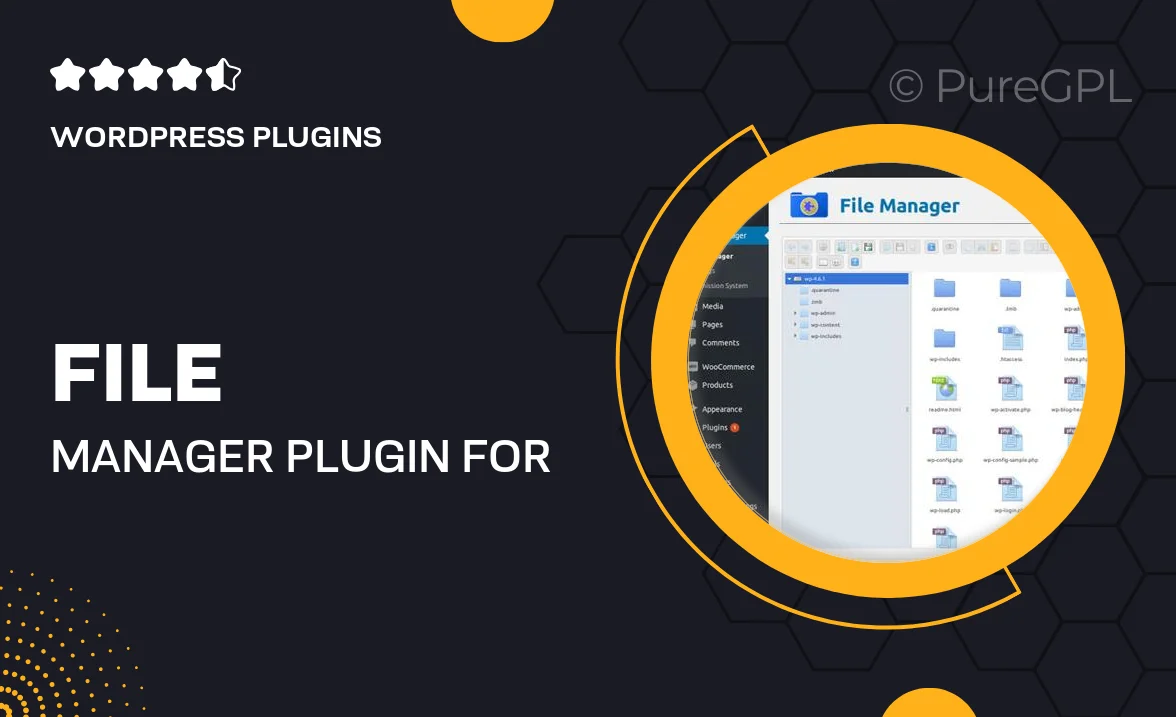
Single Purchase
Buy this product once and own it forever.
Membership
Unlock everything on the site for one low price.
Product Overview
The File Manager Plugin for WordPress is your all-in-one solution for managing files effortlessly within your website. With its intuitive interface, you can easily upload, delete, and organize files without needing to access the server directly. This plugin is perfect for users of all skill levels, offering powerful features while maintaining a user-friendly experience. Plus, it supports various file types, ensuring you can manage everything from documents to images seamlessly. What makes it stand out is its focus on security, providing you with peace of mind as you handle your files.
Key Features
- Intuitive drag-and-drop interface for easy file management
- Supports multiple file formats including images, documents, and archives
- Advanced search functionality to quickly locate your files
- Secure access controls to protect sensitive data
- Bulk upload and download options to save time
- Built-in file preview for quick access to content
- Integrated with WordPress media library for seamless usage
- Regular updates to ensure compatibility with the latest WordPress versions
Installation & Usage Guide
What You'll Need
- After downloading from our website, first unzip the file. Inside, you may find extra items like templates or documentation. Make sure to use the correct plugin/theme file when installing.
Unzip the Plugin File
Find the plugin's .zip file on your computer. Right-click and extract its contents to a new folder.

Upload the Plugin Folder
Navigate to the wp-content/plugins folder on your website's side. Then, drag and drop the unzipped plugin folder from your computer into this directory.

Activate the Plugin
Finally, log in to your WordPress dashboard. Go to the Plugins menu. You should see your new plugin listed. Click Activate to finish the installation.

PureGPL ensures you have all the tools and support you need for seamless installations and updates!
For any installation or technical-related queries, Please contact via Live Chat or Support Ticket.