Featured and Trending Post Pro
Updated on: April 7, 2024
Version 1.7.4
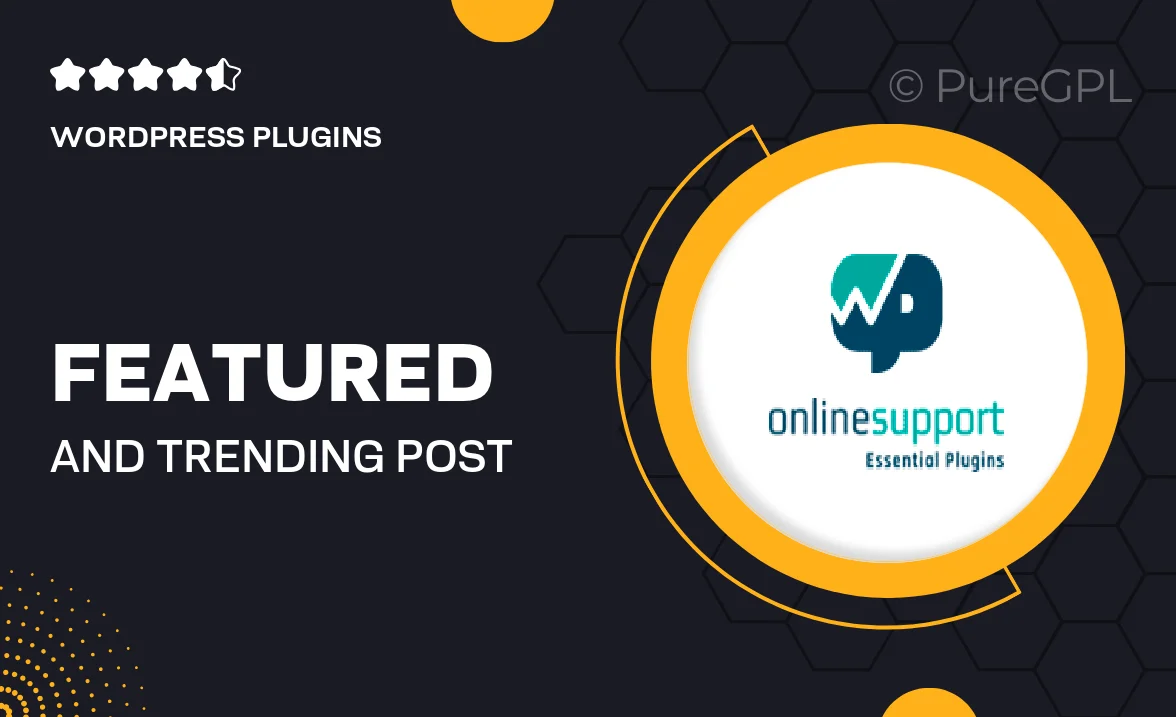
Single Purchase
Buy this product once and own it forever.
Membership
Unlock everything on the site for one low price.
Product Overview
Elevate your website's content visibility with the Featured and Trending Post Pro plugin. This powerful tool allows you to showcase your most important posts in an eye-catching manner, helping your audience discover what’s hot and what’s not. With customizable layouts and easy integration options, you can effortlessly highlight featured articles and trending topics. Plus, the user-friendly interface ensures that anyone can set it up without hassle. What makes it stand out is its ability to drive engagement and keep visitors on your site longer, enhancing their overall experience.
Key Features
- Customizable display options for featured and trending posts.
- Responsive design that looks great on all devices.
- Easy integration with any WordPress theme.
- Real-time updates to showcase the latest trending content.
- Attractive layouts that capture visitor attention.
- Simple setup process with no coding required.
- Analytics integration to track post performance.
- Flexible widget options for sidebar and footer placement.
Installation & Usage Guide
What You'll Need
- After downloading from our website, first unzip the file. Inside, you may find extra items like templates or documentation. Make sure to use the correct plugin/theme file when installing.
Unzip the Plugin File
Find the plugin's .zip file on your computer. Right-click and extract its contents to a new folder.

Upload the Plugin Folder
Navigate to the wp-content/plugins folder on your website's side. Then, drag and drop the unzipped plugin folder from your computer into this directory.

Activate the Plugin
Finally, log in to your WordPress dashboard. Go to the Plugins menu. You should see your new plugin listed. Click Activate to finish the installation.

PureGPL ensures you have all the tools and support you need for seamless installations and updates!
For any installation or technical-related queries, Please contact via Live Chat or Support Ticket.