FAT Event – WordPress Event and Calendar Booking
Updated on: March 5, 2025
Version 5.17
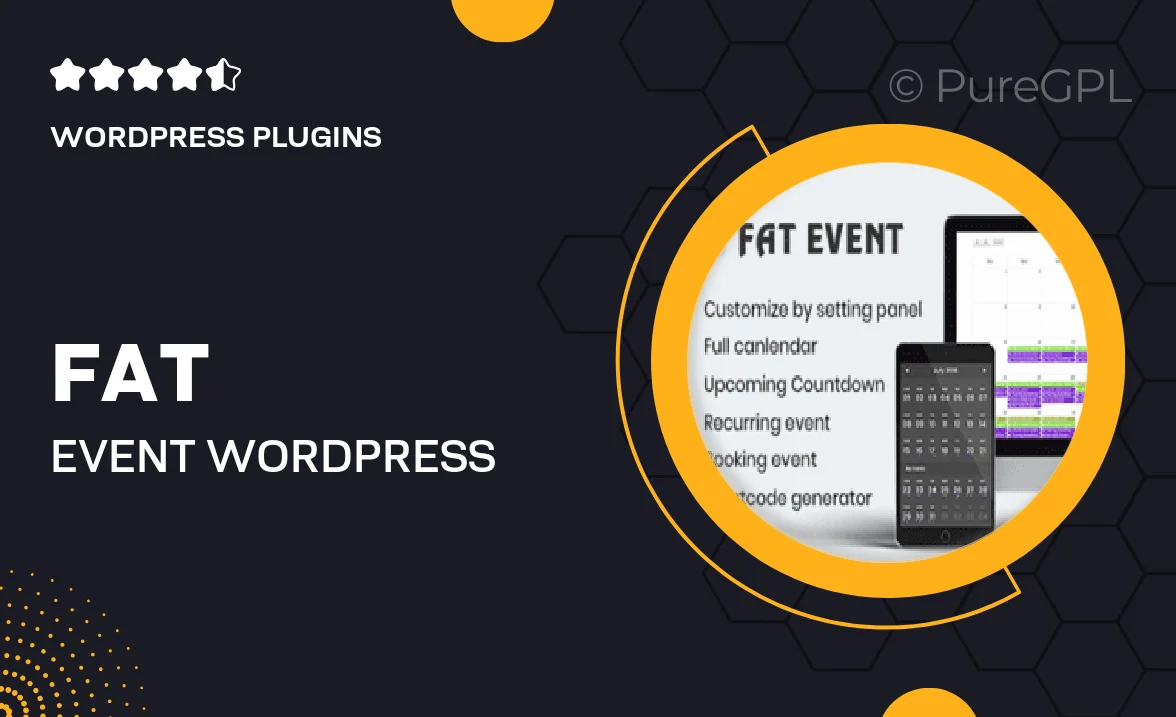
Single Purchase
Buy this product once and own it forever.
Membership
Unlock everything on the site for one low price.
Product Overview
FAT Event is a powerful WordPress plugin designed to simplify event management and calendar booking for your website. Whether you are organizing a small gathering or a large conference, this plugin provides all the tools you need to create, manage, and promote events effortlessly. The user-friendly interface ensures that both you and your visitors have a seamless experience. Plus, with customizable options and responsive designs, your events will look stunning on any device. On top of that, FAT Event integrates with popular payment gateways, making ticket sales a breeze. Elevate your event planning today!
Key Features
- Intuitive event creation interface for quick setup.
- Customizable event templates to match your brand.
- Responsive design that looks great on all devices.
- Integrated payment gateways for easy ticket purchasing.
- Calendar view for easy navigation of upcoming events.
- Event categories and tags for better organization.
- Export events to iCal and Google Calendar.
- Built-in RSVP and attendee management system.
- SEO-friendly structure to boost your event visibility.
Installation & Usage Guide
What You'll Need
- After downloading from our website, first unzip the file. Inside, you may find extra items like templates or documentation. Make sure to use the correct plugin/theme file when installing.
Unzip the Plugin File
Find the plugin's .zip file on your computer. Right-click and extract its contents to a new folder.

Upload the Plugin Folder
Navigate to the wp-content/plugins folder on your website's side. Then, drag and drop the unzipped plugin folder from your computer into this directory.

Activate the Plugin
Finally, log in to your WordPress dashboard. Go to the Plugins menu. You should see your new plugin listed. Click Activate to finish the installation.

PureGPL ensures you have all the tools and support you need for seamless installations and updates!
For any installation or technical-related queries, Please contact via Live Chat or Support Ticket.