Fast | WordPress Support Ticket Plugin
Updated on: December 14, 2023
Version 1.15.4
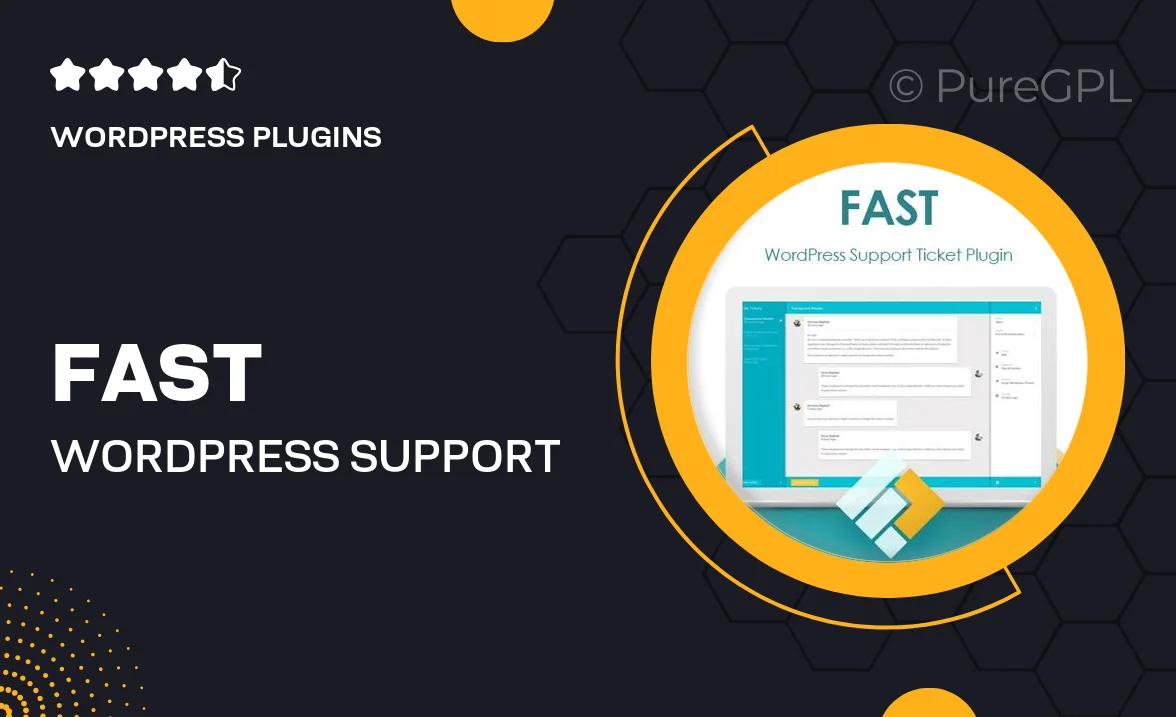
Single Purchase
Buy this product once and own it forever.
Membership
Unlock everything on the site for one low price.
Product Overview
Meet Fast, the WordPress Support Ticket Plugin designed to streamline your customer support experience. With its user-friendly interface and intuitive features, managing support requests has never been easier. Customers can submit tickets effortlessly, while you can track and respond to inquiries in real-time. Plus, it integrates seamlessly with your existing WordPress site, ensuring a smooth setup process. What makes it stand out is its ability to enhance communication between you and your clients, fostering a more responsive support environment.
Key Features
- Easy ticket submission for customers, reducing wait times and enhancing satisfaction.
- Real-time notifications to keep you updated on new tickets and responses.
- Customizable ticket statuses to match your support workflow.
- Comprehensive reporting tools to analyze support performance and improve service.
- Multi-language support, catering to a global audience.
- Responsive design ensuring optimal performance on any device.
- Integration with popular email services for seamless communication.
- User roles and permissions to manage access and responsibilities effectively.
Installation & Usage Guide
What You'll Need
- After downloading from our website, first unzip the file. Inside, you may find extra items like templates or documentation. Make sure to use the correct plugin/theme file when installing.
Unzip the Plugin File
Find the plugin's .zip file on your computer. Right-click and extract its contents to a new folder.

Upload the Plugin Folder
Navigate to the wp-content/plugins folder on your website's side. Then, drag and drop the unzipped plugin folder from your computer into this directory.

Activate the Plugin
Finally, log in to your WordPress dashboard. Go to the Plugins menu. You should see your new plugin listed. Click Activate to finish the installation.

PureGPL ensures you have all the tools and support you need for seamless installations and updates!
For any installation or technical-related queries, Please contact via Live Chat or Support Ticket.