Facetwp | Time Since
Updated on: December 18, 2024
Version 1.7.2
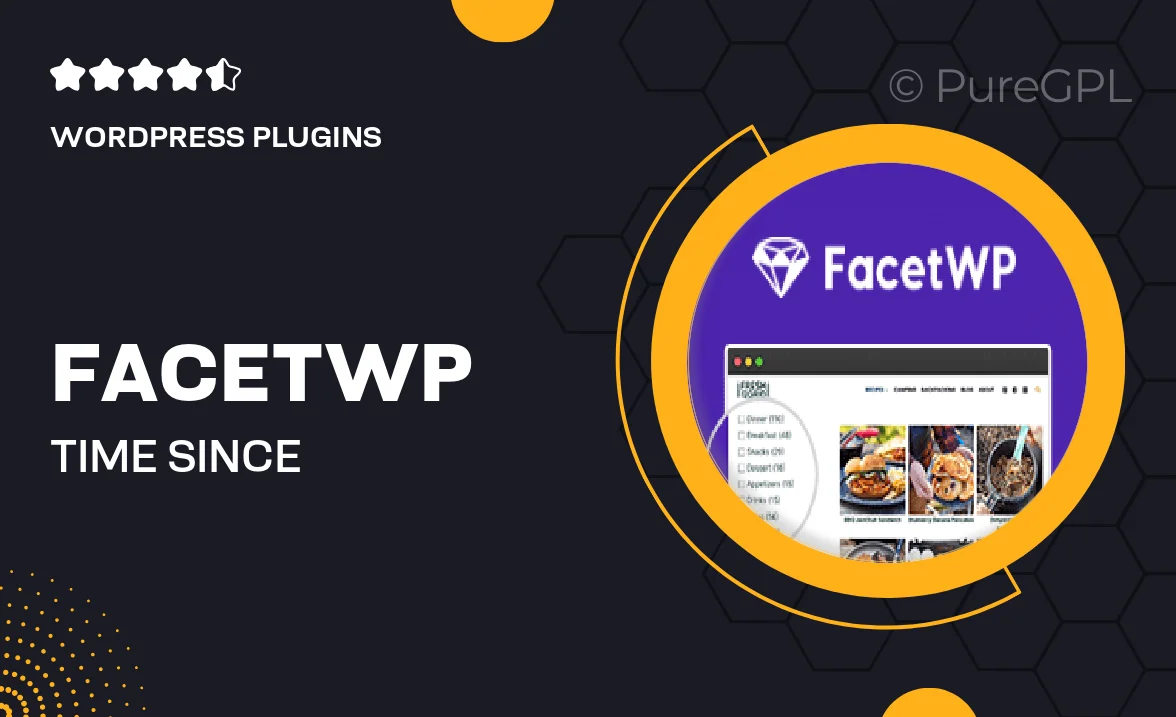
Single Purchase
Buy this product once and own it forever.
Membership
Unlock everything on the site for one low price.
Product Overview
FacetWP's Time Since extension adds a dynamic touch to your WordPress website by allowing you to display time-based filters on your content. Whether you want to showcase how long ago a post was published or when a product was last updated, this tool makes it easy and visually appealing. With customizable options, you can present time in various formats, enhancing user engagement and providing valuable context. Plus, its seamless integration with existing FacetWP setups means you can get started right away without any hassle. Make your data more relatable and interesting with Time Since!
Key Features
- Flexible time display formats to suit your site's style.
- Easy integration with existing FacetWP filters.
- Enhances user experience by providing context to content.
- Customizable settings for tailored functionality.
- Supports various content types, including posts and products.
- Lightweight and efficient, ensuring fast load times.
- Regular updates and support from the FacetWP team.
Installation & Usage Guide
What You'll Need
- After downloading from our website, first unzip the file. Inside, you may find extra items like templates or documentation. Make sure to use the correct plugin/theme file when installing.
Unzip the Plugin File
Find the plugin's .zip file on your computer. Right-click and extract its contents to a new folder.

Upload the Plugin Folder
Navigate to the wp-content/plugins folder on your website's side. Then, drag and drop the unzipped plugin folder from your computer into this directory.

Activate the Plugin
Finally, log in to your WordPress dashboard. Go to the Plugins menu. You should see your new plugin listed. Click Activate to finish the installation.

PureGPL ensures you have all the tools and support you need for seamless installations and updates!
For any installation or technical-related queries, Please contact via Live Chat or Support Ticket.