Facetwp | Submit Button
Updated on: March 23, 2024
Version 0.4
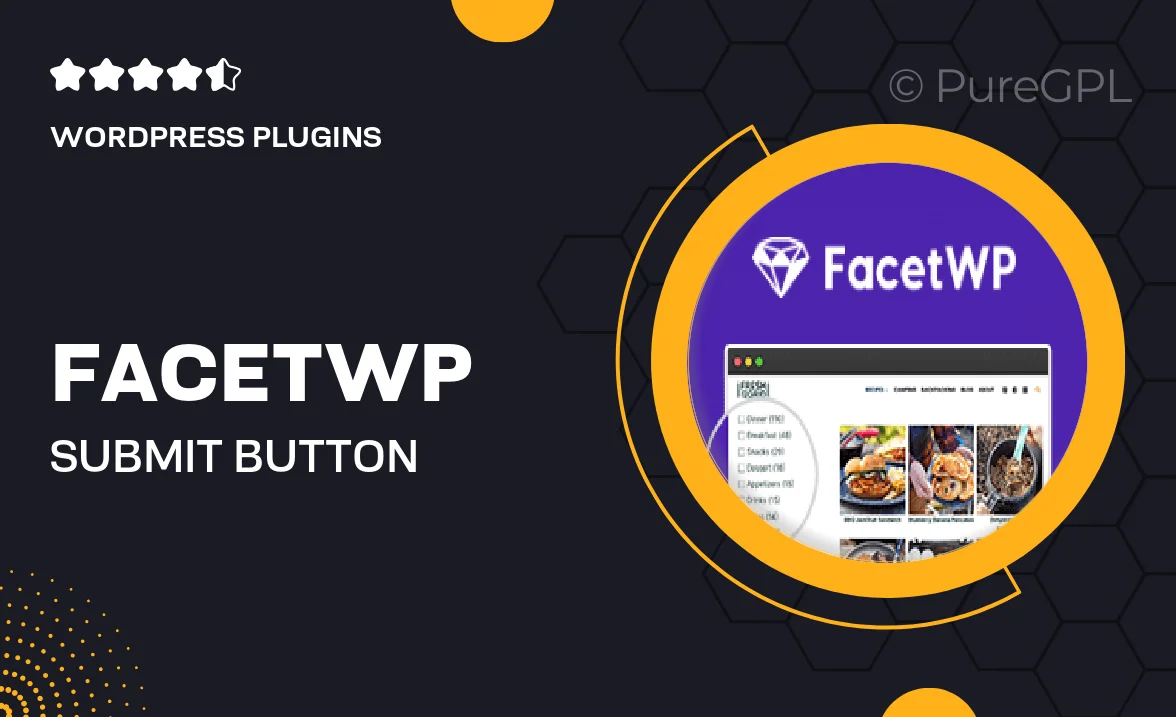
Single Purchase
Buy this product once and own it forever.
Membership
Unlock everything on the site for one low price.
Product Overview
Transform the way your users interact with your website using the FacetWP Submit Button. This powerful add-on enhances the filtering experience by providing a dedicated submit button for your facet selections. Users can now effortlessly select their desired filters and submit them with a single click, making the process streamlined and intuitive. Plus, it offers customizable styles to match your website's design perfectly. What makes it stand out is its ability to improve user engagement and satisfaction, which can lead to better conversion rates. Whether you're running an online store or a content-rich site, this add-on is a must-have for optimizing user experience.
Key Features
- Dedicated submit button for improved user interaction.
- Customizable styles to align with your site's design.
- Enhances filtering experience, making it more intuitive.
- Boosts user engagement and satisfaction.
- Easy integration with existing FacetWP setups.
- Mobile-friendly design for seamless browsing on all devices.
- Lightweight and fast, ensuring optimal performance.
- Supports multiple facets for comprehensive filtering options.
Installation & Usage Guide
What You'll Need
- After downloading from our website, first unzip the file. Inside, you may find extra items like templates or documentation. Make sure to use the correct plugin/theme file when installing.
Unzip the Plugin File
Find the plugin's .zip file on your computer. Right-click and extract its contents to a new folder.

Upload the Plugin Folder
Navigate to the wp-content/plugins folder on your website's side. Then, drag and drop the unzipped plugin folder from your computer into this directory.

Activate the Plugin
Finally, log in to your WordPress dashboard. Go to the Plugins menu. You should see your new plugin listed. Click Activate to finish the installation.

PureGPL ensures you have all the tools and support you need for seamless installations and updates!
For any installation or technical-related queries, Please contact via Live Chat or Support Ticket.