Facetwp | Star Rating
Updated on: March 23, 2024
Version 1.0.4
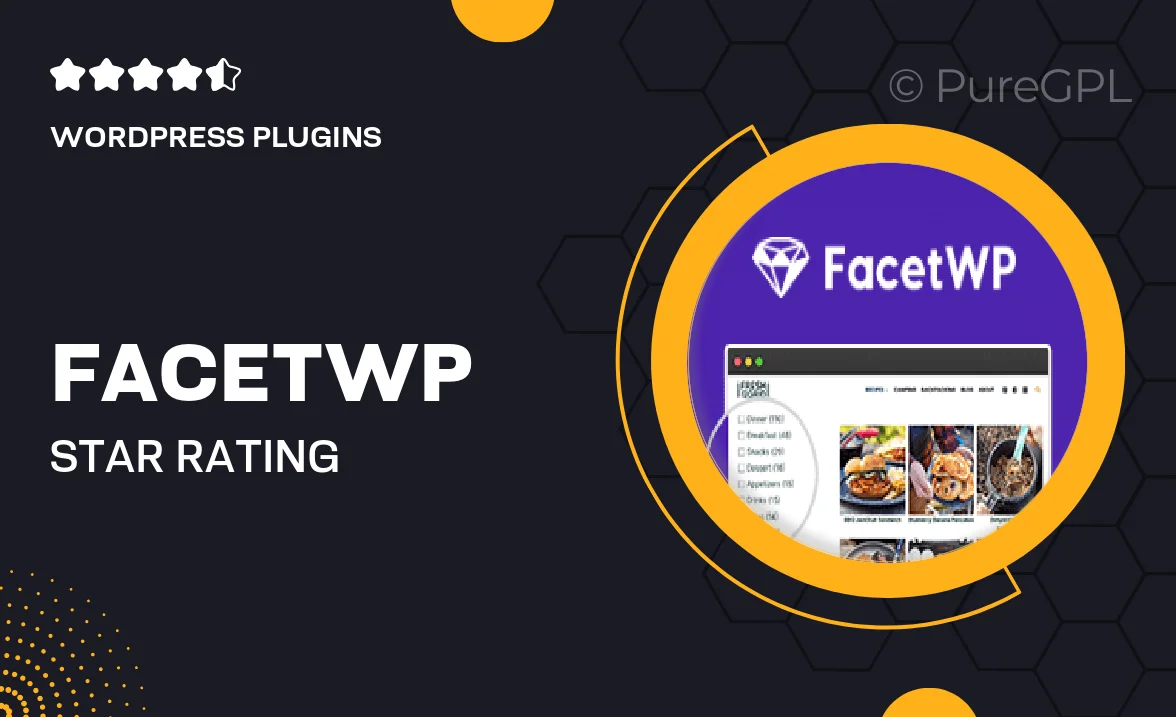
Single Purchase
Buy this product once and own it forever.
Membership
Unlock everything on the site for one low price.
Product Overview
Enhance your website's user experience with the FacetWP Star Rating add-on. This powerful tool allows you to implement a sleek and intuitive star rating system for your posts and products. Users can easily rate content, giving you valuable feedback and insights. Plus, the ratings are displayed beautifully, making your site not only functional but visually appealing as well. What makes it stand out is its seamless integration with FacetWP, ensuring a smooth user experience without any hassles. Whether you're running an e-commerce site or a blog, this add-on will engage your audience and encourage interaction.
Key Features
- Effortless star rating system for posts and products.
- Seamless integration with FacetWP for a unified experience.
- Customizable styles to match your website's design.
- Real-time feedback collection from your users.
- Display average ratings to boost credibility and trust.
- Mobile-friendly design for ratings on any device.
- Easy setup with no coding required.
- Support for multiple rating types, including half-stars.
Installation & Usage Guide
What You'll Need
- After downloading from our website, first unzip the file. Inside, you may find extra items like templates or documentation. Make sure to use the correct plugin/theme file when installing.
Unzip the Plugin File
Find the plugin's .zip file on your computer. Right-click and extract its contents to a new folder.

Upload the Plugin Folder
Navigate to the wp-content/plugins folder on your website's side. Then, drag and drop the unzipped plugin folder from your computer into this directory.

Activate the Plugin
Finally, log in to your WordPress dashboard. Go to the Plugins menu. You should see your new plugin listed. Click Activate to finish the installation.

PureGPL ensures you have all the tools and support you need for seamless installations and updates!
For any installation or technical-related queries, Please contact via Live Chat or Support Ticket.