Facetwp | Schedule Indexer
Updated on: March 23, 2024
Version 1.1
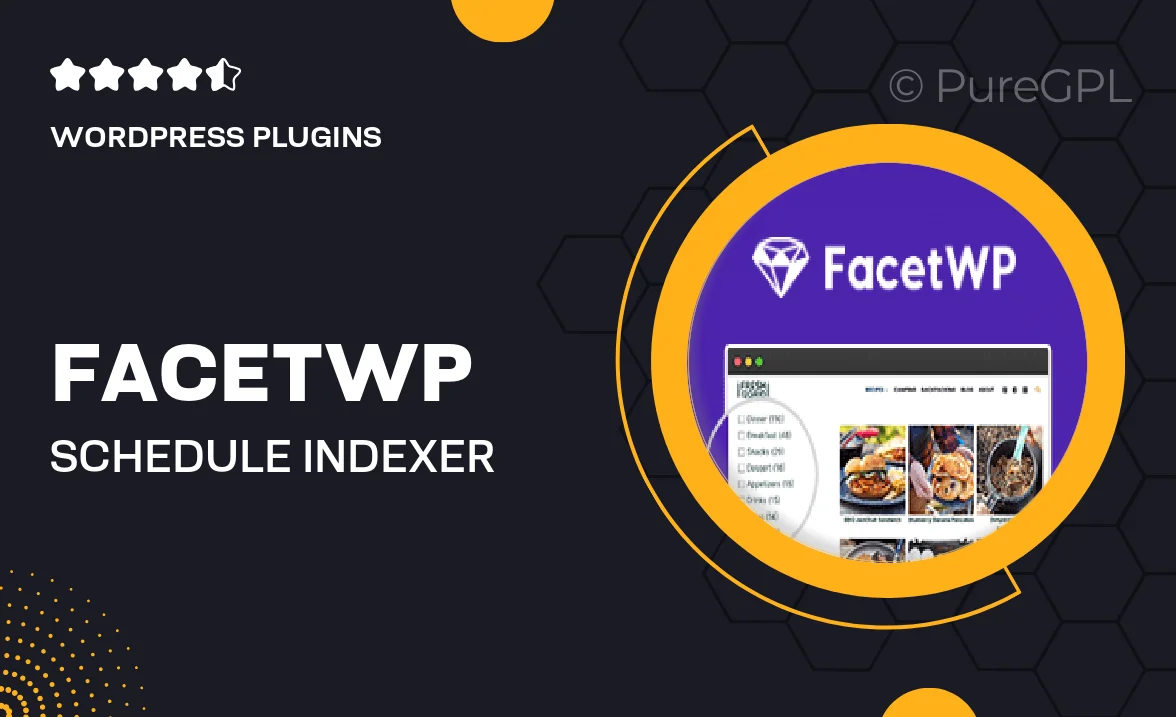
Single Purchase
Buy this product once and own it forever.
Membership
Unlock everything on the site for one low price.
Product Overview
Introducing FacetWP's Schedule Indexer, a powerful tool designed to enhance your WordPress site's performance. This plugin allows you to automate the indexing of your facet data, ensuring that your users always have access to the most up-to-date information. With a user-friendly interface and seamless integration, managing your content has never been easier. Plus, the Schedule Indexer helps reduce server load during peak times, optimizing your site's speed and efficiency. On top of that, it's perfect for large-scale sites that require frequent updates. Experience the difference in user engagement and site performance today!
Key Features
- Automated indexing to keep your facet data fresh and relevant.
- User-friendly setup for effortless management of scheduled tasks.
- Optimizes server performance by reducing load during high traffic.
- Ideal for large websites with frequently updated content.
- Seamless integration with existing FacetWP functionalities.
- Customizable scheduling options to fit your specific needs.
- Boosts user engagement with timely and accurate data display.
Installation & Usage Guide
What You'll Need
- After downloading from our website, first unzip the file. Inside, you may find extra items like templates or documentation. Make sure to use the correct plugin/theme file when installing.
Unzip the Plugin File
Find the plugin's .zip file on your computer. Right-click and extract its contents to a new folder.

Upload the Plugin Folder
Navigate to the wp-content/plugins folder on your website's side. Then, drag and drop the unzipped plugin folder from your computer into this directory.

Activate the Plugin
Finally, log in to your WordPress dashboard. Go to the Plugins menu. You should see your new plugin listed. Click Activate to finish the installation.

PureGPL ensures you have all the tools and support you need for seamless installations and updates!
For any installation or technical-related queries, Please contact via Live Chat or Support Ticket.