Facetwp | Polylang
Updated on: March 23, 2024
Version 1.2.2
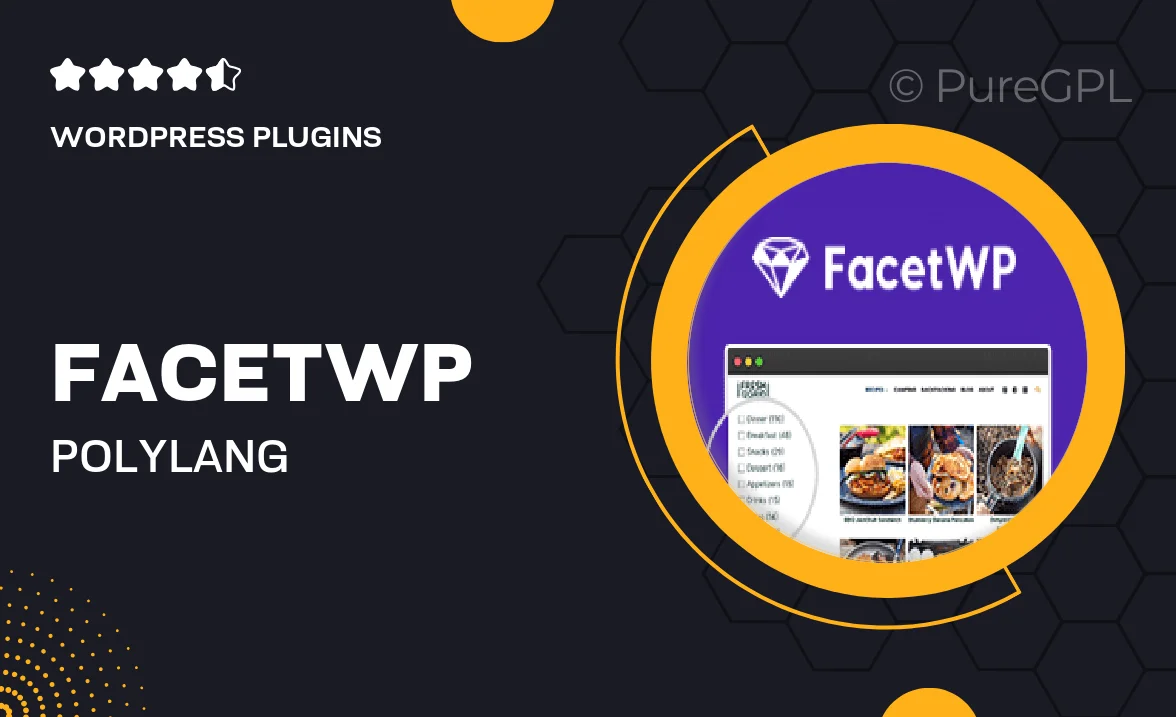
Single Purchase
Buy this product once and own it forever.
Membership
Unlock everything on the site for one low price.
Product Overview
FacetWP | Polylang is a powerful integration that brings multilingual capabilities to your WordPress site. With this plugin, you can easily create advanced filtering systems, allowing users to navigate your content in their preferred language. The combination of FacetWP's dynamic filtering and Polylang's translation features ensures a seamless experience for all visitors. Plus, setting up this integration is straightforward, empowering you to enhance user engagement without the technical hassle. What makes it stand out is its flexibility, enabling you to tailor filters to suit different languages effortlessly.
Key Features
- Seamless integration between FacetWP and Polylang for a multilingual experience.
- Dynamic content filtering that adapts based on user-selected languages.
- Easy setup with user-friendly options for customizing filters.
- Supports various content types, ensuring comprehensive language coverage.
- Enhances user engagement by allowing visitors to find content in their preferred language.
- Regular updates and support to keep your site running smoothly.
Installation & Usage Guide
What You'll Need
- After downloading from our website, first unzip the file. Inside, you may find extra items like templates or documentation. Make sure to use the correct plugin/theme file when installing.
Unzip the Plugin File
Find the plugin's .zip file on your computer. Right-click and extract its contents to a new folder.

Upload the Plugin Folder
Navigate to the wp-content/plugins folder on your website's side. Then, drag and drop the unzipped plugin folder from your computer into this directory.

Activate the Plugin
Finally, log in to your WordPress dashboard. Go to the Plugins menu. You should see your new plugin listed. Click Activate to finish the installation.

PureGPL ensures you have all the tools and support you need for seamless installations and updates!
For any installation or technical-related queries, Please contact via Live Chat or Support Ticket.