Facetwp | Flyout Menu
Updated on: March 23, 2024
Version 0.8.3
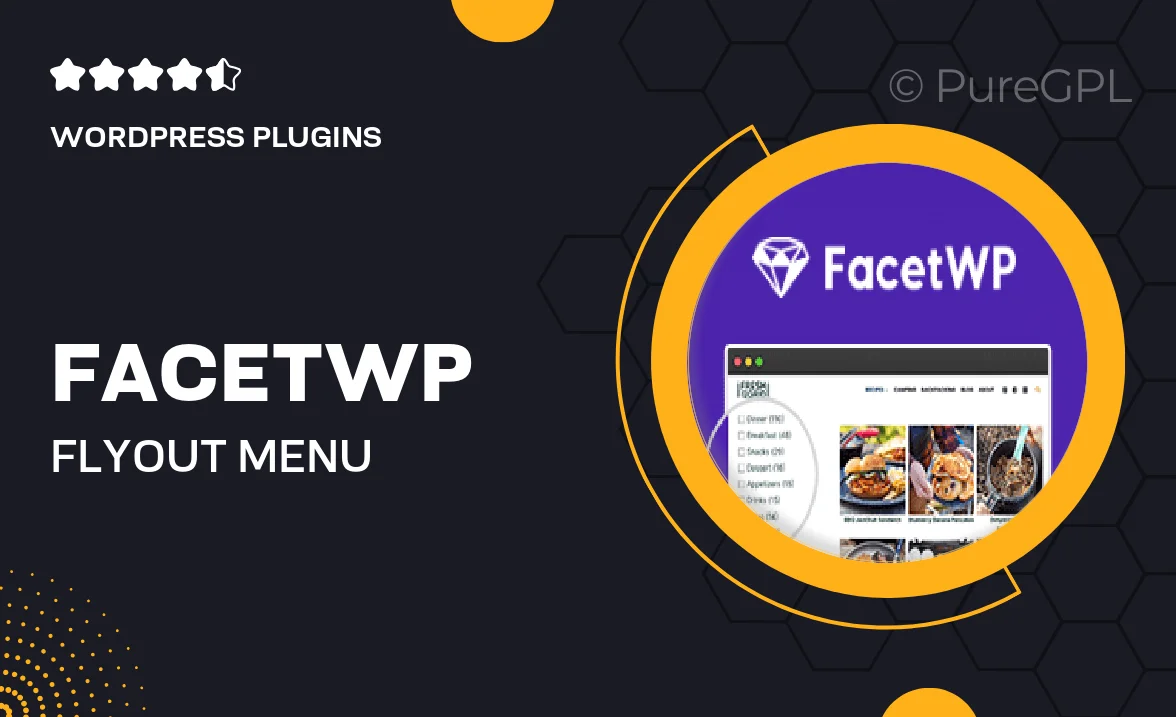
Single Purchase
Buy this product once and own it forever.
Membership
Unlock everything on the site for one low price.
Product Overview
Introducing the FacetWP Flyout Menu, a seamless addition to your WordPress site that enhances user navigation. This plugin empowers you to create dynamic and interactive menus that fly out with a simple click, providing a clean and organized browsing experience. It's designed to be highly customizable, allowing you to match the menu's appearance with your site's branding effortlessly. Plus, the user-friendly interface makes it easy for anyone to set up and manage their menus without any coding knowledge. What makes it stand out is its responsive design, ensuring your menu looks great on any device.
Key Features
- Intuitive flyout functionality for enhanced navigation
- Fully customizable design to fit your brand
- Responsive layout for optimal viewing on all devices
- Easy setup with no coding required
- Supports multiple menu levels for complex site structures
- Quick access to important pages, improving user experience
- Regular updates and dedicated support for peace of mind
Installation & Usage Guide
What You'll Need
- After downloading from our website, first unzip the file. Inside, you may find extra items like templates or documentation. Make sure to use the correct plugin/theme file when installing.
Unzip the Plugin File
Find the plugin's .zip file on your computer. Right-click and extract its contents to a new folder.

Upload the Plugin Folder
Navigate to the wp-content/plugins folder on your website's side. Then, drag and drop the unzipped plugin folder from your computer into this directory.

Activate the Plugin
Finally, log in to your WordPress dashboard. Go to the Plugins menu. You should see your new plugin listed. Click Activate to finish the installation.

PureGPL ensures you have all the tools and support you need for seamless installations and updates!
For any installation or technical-related queries, Please contact via Live Chat or Support Ticket.