Facetwp | Beaver Builder
Updated on: March 23, 2024
Version 1.4.2
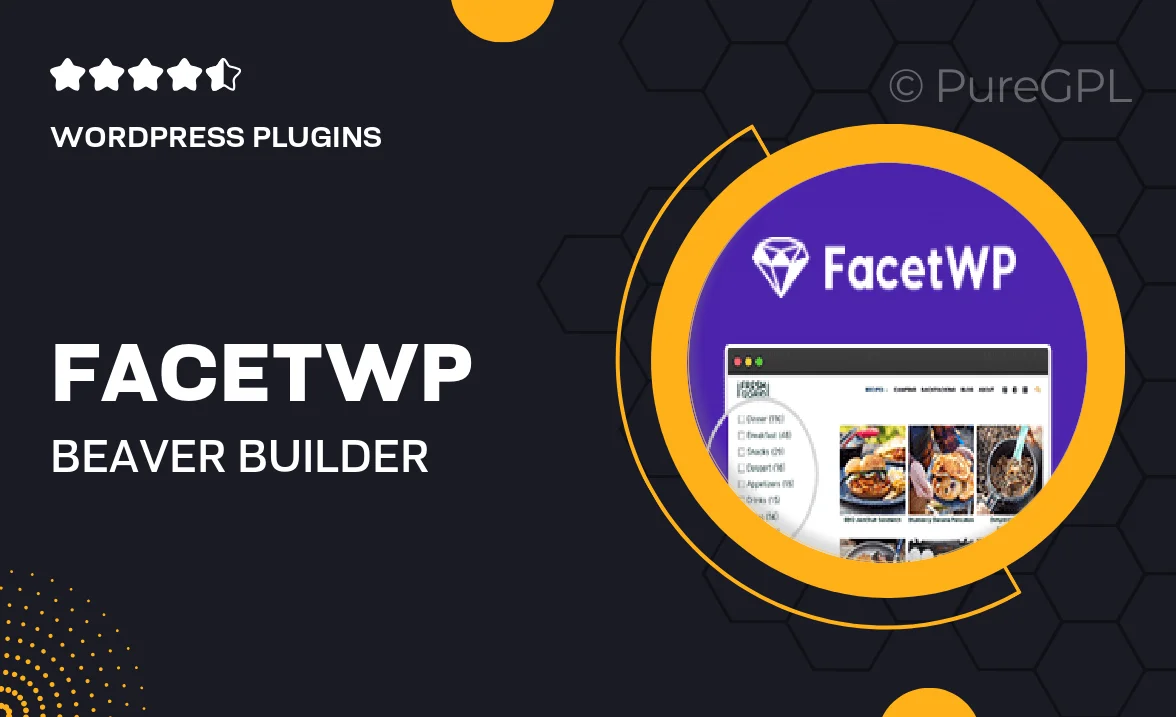
Single Purchase
Buy this product once and own it forever.
Membership
Unlock everything on the site for one low price.
Product Overview
FacetWP for Beaver Builder is the perfect solution for those looking to enhance their WordPress site with advanced filtering capabilities. This powerful plugin seamlessly integrates with Beaver Builder, allowing you to create dynamic, user-friendly layouts that help visitors find exactly what they need. Whether you’re running an eCommerce site or a content-heavy blog, FacetWP simplifies the search experience. Plus, with its intuitive interface, you can customize filters to match your site's design effortlessly. Users will appreciate the fast, responsive results that make navigation a breeze.
Key Features
- Seamless integration with Beaver Builder for easy layout customization.
- Advanced filtering options that enhance user experience.
- Fast and responsive search results, keeping visitors engaged.
- Customizable filter designs to match your site's aesthetic.
- Supports various content types, including posts, products, and custom post types.
- User-friendly interface that requires no coding knowledge.
- Real-time updates as users adjust filters, improving usability.
- Easy setup with comprehensive documentation and support.
Installation & Usage Guide
What You'll Need
- After downloading from our website, first unzip the file. Inside, you may find extra items like templates or documentation. Make sure to use the correct plugin/theme file when installing.
Unzip the Plugin File
Find the plugin's .zip file on your computer. Right-click and extract its contents to a new folder.

Upload the Plugin Folder
Navigate to the wp-content/plugins folder on your website's side. Then, drag and drop the unzipped plugin folder from your computer into this directory.

Activate the Plugin
Finally, log in to your WordPress dashboard. Go to the Plugins menu. You should see your new plugin listed. Click Activate to finish the installation.

PureGPL ensures you have all the tools and support you need for seamless installations and updates!
For any installation or technical-related queries, Please contact via Live Chat or Support Ticket.