Everest forms | Salesforce
Updated on: August 26, 2024
Version 1.0.2
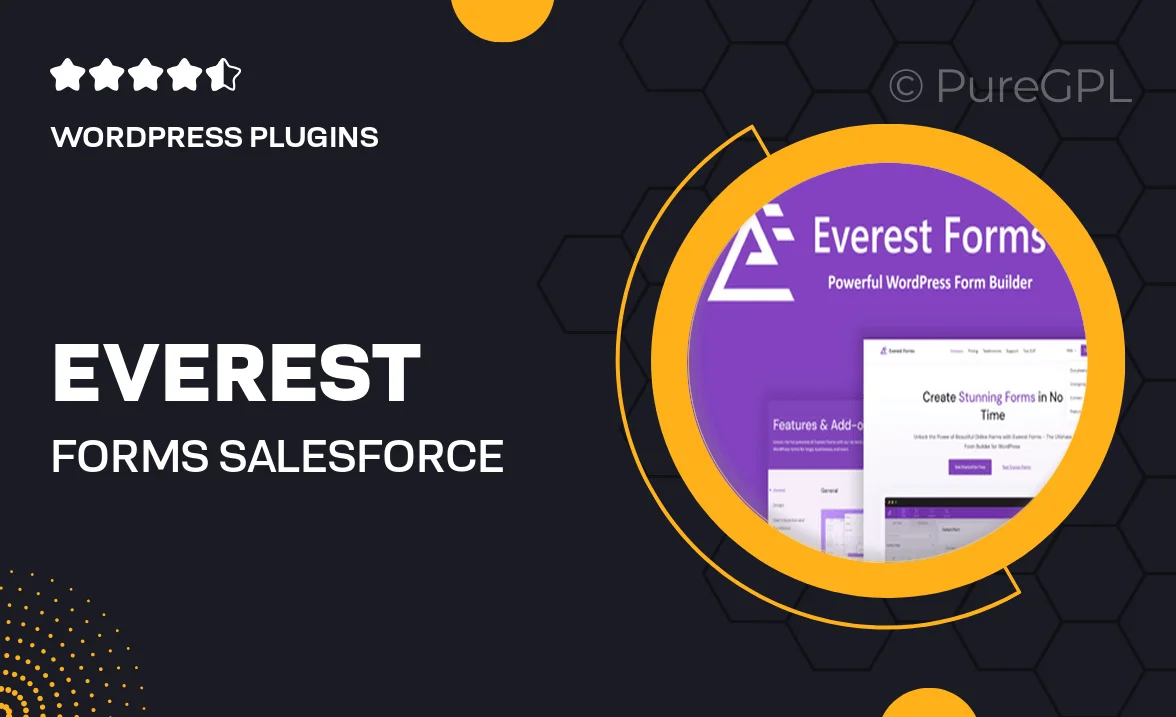
Single Purchase
Buy this product once and own it forever.
Membership
Unlock everything on the site for one low price.
Product Overview
Elevate your data collection with Everest Forms for Salesforce, a powerful plugin designed to streamline your form-building experience. This intuitive tool allows you to create stunning forms that seamlessly integrate with your Salesforce account. Whether you're gathering leads, conducting surveys, or managing customer feedback, Everest Forms makes it easy and efficient. Plus, its user-friendly interface ensures that even those with minimal technical skills can create professional forms in no time. What makes it stand out is its versatility and robust features, making it a must-have for businesses of all sizes.
Key Features
- Easy drag-and-drop form builder for effortless customization.
- Seamless integration with Salesforce to sync data in real-time.
- Responsive design ensures forms look great on any device.
- Conditional logic to show or hide fields based on user input.
- Built-in templates to help you get started quickly.
- Secure data collection with encryption and compliance features.
- Advanced analytics to track form performance and user engagement.
- Multi-language support to cater to a global audience.
Installation & Usage Guide
What You'll Need
- After downloading from our website, first unzip the file. Inside, you may find extra items like templates or documentation. Make sure to use the correct plugin/theme file when installing.
Unzip the Plugin File
Find the plugin's .zip file on your computer. Right-click and extract its contents to a new folder.

Upload the Plugin Folder
Navigate to the wp-content/plugins folder on your website's side. Then, drag and drop the unzipped plugin folder from your computer into this directory.

Activate the Plugin
Finally, log in to your WordPress dashboard. Go to the Plugins menu. You should see your new plugin listed. Click Activate to finish the installation.

PureGPL ensures you have all the tools and support you need for seamless installations and updates!
For any installation or technical-related queries, Please contact via Live Chat or Support Ticket.