Events Showcase For Elementor And The Events Calendar
Updated on: March 9, 2024
Version 1.0.0
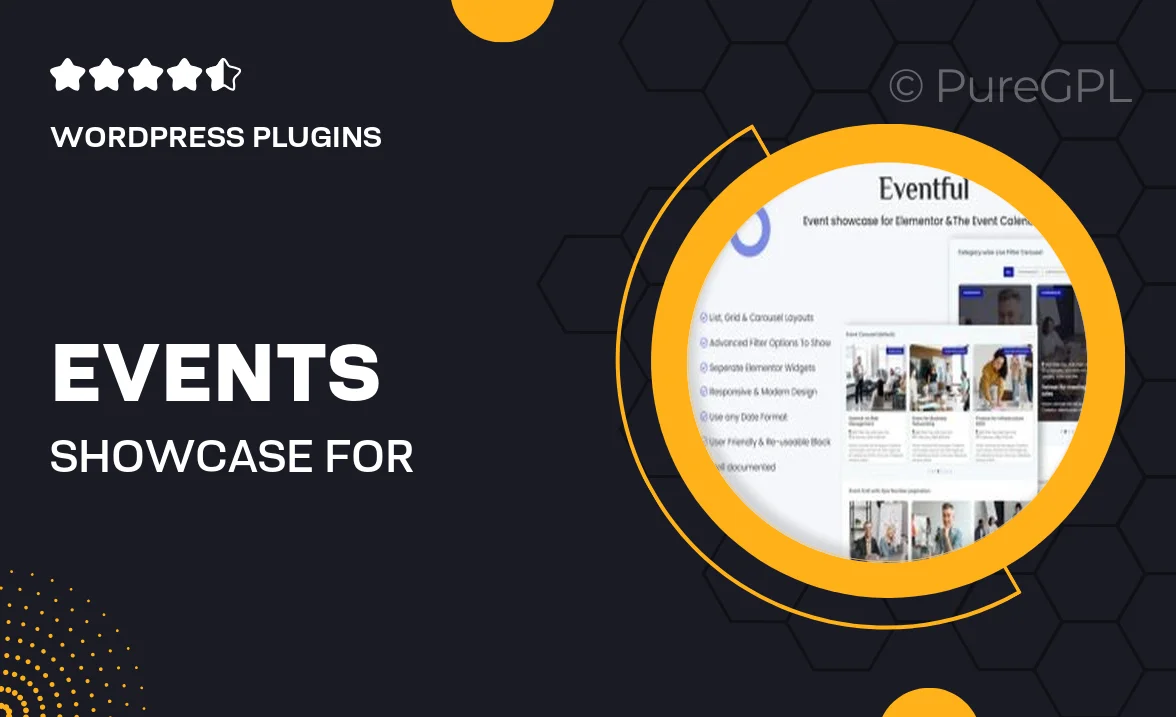
Single Purchase
Buy this product once and own it forever.
Membership
Unlock everything on the site for one low price.
Product Overview
Elevate your event management with the Events Showcase for Elementor and The Events Calendar. This powerful plugin seamlessly integrates with Elementor, allowing you to create stunning event pages that captivate your audience. Whether you're hosting a conference, workshop, or social gathering, this tool makes it easy to showcase upcoming events in a visually appealing way. With customizable layouts and features, you can present event details that truly stand out. Plus, it’s designed to enhance user experience, ensuring that your visitors can find and register for events effortlessly.
Key Features
- Seamless integration with Elementor for easy drag-and-drop design.
- Customizable layouts to match your brand’s style and aesthetics.
- Responsive design ensures your events look great on all devices.
- Easy event management with The Events Calendar compatibility.
- Built-in RSVP and registration forms to streamline attendee sign-ups.
- Dynamic filtering options to help users find events that interest them.
- Social sharing features to promote your events across platforms.
- Regular updates and dedicated support for a smooth experience.
Installation & Usage Guide
What You'll Need
- After downloading from our website, first unzip the file. Inside, you may find extra items like templates or documentation. Make sure to use the correct plugin/theme file when installing.
Unzip the Plugin File
Find the plugin's .zip file on your computer. Right-click and extract its contents to a new folder.

Upload the Plugin Folder
Navigate to the wp-content/plugins folder on your website's side. Then, drag and drop the unzipped plugin folder from your computer into this directory.

Activate the Plugin
Finally, log in to your WordPress dashboard. Go to the Plugins menu. You should see your new plugin listed. Click Activate to finish the installation.

PureGPL ensures you have all the tools and support you need for seamless installations and updates!
For any installation or technical-related queries, Please contact via Live Chat or Support Ticket.