EventoZilla – Event Calendar WordPress Plugin
Updated on: April 14, 2025
Version 1.5.5
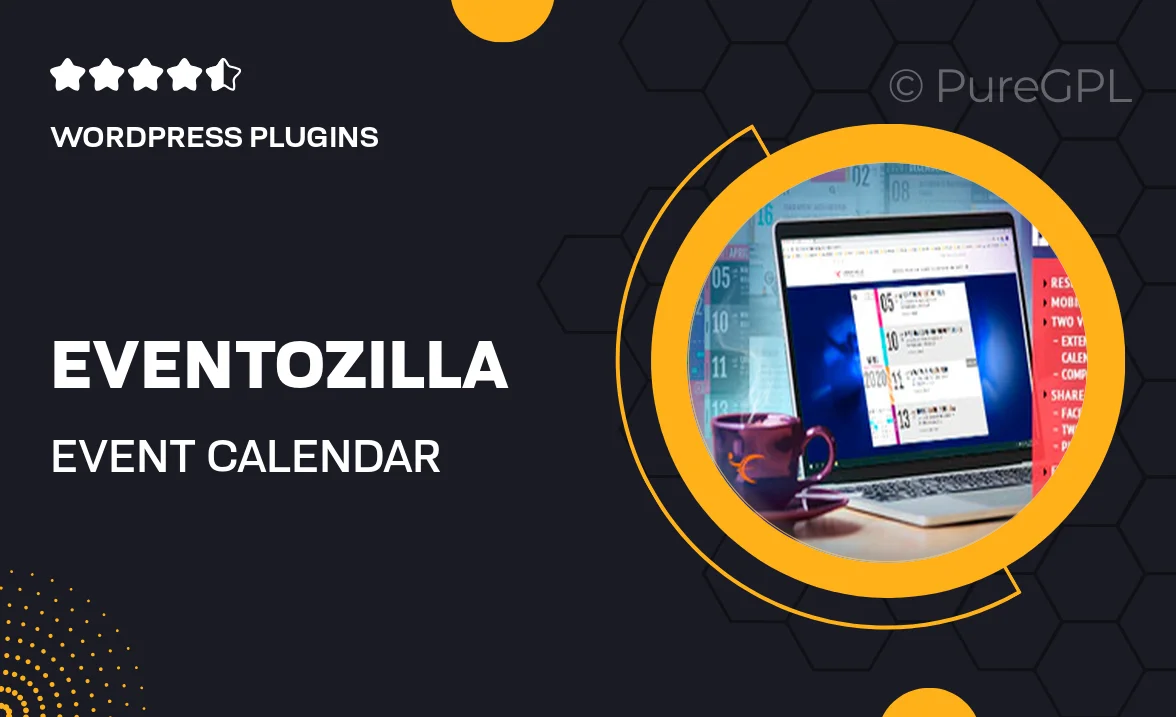
Single Purchase
Buy this product once and own it forever.
Membership
Unlock everything on the site for one low price.
Product Overview
EventoZilla is your go-to solution for managing events effortlessly on your WordPress site. This powerful plugin makes it easy to create, manage, and display events in a visually appealing calendar format. With its user-friendly interface, you can customize event details, set recurring events, and even allow users to RSVP. Plus, it integrates seamlessly with your existing themes, ensuring a cohesive look across your site. What makes EventoZilla stand out is its versatility; whether you're hosting a small gathering or a large conference, this plugin has you covered.
Key Features
- Intuitive calendar layout for easy event viewing
- Customizable event details including location and time
- Recurring events feature to save you time
- RSVP functionality to manage attendee lists
- Responsive design that looks great on all devices
- Integration with Google Maps for easy navigation
- Multiple display options including list and grid views
- Easy shortcode implementation for flexible placement
Installation & Usage Guide
What You'll Need
- After downloading from our website, first unzip the file. Inside, you may find extra items like templates or documentation. Make sure to use the correct plugin/theme file when installing.
Unzip the Plugin File
Find the plugin's .zip file on your computer. Right-click and extract its contents to a new folder.

Upload the Plugin Folder
Navigate to the wp-content/plugins folder on your website's side. Then, drag and drop the unzipped plugin folder from your computer into this directory.

Activate the Plugin
Finally, log in to your WordPress dashboard. Go to the Plugins menu. You should see your new plugin listed. Click Activate to finish the installation.

PureGPL ensures you have all the tools and support you need for seamless installations and updates!
For any installation or technical-related queries, Please contact via Live Chat or Support Ticket.