EventoZilla – Event Calendar – Addon For WPBakery Page Builder (formerly Visual Composer)
Updated on: April 5, 2025
Version 1.4.1
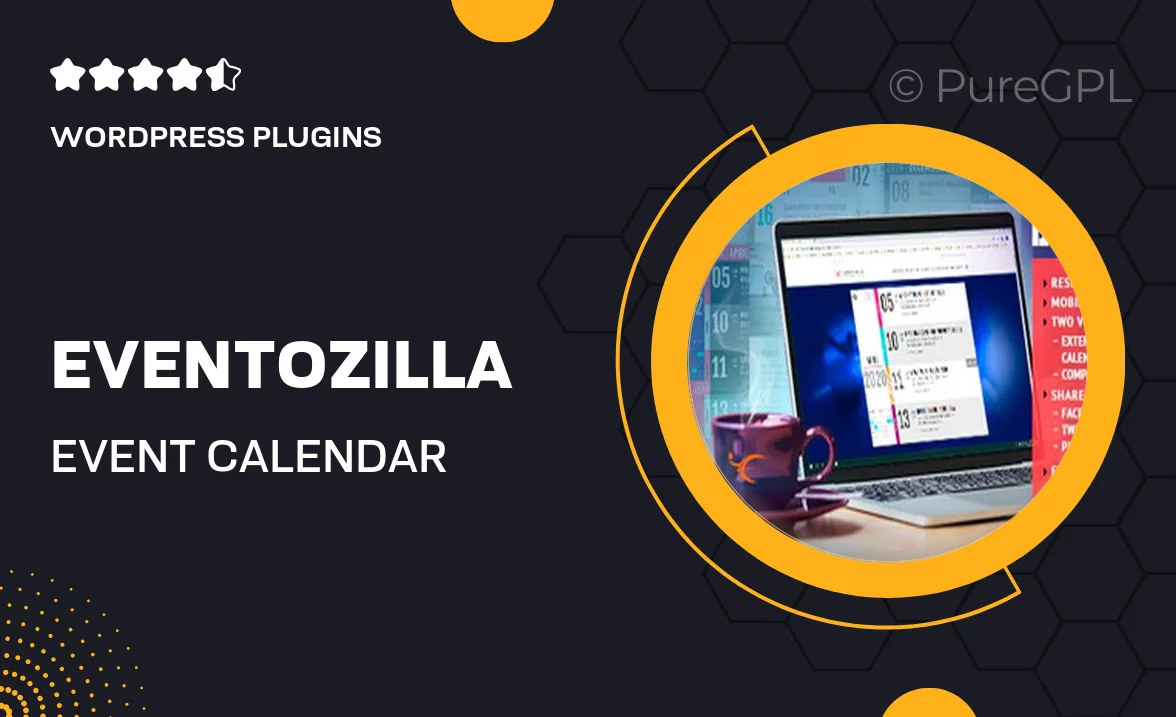
Single Purchase
Buy this product once and own it forever.
Membership
Unlock everything on the site for one low price.
Product Overview
EventoZilla is a powerful event calendar addon designed specifically for WPBakery Page Builder (formerly Visual Composer). With its user-friendly interface, you can effortlessly create and manage events right from your WordPress dashboard. This plugin is perfect for anyone looking to promote events, whether they’re workshops, concerts, or conferences. Plus, with customizable layouts and styles, your calendar can seamlessly integrate into any website design. What makes it stand out is its flexibility and ease of use, allowing even non-technical users to create stunning event displays in no time.
Key Features
- Intuitive drag-and-drop interface for easy event management.
- Multiple calendar layouts to suit your website's design.
- Customizable event details including images, descriptions, and timings.
- Responsive design ensures your calendar looks great on all devices.
- Integration with Google Maps for easy location tracking.
- Event categories and tags for better organization and filtering.
- Recurring events feature to simplify event scheduling.
- Custom styling options to match your brand's aesthetic.
- SEO-friendly design to help your events rank better in search engines.
Installation & Usage Guide
What You'll Need
- After downloading from our website, first unzip the file. Inside, you may find extra items like templates or documentation. Make sure to use the correct plugin/theme file when installing.
Unzip the Plugin File
Find the plugin's .zip file on your computer. Right-click and extract its contents to a new folder.

Upload the Plugin Folder
Navigate to the wp-content/plugins folder on your website's side. Then, drag and drop the unzipped plugin folder from your computer into this directory.

Activate the Plugin
Finally, log in to your WordPress dashboard. Go to the Plugins menu. You should see your new plugin listed. Click Activate to finish the installation.

PureGPL ensures you have all the tools and support you need for seamless installations and updates!
For any installation or technical-related queries, Please contact via Live Chat or Support Ticket.