Eventon | Seats
Updated on: October 26, 2025
Version 1.3
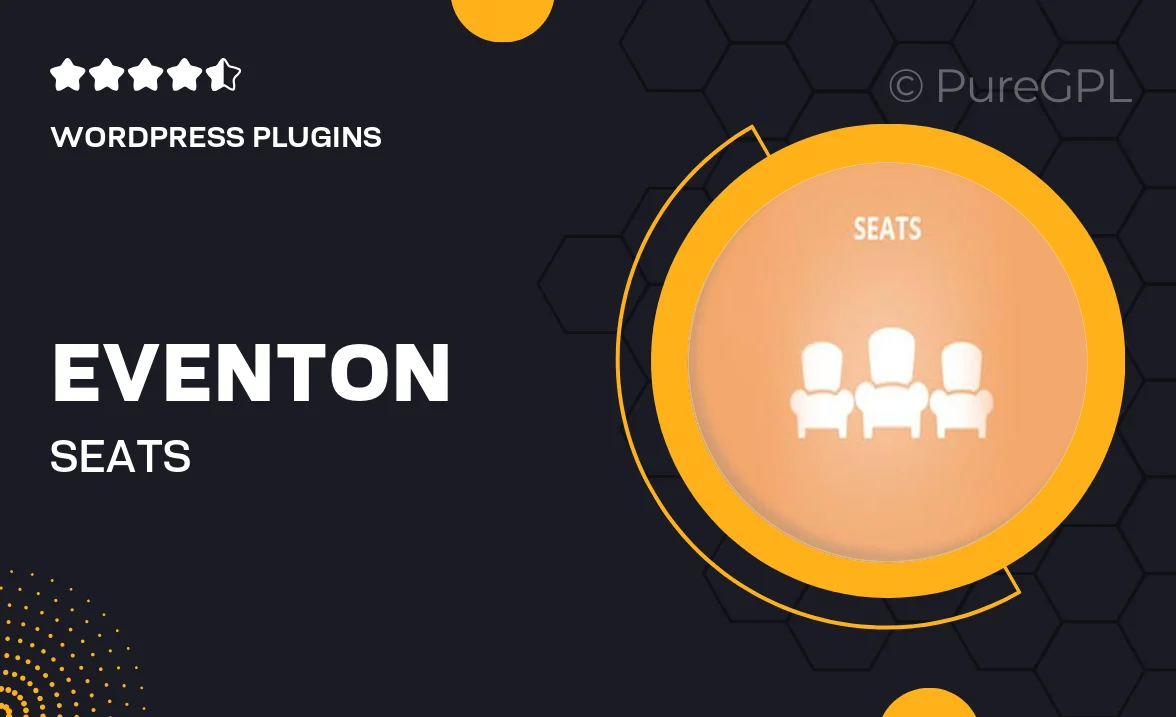
Single Purchase
Buy this product once and own it forever.
Membership
Unlock everything on the site for one low price.
Product Overview
Eventon | Seats is an essential add-on for your Eventon calendar, designed to enhance the event management experience. With this powerful tool, you can effortlessly manage seating arrangements for your events, ensuring your guests have a seamless booking journey. The intuitive interface allows you to customize seating layouts, making it easy to adapt to various event types. Plus, it integrates smoothly with your existing Eventon setup, providing a cohesive user experience. What makes it stand out is its focus on user convenience and flexibility, catering to both organizers and attendees alike.
Key Features
- Customizable seating layouts for different event types.
- Easy-to-use drag-and-drop interface for quick adjustments.
- Real-time availability updates to prevent overbooking.
- Integration with Eventon for a seamless experience.
- Responsive design ensures accessibility on any device.
- Option to assign specific seats or allow free seating.
- Detailed reports on seat sales and availability.
- Supports multiple event occurrences and ticket types.
Installation & Usage Guide
What You'll Need
- After downloading from our website, first unzip the file. Inside, you may find extra items like templates or documentation. Make sure to use the correct plugin/theme file when installing.
Unzip the Plugin File
Find the plugin's .zip file on your computer. Right-click and extract its contents to a new folder.

Upload the Plugin Folder
Navigate to the wp-content/plugins folder on your website's side. Then, drag and drop the unzipped plugin folder from your computer into this directory.

Activate the Plugin
Finally, log in to your WordPress dashboard. Go to the Plugins menu. You should see your new plugin listed. Click Activate to finish the installation.

PureGPL ensures you have all the tools and support you need for seamless installations and updates!
For any installation or technical-related queries, Please contact via Live Chat or Support Ticket.