Eventon | Polls
Updated on: August 3, 2025
Version 1.0.0
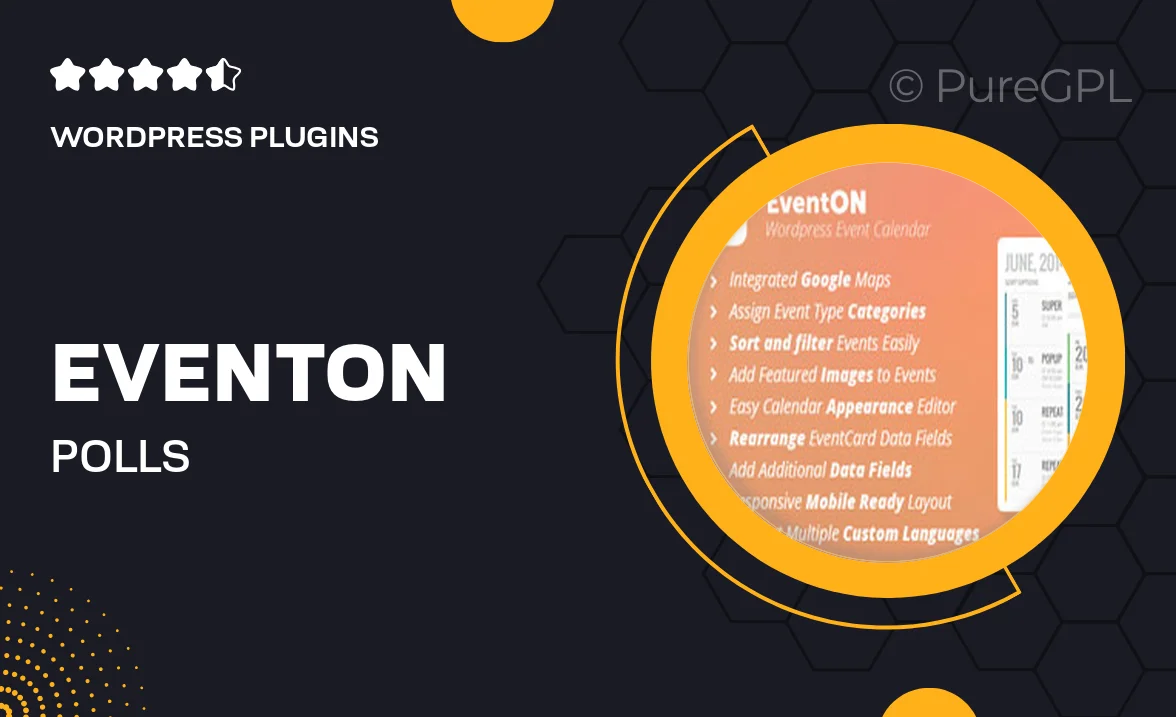
Single Purchase
Buy this product once and own it forever.
Membership
Unlock everything on the site for one low price.
Product Overview
Eventon | Polls is a versatile WordPress plugin designed to elevate your event management experience. With this powerful tool, you can easily create and manage polls for your events, allowing attendees to share their preferences and opinions. This not only boosts engagement but also helps you make informed decisions based on real-time feedback. The intuitive interface ensures a hassle-free setup, letting you focus on what matters most—your event. Plus, the plugin seamlessly integrates with Eventon calendars, making it a perfect addition to your event planning toolkit.
Key Features
- Create customizable polls to gather attendee opinions effortlessly.
- Real-time results display to keep participants engaged.
- Seamless integration with Eventon calendars for a unified experience.
- Multiple question types to suit different polling needs.
- User-friendly interface for quick setup and management.
- Responsive design ensures polls look great on all devices.
- Analytics dashboard to track participation and results.
- Option to display polls on event pages or as standalone widgets.
Installation & Usage Guide
What You'll Need
- After downloading from our website, first unzip the file. Inside, you may find extra items like templates or documentation. Make sure to use the correct plugin/theme file when installing.
Unzip the Plugin File
Find the plugin's .zip file on your computer. Right-click and extract its contents to a new folder.

Upload the Plugin Folder
Navigate to the wp-content/plugins folder on your website's side. Then, drag and drop the unzipped plugin folder from your computer into this directory.

Activate the Plugin
Finally, log in to your WordPress dashboard. Go to the Plugins menu. You should see your new plugin listed. Click Activate to finish the installation.

PureGPL ensures you have all the tools and support you need for seamless installations and updates!
For any installation or technical-related queries, Please contact via Live Chat or Support Ticket.