Eventon | Filters Plus
Updated on: October 28, 2025
Version 0.2
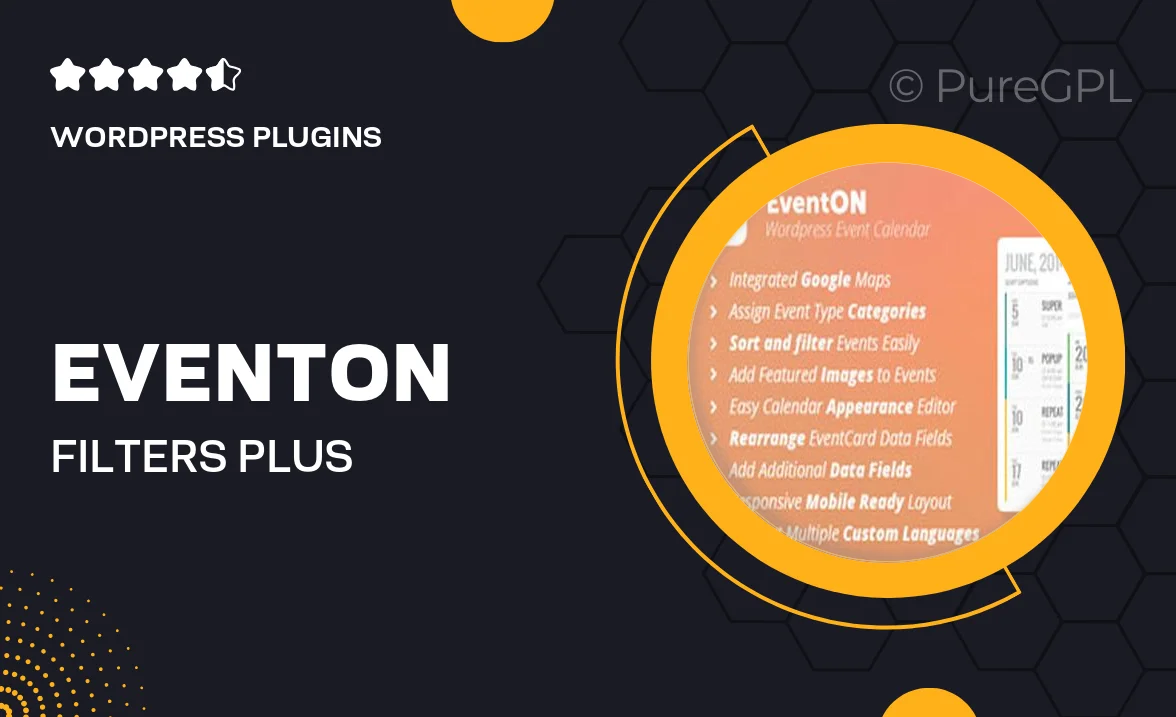
Single Purchase
Buy this product once and own it forever.
Membership
Unlock everything on the site for one low price.
Product Overview
Eventon | Filters Plus is a powerful extension that enhances your event management experience. With this plugin, you can effortlessly create dynamic filters for your event listings, allowing users to find exactly what they're looking for with ease. The intuitive design means you won’t need to be a coding expert to set up and customize filters. Plus, it integrates seamlessly with the Eventon calendar, ensuring a cohesive look and feel. What makes it stand out is its flexibility; you can tailor filters based on categories, tags, and even custom attributes. This way, your visitors can quickly navigate through events and find what interests them the most.
Key Features
- Customizable filter options for categories, tags, and attributes.
- User-friendly interface for easy setup and management.
- Seamless integration with Eventon calendar for consistent styling.
- Responsive design ensures filters work perfectly on any device.
- Advanced filtering capabilities to enhance user experience.
- Multiple filter layout options to fit your website's design.
- Real-time filtering for instant results as users make selections.
- Documentation and support available to assist with any queries.
Installation & Usage Guide
What You'll Need
- After downloading from our website, first unzip the file. Inside, you may find extra items like templates or documentation. Make sure to use the correct plugin/theme file when installing.
Unzip the Plugin File
Find the plugin's .zip file on your computer. Right-click and extract its contents to a new folder.

Upload the Plugin Folder
Navigate to the wp-content/plugins folder on your website's side. Then, drag and drop the unzipped plugin folder from your computer into this directory.

Activate the Plugin
Finally, log in to your WordPress dashboard. Go to the Plugins menu. You should see your new plugin listed. Click Activate to finish the installation.

PureGPL ensures you have all the tools and support you need for seamless installations and updates!
For any installation or technical-related queries, Please contact via Live Chat or Support Ticket.